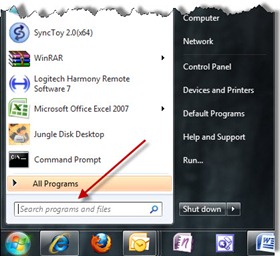 Many of you will buy Windows 7 computers to replace aging Windows XP systems. There will be many things to get used to, big and small, but the best change is easy to miss – Windows Search can be used everywhere to speed through almost everything you do on the computer. Windows 7 brings a couple of improvements over the Search features in Vista that I’ll tell you about tomorrow. Most of what I describe here is equally true in Vista and Windows 7.
Many of you will buy Windows 7 computers to replace aging Windows XP systems. There will be many things to get used to, big and small, but the best change is easy to miss – Windows Search can be used everywhere to speed through almost everything you do on the computer. Windows 7 brings a couple of improvements over the Search features in Vista that I’ll tell you about tomorrow. Most of what I describe here is equally true in Vista and Windows 7.
The idea is that everything is indexed within an inch of its life. The programs are indexed, your files are indexed (file names and all the words inside every file), your email is indexed, the metadata in music files about artist and album is indexed, the tags in your photos with the names of your children are indexed – every word is living in an index that’s created and maintained in a quiet, efficient way.
When you click on the Start button in Windows 7, your cursor is blinking in a Search bar. Typing a word will turn your Start menu into a list of search results, sorted into categories. The picture below shows what that looks like on my computer when I type in Acrobat.
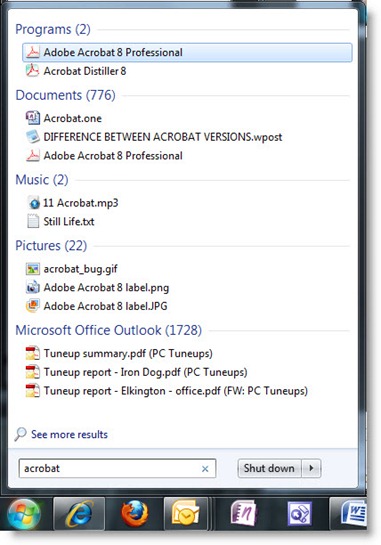 The number in parentheses is the number of files in that category. I can click on “Pictures” to see the 22 pictures with “Acrobat” in the file name.
The number in parentheses is the number of files in that category. I can click on “Pictures” to see the 22 pictures with “Acrobat” in the file name.
An important tip: never hunt through the Start menu for a program by clicking on “All Programs.” Instead, type in the first few letters of the program name and choose it from the search results that appear immediately, without hunting for it. If you want to start Calculator, click on Start and start typing “calc” – you’ll see it while your fingers are still typing the letters. If it’s the top item, hitting Enter will launch it right away without taking your hands off the keyboard.
If you’re a technical type, this works just as well for operating system components. It’s the fastest way to start CMD or REGEDIT or the Services console or any of the other system commands.
There’s a Search bar in the upper right corner of every Explorer window that you can use for instant searches through your documents or photos or files. When you open an Explorer window, your cursor will be blinking in the Search bar; you don’t have to click on it to start searching.
When you use Office 2007, each “Open Files” window has a Search bar that you can use instead of clicking your way into the subfolders. Outlook 2007 has Search bars in every folder and has indexed every word of every email message and attachment.
The Search bar in the upper right corner of Control Panel is the fastest way to locate many system components. It may not be obvious where to find mail settings for Outlook in Control Panel, but typing “mail” in the upper right brings it into view right away.
Instant searches through your files are not new – the same technology has been available for Windows XP for quite a while. It’s far easier to use in Vista and Windows 7, and there are a couple of refinements in Win7 that are worth noticing. More to follow!

That’s a pretty specific circumstance that I’ve never heard about. I don’t have any information about how fast Vista & Win7 index new files. Would a few minutes delay before doing the search improve the results?
It’s absolutely true – all the magic happens with indexed content. But even with items not indexed, we’ve made progress in one important way – there’s no more cartoon dog. So that’s good, eh?
Unfortunately, Windows 7 search results cannot be trusted.
When searching content that has not been indexed, the results are often wrong. For example, you have just copied in a large number of text files from somewhere and you want to find the relevant files by searching for a quoted string. The search “New York” will return all files that contain New and York, not just the files that contain “New York”. Searching for a specific string is considered an “advanced” feature that only works on indexed content. If you can’t trust it, what good is it?