Microsoft has 25Gb of free storage space waiting for you online. The Windows Live SkyDrive web site makes it easy to upload and download files. You can store files in folders that are private, or shared with a few other people, or publicly available – whatever you choose. Photos are displayed with attractive thumbnails, and someday we might be able to edit Word & Excel files stored in SkyDrive using online editors that look just like their desktop equivalents.
SkyDrive deserves some of your time. Try it, learn how it works, figure out its quirks! It’s a very handy place to put files when you can’t find a USB drive or you might want them at another computer in another place. It’s safe and reliable. SkyDrive starts with your Windows Live ID, like many Microsoft services, so make sure you’ve got that sorted out before you start.
Perfect, right?
Well.
It’s not quite right. It’s very pretty and reasonably intuitive but many things about the experience should be easier, and I’m not sure that Microsoft is going to make that happen. I’m optimistic but there have been some dispiriting reports lately – I’ll keep you posted.
In the meantime, there is a third-party program named SkyDrive Explorer that helps. It’s a small free application that hooks into your SkyDrive account and makes it appear as a drive in Windows Explorer. You can copy files and folders to and from your SkyDrive account by dragging and dropping. You can rename files and folders and delete groups of folders, all much more easily than through the comparatively clumsy SkyDrive web site. Here’s a nice explanation of SkyDrive Explorer with the details of how to install it.
It is much easier to work with files stored in SkyDrive using SkyDrive Explorer, but there are still a couple of holes that SkyDrive Explorer does not fill:
- It is not integrated into Windows deeply enough to let you open files from SkyDrive straight into Word or Excel, or save files directly into your SkyDrive folders. If you want to edit a file in SkyDrive, you can use it to copy the file to your local computer where you’ll edit it and save it, then use SkyDrive Explorer to copy it back out to the cloud.
- You can’t do backups to SkyDrive, or use an automated program like SyncToy or Live Mesh to copy files to SkyDrive.
I don’t want to dissuade you from using SkyDrive or trying SkyDrive Explorer. It’s very powerful to have a safe place to store files online. We’re just not quite at the point where everything works seamlessly.
If you’re technically savvy, take a look at Gladinet, which has some of the same features as part of a much more ambitious project. Gladinet hooks into several other services besides SkyDrive, including Google Docs, Picasa, and Amazon S3; it has a backup program and other services; and it is so complex that many of you would find it rather daunting indeed. I couldn’t give it a fair test because it wouldn’t log into my SkyDrive account, which may have been a fault in my system instead of the program. I’ll try it again soon.

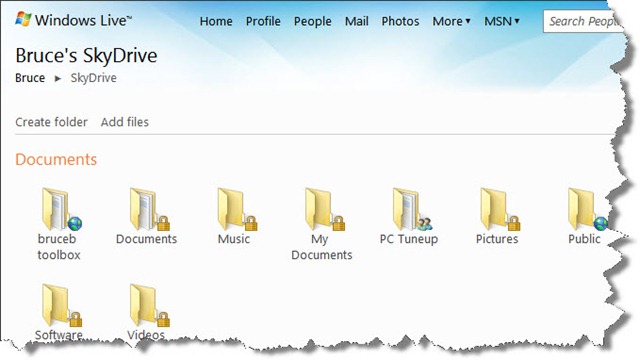
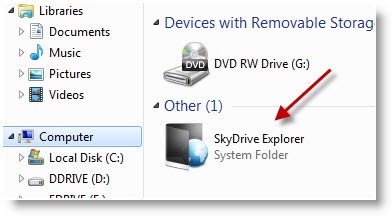
Great article, thank you for writing about this. You have a lot of informative articles here, thanks again! I found a brief primer on Software Testing, do you think it is any good? I’m curious about such introductory articles for someone who is thinking about getting into Testing. Visit my site if you’d like to read more.