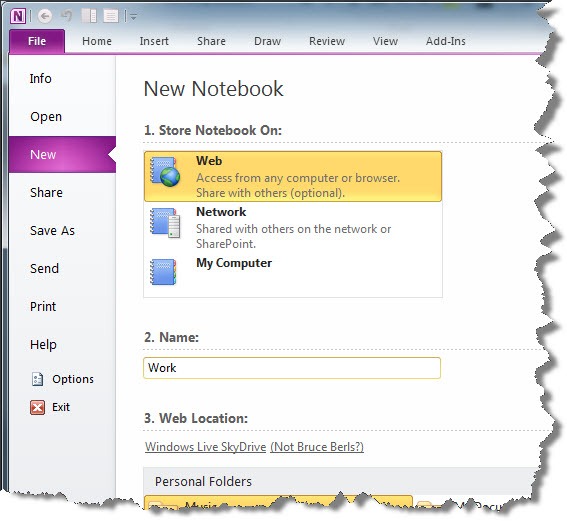
Previously:
OneNote 2010 – Introduction
OneNote 2010 – Outlook Integration
Stick with me. I’m going to describe the feature built into OneNote 2010 that works so well – quietly, seamlessly – that it deserves to be noticed, used, and celebrated.
OneNote 2010 is designed to be used on multiple computers. When you create a notebook, the first option is to store the notebook online. It’s not a requirement but it’s highly recommended.
It doesn’t change your use of OneNote. The program opens and you can use it, regardless of whether you’re online or offline.
But when you’re online (and you’re almost always online), anything you do in the notebook is synced almost instantly to the copy of the notebook stored in the cloud. (If you’re offline, anything done in the notebook is synced the next time you connect.)
And then the magic happens. If you open that notebook on a second computer, changes will be synced back and forth between the computers in real time.
If you’re sharing that notebook with someone else, the two of you can work on it simultaneously and see each other’s additions immediately. There are no restrictions. The two of you can work on the same page at the same time. New material will have a subtle icon to indicate which person added it to the page.
It’s worth noting that OneNote saves everything continuously, automatically, instantly. You never have to remember to save anything in OneNote. It’s saved as you enter it.
This can completely transform the process of collaborating on a project. One consultant put his entire business into shared OneNote notebooks using OneNote 2007; his suggestions would be even easier to implement in the new version.
Before you try putting a notebook online, get your Windows Live ID straightened out. OneNote uses Skydrive to store the online notebooks; you’ll have to be able to log into Skydrive before you work with OneNote’s online features.
The program expects you to store notebooks online. It’s the first choice when you create a new notebook. If you have existing notebooks, click on File / Share for a single-click way to move the notebook online. I created a notebook stored in my Documents folder, then clicked on File / Share. A single click on the “Share Notebook” button moves it online.
The easiest way to open the online notebook on your second computer is to mail yourself a link to it from the first computer. The URL is shown on the File / Share page, suitable for copying, or you can click “Email Others About the Notebook” and address a message to yourself so you receive it on the second computer. The incoming message will have a link that automatically opens the notebook.
After your notebooks are online, you can also open them from Skydrive in a web browser – OneNote is one of the Office Web Apps. Like the other Office Web Apps, the online version is functional but poorly designed, with a fatal flaw: there is no way to perform a search in the online notebooks. That makes the online web app mildly interesting if you keep your notebooks obsessively organized, and essentially useless if you don’t know exactly where to look. OneNote is built (brilliantly) around the ability to find things quickly, so I find the lack of online search to be baffling.
Recently I wrote an article about my bitter disappointment with Microsoft’s introduction of various ways to sync files among computers and share documents online. OneNote is the brilliant exception. Put your notebooks online, open them from each of the computers you use regularly, and share notebooks whenever you’re collaborating on a project.
Technical note: in some respects, the notebook syncing resembles what Dropbox does so well to sync files between computers. In this case (and this case only), use Microsoft’s built-in sync instead of Dropbox. That’s the only way to take advantage of the ability to work on notebooks simultaneously from different computers; it won’t work if the notebook is stored in Dropbox.
The OneNote team has delivered a brilliantly designed program, with features that complement the other Office 2010 programs and better online integration that anything else released by Microsoft so far. Pay attention to OneNote and make it part of your daily workflow!

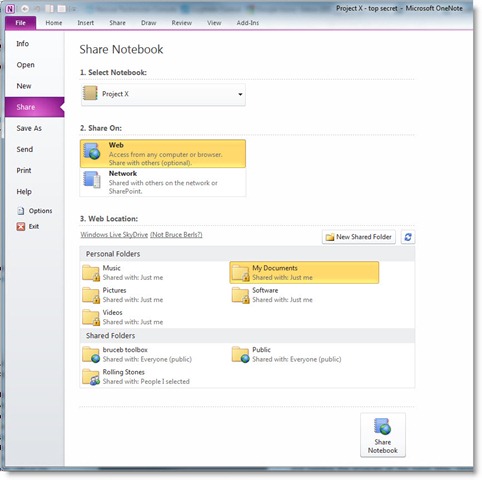
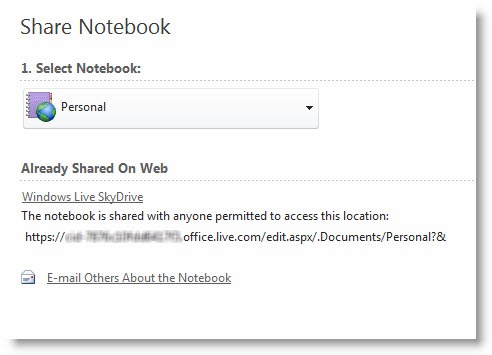
I own a WD My Cloud personal storage device (personal “cloud”). I’d like to sync my OneNote updates to my personal “Cloud” instead of Microsoft’s “cloud.” Is there a way to do this?
As far as I know, the only way to sync OneNote across multiple devices is through OneDrive. You can store OneNote notebooks on local devices, but you won’t be able to sync. Let me know if you find out anything different!
Thanks for the prompt rely-it was very useful. Now I remembered that a couple years ago I had set up a onedrive account for business purposes and had forgotten about it, as I didn’t need it. Unfortunately OneNote was pointed to this account and I didn’t recognize this at “Files/Share” page.
I next needed to “Unshare” my notebook, which took me a while to figure out how to do, as it’s not at all obvious from the user interface, and there’s a lot of misinformation out there.
When I try the sharing option again, does OneNote move all my local files to OneDrive? e.g., do they dissappear from the present local location on my PC? If it does move my files, I assume it will still keep local backups of them if I have this set correctly?
Greg
PS: (OneNote strikes me as a little dangerous to use, as syncing can cause some old data to replace new data (happened to me here) if you make a mistake setting up things correctly and also because I get the impression from the support community that how it operates is a bit of a black box.)
Safest – set up a new notebook that’s synced online, then copy everything from your old notebook into it. That way you’ll never have any regrets. Once everything is in place in the new notebook, you can close the local copy and leave the file on disk but not distracting you in OneNote.
OneNote keeps a local copy of a synced notebook but it’s deeply hidden and not meant to be touched directly. Maybe I’ve been lucky but I’ve never had a problem with syncing notebooks. Incidentally, don’t overlook that OneNote keeps previous versions of pages and has a recycle bin for deleted pages. Good luck!
I’ve always used onenote locally, but now want to view the notebook on my iPad. So to start I selected it to “share” my personal notebook on the web at my onedrive account in folder “documents”. It now shows it’s location as
https://onedrive.live.com/edit.aspx/Documents/Personal%20Notebook?cid=67741ffcbca877d9&id=documents?&
however, I don’t see it when I go to the onedrive web file browser. Also, when I try to “sync” it, onenote sync status says “incomplete sync”. Finally, it appears to have never been moved in the first place as my personal onenote files are all still there.
Any ideas on what the problem is?
Greg
Well, it’s hard to be sure but I can tell you what I’d do to troubleshoot.
(1) Make sure you’re logging in with the same Microsoft account in OneNote and online!
(2) Go to http://www.onenote.com and see if the notebook turns up. It will locate all the OneNote notebooks in your OneDrive folders. Maybe it’s just stored in a different place than you expect.
(3) If it’s stubborn and won’t turn up, try creating a new notebook that’s synced between your local copy of OneNote and online. Make sure it’s syncing. Then copy or move the contents of the old notebook into the new one.
Good luck!
I have One Note 2010 and have it shared strictly over my network. My question is in concerns to the ability to somehow, once information is added, my employees sync, have the folders or sub folders the have the new information be flagged.
it would be nice to open the program and see some type of icon indicating what folder has new information added to it instead having to email or tell someone every time something has changed.
if anyone could help me out, that would awesome.
FWIW, I have been trying for days to get one note to sync properly and still no success. This seems to be a real issue with this product. I have used Evernote in the past and it works very well as far as setting up and syncing with no issues. I am very close to giving up on One note and just using a product that does what it say it will.
PPfff Onenote drives me nu….. Can someone please help me?
I have one note installes and use it for private stuff, it works very well.
Now I want to open een total empty Onenote to use for business as well.
There is were it goes wrong, every time I open Onenote on either location where it is saved, alle the notebooks are in it, as well privat as business.
I can not find out how to open een total empty Onenote, put business stuff in it, save it and open it again with ONLY the business stuff in it.
Everytime I open it there is all the stuff in.
I do not even manage to create a total empty Onenote notebook.
Let’s say you have two notebooks – Personal and Business.
Both of them are associated with your Microsoft account. When you open OneNote, it shows you both notebooks.
They’re separate. Each one has its own sections and pages. They’re stored in two separate files. You can close a notebook (click on File). It’s like closing a Word document. The notebook is still there, it’s just not displayed in OneNote until you open it again.
Try using OneNote with only one notebook open at a time – click on File and close all but one of them. It may help it make more sense. It’s not the most convenient way to use it but maybe it will help you understand how things are saved and displayed. Good luck!
I would like to use onenote on my tablet
And you should! Look in the app store. It’s available globally for Android and iOS.
We have our Notebooks on our server. A few of our employees have OneNote 2007 and most have OneNote 2010. Can they both sync to the same Notebook? We can’t upgrade the 2007 users without significant hardware updates.
Thanks
There might be a way to solve that but I don’t know what it is. I don’t know the technical details but my general understanding is that (1) OneNote 2010/2013 use a new format for notebooks that is built for syncing (OneNote 2007 can’t open notebooks in the new format), and (2) OneNote 2010/2013 are designed for syncing with OneDrive, not with a local server. It means OneNote 2007 is likely not going to work – and you’ll do better if the OneNote 2010 notebooks are stored and shared in OneDrive. To implement that you would have to sort out the issues with Microsoft accounts assigned to employees but it might be worth it.
FWIW, Office 2007 is not aging well. I’ve had a large number of issues in the last couple of years in Office 2007 programs that were difficult or impossible to solve – until Office 2010/2013 is installed to replace the older programs, at which point everything behaves properly. I hear you about the hardware upgrades required and I wish I had a better answer for you, but that’s the way it goes as time passes. Lots of people in that position.
I’m a NY based marketing consultant. Since I am way past the age of having been brought up using the computer as I used an ink well and a turkey feather.
If you consult for individuals I’d like to hear more. My interest is in one note and whatever else can be absorbed.
You have my e-mail please be in touch
I agree, this sync issue is maddening. One page out of an entire notebook had a conflict and OneNote doesn’t provide any simple last-ditch resolution such as “accept local changes” or “accept SkyDrive changes”. Pretty much any other synchronization software would do this.
For what it’s worth, because the errors that I had were only related to a single page, I took a simple approach: Copy-paste.
After spending 45 minutes trying to save the trouble page locally then bringing it back into my notebook (the same sync errors continued), I eventually copy-pasted the content of the problem page onto a new page. If anything got lost in the process it was not crucial and at least my changes can be merged from here on out.
Bruce,
Has anyone ever used onenote for publishing books, or notes for profit? The purpose is for improving searching of words in onenote notebooks and book material that has been written for onenote.
Searching words in PDF’s is real slow, one word at a time, one page at a time. The other benefit would be that the recipient of the book or notebook, can add their own notes on top of the published notebook, but the original version of the notebook is unchanged.
Best,
Dean
Good question! I don’t know. Interesting idea. . .
Please clear up some confusion here. I had pre-existing notebooks on my PC which I have now designated as shared, as per your instructions in the article.
Now, you mentioned that in a shared setup, local copies take two forms: 1), the cached copies, and 2), the backups. But actually, I now have THREE sets of local notebooks, given that, when I changed my notebooks from local to shared, the local copies didn’t go away.
I ASSUME these files are superfluous now, and best deleted. As best I can tell, they are no longer updated when you make changes to their online counterparts. But it certainly seems like Microsoft is just inviting confusion when you change an existing notebook to shared, and they don’t even offer you the option of deleting the local copy.
This problem can be compounded by the fact that the local copies tend to remain in the “Recently closed notebooks” list under File > Open. Which means that it’s very easy to inadvertently open a local notebook, make edits to it, and then be unpleasantly surprised to learn that those edits never got sync’d to your other OneNote installations.
Am I right or am I missing something?
Well, the best I can tell you is that it’s not supposed to work that way. I don’t have a copy of OneNote 2010 nearby but I just tested with OneNote 2013 and it worked the way you’d expect: the button is marked “Move” and it cleanly moves the notebook without leaving the local copy behind.
You may have no choice but to clean up your notebooks manually. In OneNote you can close the local notebooks. Then find the local notebooks in Windows Explorer and move them somewhere else on the computer. That way you can’t open them accidentally, but you have a backup if you discover that something isn’t online.
Good luck!
G’day, I love OneNote but there is one thing I hate: it’s one or the other, not both (i.e. I want to save the notebook on my computer but ALSO have it synced online). I DO NOT like the idea of just relying on a cached copy if something goes wrong, I want to have a notebook folder on my computer (which is automatically backed up to an external drive) AND I want it all backed up and accessible online. Can this be done?
What you describe is exactly the reason that I adore Dropbox, and why I’m so unhappy in general with the architecture of Skydrive. I want those local copies!
OneNote, though, requires a special method of syncing. It’s more than just syncing a copy of a saved file. As far as I know, it requires the support of Skydrive to sync successfully – and the local cache is the only effective backup.
(For clarity: it is possible to save OneNote notebooks in a Dropbox folder. You can set the location in OneNote options. If OneNote opens the same notebook on two computers simultaneously, it won’t sync properly. Instead, you’ll get conflicted copies of the notebook files, with no easy method of reconciling changes.)
It’s worth noting that there is a button in OneNote – File / Open Backups. It takes you to the first level of the cache, where there are local copies of each page stored in a fairly straightforward .ONE format.
The second level cache is buried even more deeply. It’s possible (but hard) to restore a notebook from that cache if the Skydrive copy is corrupted or lost. There are a fair number of difficult bits but it can be done. Sample instructions: http://www.zdnet.co.uk/blogs/500-words-into-the-future-10014052/how-to-open-the-onenote-cache-file-10018148/
I’ve been trusting Skydrive. I have simple OneNote needs – OneNote 2010 used on two computers and the occasional mobile device, with no sharing and no complicated things in OneNote. It’s been working flawlessly for quite a long time. I can’t say I’m relaxed about it, though.
I am trying to sync OneNote to our internal network. When I send the link to another party (giving them clearance to view the contents of the folder), they just get the previous version of the OneNote notebook and are not able to sync. Is there something that I am missing when saving the notebook?
I’m not sure. There have been a few times that I’ve been frustrated when OneNote has turned out not to be quite as simple and carefree as I had hoped.
You might be able to get help from Microsoft. It started offering support for Office products – free to a point, then paid – although it hasn’t publicized it much. Details are here: http://www.brucebnews.com/2011/12/live-tech-support-from-microsoft-answer-desk/
Good luck!
Sync doesn’t work well with iPhone. If I leave my web-browser on laptop open to OneNote, then try to enter new items from my iPhone, synchronization fails 100% of the time.
Great concept, but it does not work well. I will look for other solutions.
So i just set up OneNote on my iPad this morning and linked with my skydive account happily expecting that I can take notes on the iPad and see them on my Computer when I am at my desk. However anytime I make an edit to any note on the iPad it disappears from the computer; none of the notes/pages show up on the computer “version” even though it syncs properly and also shows the location as the skydive. In fact the computer copy shows that notebook as completely empty even though it was originally created on the computer.
Any clues?
Wow. That’s not good. Are you using the new iPad app – the one released a few days ago? The iPad is supposed to be as fully integrated as any other device, syncing changes seamlessly. I haven’t tested it or heard any feedback yet. If you don’t have the new app, it’s in the App store but was a little hard to find a few days ago – I had to scroll to the end of all the apps when I searched for “OneNote” before I spotted it.
I’m not sure what to tell you except to make sure you have a backup of your data, just in case – syncing problems can destroy data in seconds (not just with OneNote but with any kind of syncing).
I have a quick question – if I use the on-line feature, can I also make it save a copy onto my hard drive as a regular back up? If it’s online, where does it save my changes while I’m working on the note while I am offline?
Thanks!
Details are a little hazy in my mind but there are two answers:
Your copy of OneNote autosaves into a local cache on your hard drive, usually in C:Users(username)AppDataLocalMicrosoftOneNote. OneNote then syncs the changes to the online notebook stored in Skydrive.
You’re not really meant to touch that cache – it’s not impossible, but it’s not intended to be easy. There are some fairly complex instructions here if you ever need to do that in a crisis: http://www.zdnet.co.uk/blogs/500-words-into-the-future-10014052/how-to-open-the-onenote-cache-file-10018148/
However, OneNote is also automatically doing a separate backup of your notebooks to your local hard drive every day. Look under Options / Save & Backup. You’ll see default settings to create a backup copy every day, and save two backups at all times. The backups are stored by default in C:Users(username)AppDataLocalMicrosoftOneNote. You can open them with File / Info / Open Backups. Not bad, eh?
Bruce
I’m having the exact same problem, but it happens when I edit a skydrive ON document from my iPhone. I get a sync error on my iPhone, then later on my home computer I get this message. It actually seems to be synchronizing correctly, meaning, the changes I made on the iPhone are there on my home computer too. But they don’t provide any way to fix it. Copying the note is just a kludgy work-around. I noticed the exact same error posted in 2006 for OneNote version 2007. You would think they could have fixed this issue by now.
I am trying to use OneNote 2010 to collaborate on documents. We are constantly getting the “This page has changes that could not be merged during synchronization” message.
The “fix” of copying the page to another page works for a few hours, maybe.
I must be missing something. Can you collaborate on documents that are in OneNote? By “in OneNote”, I mean that there is an icon which is a link to the document whose path is on one individual’s computer. The OneNote notebook is sharing in SkyDrive.
When the other person opens OneNote on her computer, she sees the shared notebook, can open it and can open documents in it. The trouble is that after a short while, we get the “changes cannot be merged” message. There aren’t any errors listed in the Synchronization app. Sometimes it’s a file and sometimes it is just a note on a page.
We are both working on a document in OneNote at the same time. These documents are not saved in a folder on SkyDrive, they are part of a notebook.
C’mon on, man! Isn’t this what OneNote on SkyDrive is for?
Ouch! Yup, that’s exactly what it’s for. I haven’t run into that problem, so I don’t have any suggestions. Microsoft’s implementation of shared online documents has been so weak that it’s the poster child in my mind for Microsoft’s fading ability to deliver leading edge technology. OneNote was supposed to be the happy exception. Maybe it’s not as exceptional as I was hoping.
Have you noticed the silence from Microsoft about anything that would improve Skydrive or Office Web Apps? Nothing. Nada.