 Previously: The Good And The Bad In Windows Live Essentials 2011
Previously: The Good And The Bad In Windows Live Essentials 2011
If you have Windows 7 or Vista, you might have seen the Windows Update icon down by the clock this week, alerting you to available updates. Opening Windows Update reveals an “Important Update” ready to install.
We trust Microsoft and the Automatic Updates system. We have to trust someone and Microsoft has earned our respect by using Automatic Updates conservatively to deliver security patches for Windows and Office.
This week’s “Important Update” is the Windows Live Essentials 2011 suite, which doesn’t improve our security or fix bugs.
I’ve been urging you to install updates from Microsoft when prompted by the icon in the lower right corner. The Windows Live Essentials suite should not have triggered that icon. Microsoft can blanket web sites with ads, they can fill the World Series with commercials, they can fly blimps over my house – but I want that lower right corner to be sacred territory. This suite may be nice but it doesn’t belong down there.
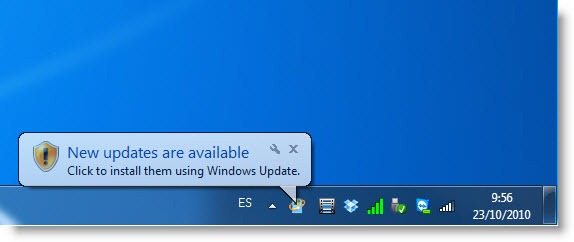
I’m not alone in feeling a tad betrayed. A research advisor from Panda Security wrote an angry and critical article (“Dear Microsoft: Please stop pushing potentially unwanted software through Windows Update”), prompting a lengthy evaluation at Softpedia which concludes that it isn’t that bad, even though the process is confusing and “might not be the most transparent and fortunate approach.”
What interests me is the complexity of the Automatic Updates system, which triggers whether you see the alert for this “Important” update. There are two update systems, “Windows Update,” which covers only the core OS, and “Microsoft Update,” which adds updates to Office programs and other Microsoft programs on your system. I’m not aware of any non-technical person who knows anything about that. Almost everyone with Windows 7 or Vista has installed the extra software to run the “Microsoft Update” system, whether they realize it or not. Microsoft Security Essentials turns on Microsoft Updates automatically. When a program in the Office 2010 suite is launched the first time, it inquires about whether it should install updates automatically, which installs Microsoft Update if it’s not already there.
Then there are settings for how updates are handled that no one has ever looked at. Open up Windows Updates on your Windows 7 or Vista computer and click on “Change Settings” on the left. You’ll see a mess o’ checkmarks which are undoubtedly meaningful to the Microsoft engineer who wrote them.
The settings in that window play a role in whether you see the “important” Windows Live Essentials suite. It will only be listed as “Important” if the box is checked to “Give me recommended updates the same way I receive automatic updates.” Go ahead and look. You’ll find the box is checked. That’s the default choice for something or other. It’s a fine choice most of the time.
But wait, that’s not all! You’ll have different options depending on whether you already had any previous versions of the Windows Live Essentials programs installed or not. It’s essentially impossible to determine what this experience will be like on your computer. You might not see this update, it might be “Important” or “Optional,” you might be offered the entire suite or you might have the option to take a limited piece of it. Who knows?
In response to another critical article this week, a “Microsoft spokesperson” describes the process this way:
In Windows Vista and Windows 7, we streamlined the number of tabs needed to view to select updates in order to create a simpler experience for customers. . . .
Fair enough. Simpler experiences are good. What is the simple explanation?
If a customer has selected the option to “Give me recommended updates the same way I receive Important updates,” then we will show the ‘Recommended’ updates with ‘Important’ updates and download or install them according to the user’s automatic update settings. If a customer did not select this option in the Windows Update settings, then ‘Recommended’ updates will be offered under the ‘Optional’ update tab.
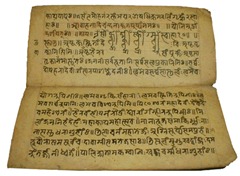 Admit it. You can’t read that. Your eyes keep sliding off the words despite your best efforts to focus on them. They appear to be English and they’re written in an order where verbs follow nouns, and yet somehow it looks almost exactly like the Sanskrit tablet at right.
Admit it. You can’t read that. Your eyes keep sliding off the words despite your best efforts to focus on them. They appear to be English and they’re written in an order where verbs follow nouns, and yet somehow it looks almost exactly like the Sanskrit tablet at right.
Let’s not overstate this. The Windows Live Essential 2011 programs are swell. You won’t hurt your computer if you install them. You’re given the chance to pick and choose which ones you want during the installation, if you’re careful. You should at least install Windows Live Photo Gallery, and others if they might be useful.
If you want to change what’s installed, follow these instructions. Basically, if you highlight Windows Live Essentials in the list of installed programs and click on “Uninstall/Change,” you’ll be able to remove any unwanted programs in a single smooth operation.
There’s one last thing that I find particularly irritating. At the end of the installation, the installation program will try to sneak in a couple of quick options, changing your default search provider to Bing and changing your Internet Explorer home page to Bing.com. There’s nothing wrong with Bing; they pick a pretty photo as the background every day and it’s a good search engine. I just don’t like companies that compete to steal home pages and search engines. Like you, I want Google to do my searches, thank you very much. If you want bruceb favorites as your home page, that’s your choice. Well, maybe it was mine and you can’t figure out how to change it. But it gives me a rush of pathetic gratitude when I sit down to your computer, and I don’t want to lose that. Watch for annoying checkboxes!

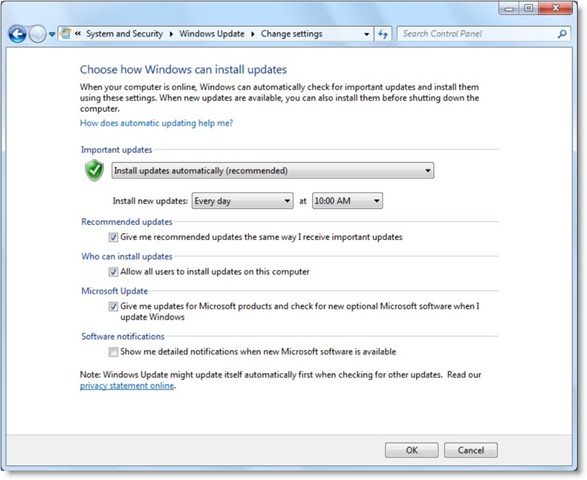
Software used to be about engineering and UI familiarity. Now it’s all about arrogance, money, and change for no reason.
Received update from Windows Live Essentials and it was corrupt. Lost all my contacts in Windows Live Mail. Still getting update and cannot hide it.
Ouch! The recent update was pushed out with no information about what was changed or fixed. I don’t have a high regard for the Live Essentials team. They’ve dropped the ball in a lot of ways. It looks like the “Live Essentials” name will disappear completely with Windows 8. I won’t miss it much.
Thats why they do it. To grab marketshare from google. They are getting more aggressive in swapping out your search from google to bing which isnt all that great! WAY better than MSN search but I still find google relevant. Not to mention Microsoft was caught cheating by google in using google search to fine tune Bing. Sad. If you can’t beat them… get dirty and use your monopolistic power to snuff them out. If a monopoly plays fair… I have no problems… but when they do this kind of stuff… its a sad day! Less choice is scary indeed…
I got tricked, unfortunately. 🙁 I feel like the rest of you, betrayed! I have always trusted the Microsoft Updates icon but after this dirty trick, I can no longer look at it the same way. 🙁
As far I remember, Microsoft always they released a new Windows Live Messenger version, after a few days it gets pushed as an important update.
Shortly after that, msn itself forces you to update whenever you like it or not, or else it won’t let you sign in till you update to the new version :/
Thank you very much for this information, it bothered me for weeks already.
Cheers,
Pieter
Thank you, thank you, thank you! Not only was the main article informative, it expressed my thoughts and feelings exactly. ANd the comments of like minded users were extremely helpful in my being able to put a halt to the constant reminders about this “important” update! At least with previous versions of Windows/Microsoft Update you had the option to ignore or refuse any of the updates. Sneaky folks at Microsoft apparently took offense to that and decided we shouldn’t have that ability granted to us. Again, I am soooooo grateful for the right click/hide update tip.
Amen brother! Thank you for putting into words how I feel about this sneaky update. Microsoft crossed a line and now the trust I had in that little icon to the lower right is gone. Everyday, I am faced with “important” this or that decisions to the point that I have become indifferent because it turns out the “important” this or that isn’t important at all. But Microsoft updates? Woah! Those I don’t question, well….. not until now.
Thanks again for validating my thoughts on the subject and for the “obvious” trick 😉 I received a tremendous amount of satisfaction watching it disappear from my update list!
Thanks for the Windows Update Hide tip, which let me remove the Live Essential important update.
Thanks Bruce Berls. I have been wondering how to turn the live essentials off since it keeps popping up all the time, and I don’t want it! Very annoying.
Much appreciated for the “obvious” trick 😉
I agree with you totally on this. I saw the notification icon in my wifes computer and if it wasn’t for the size i would have gone ahead and installed this “Important Update”. But when i saw 100 megabytes i said “hold on” so i pressed the details. Had to think, double check and rub my eyes there when i saw that live essentials is pushed as an important update.. Wth microsoft ? So long was an optional update and u push ur sh*itware as an important update ? This is LAME and you should be ASHAMED.
AND THERE IS NO OPTION TO IGNORE THE UPDATE FOR FUTURE REFERENCE
THIS IS RIDICULOUS !!!
I found out something I didn’t know while I was researching this: if you right-click an update in the list, you can choose “Hide Update” and make it disappear. It’s like so many things – once you see the trick, it’s “obvious” . . .
Thank you. Your article was very helpful. I use the “request remote assistance” function of Windows Live Messenger on my Vista PC in my home office to connect to PCs at my workplace which is in a different state. Most of the PCs at my workplace are running XP, and have older versions of Windows Live Messenger. I found that “request remote assistance” didn’t work with these older PCs anymore once I installed version 2011 on my PC, so I reverted back to an older version. Then the “Updates Available” icon was permanently displayed in my System Tray. After unchecking the “Give me recommended updates…” checkbox, the problem is solved.
This is the first serious rift between the XP world and the Vista/Windows 7 world – a provocative move by Microsoft but I suspect there will be more similar moves by Microsoft and other vendors soon.
In the meantime, make sure you consider LogMeIn, which allows unlimited free accounts for its basic remote service. For small offices, it can be used as a support tool for unattended access. You might find it’s easier and more reliable than Remote Assistance. There might not be a compelling reason to change (I’m a big fan of using tools that work and not changing unnecessarily), but LMI is really lovable. http://www.brucebnews.com/2009/05/logmein-pro-remote-access/
And their free, browser-based service Join.Me is worth knowing about, too – not quite as full-featured but fast for remote connections on the fly. http://www.brucebnews.com/2010/08/free-screen-sharing-with-join-me/
Good luck!