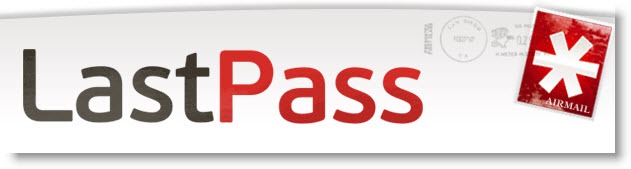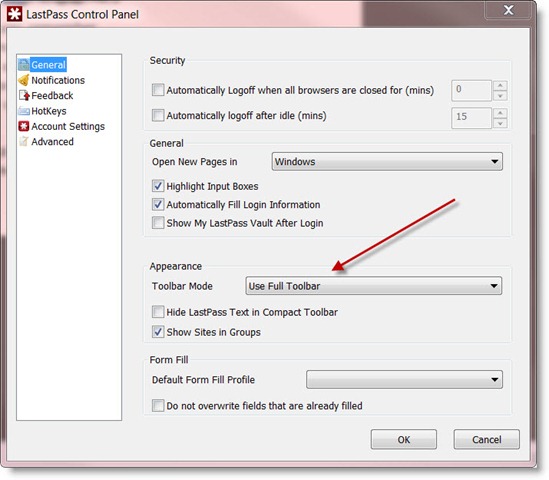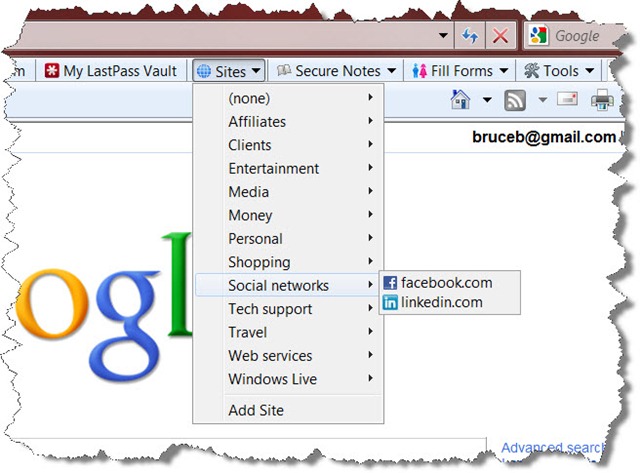LastPass is the truly essential utility, a free tool to help you remember the passwords that fill our lives. Personally, I’ve got LastPass keeping track of a couple of hundred memorized passwords; I have all my address and credit card information memorized so LastPass can fill forms automatically; and I refer to LastPass “secure notes” for other kinds of hard-to-memorize information. It’s not perfect (there are web pages where it fails to appear and every so often it does something unexpected), but it’s lovable nonetheless.
If you’re using LastPass frequently, you may want to expand the toolbar to make it easier to reach the various LastPass features, as shown in the picture above. Look in LastPass under Tools / Preferences / General.
If necessary, right-click on the IE toolbars and click to uncheck “Lock the toolbars,” then drag the border so you can see all the LastPass buttons, the way they’re displayed above. Note that the “Sites” button is almost like a Favorites list – a click on any memorized site will take you there, with login information filled in by LastPass.
Great, great program. I have an undisguised dislike for intrusive and unnecessary toolbars in web browsers, so making an exception doesn’t come easily. LastPass is worth the space onscreen.
LastPass red bar error
I still occasionally run into systems where LastPass shows a red bar across the top of the Internet Explorer window when it starts up, with the message, “An error occurred attempting to contact the server.”
It’s caused by a bug in one of the updates a few months ago. It will be fixed if you manually reinstall LastPass from the LastPass web site. (You don’t need to uninstall LastPass or do any preparation – just go install it again.)