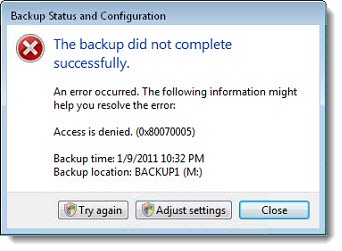 Windows 7 has a lovely built-in backup routine – significantly improved from Vista’s backup program. You can attach an external USB hard drive and set up scheduled backups to it in a few seconds. (Windows 7 Professional can back up to a shared network folder or NAS, also.) It runs automatically and reliably, even waking the computer up from sleep if the backups are set for the middle of the night. By default it saves an image of the entire computer in addition to backing up individual files – multiple ways to restore your computer and your data when necessary.
Windows 7 has a lovely built-in backup routine – significantly improved from Vista’s backup program. You can attach an external USB hard drive and set up scheduled backups to it in a few seconds. (Windows 7 Professional can back up to a shared network folder or NAS, also.) It runs automatically and reliably, even waking the computer up from sleep if the backups are set for the middle of the night. By default it saves an image of the entire computer in addition to backing up individual files – multiple ways to restore your computer and your data when necessary.
For no particular reason, I just got three separate reports about backups that threw up an error message similar to the above, complaining that the “backup did not complete successfully” – two on Windows 7, one on Vista. Error codes are either 0x80070005 or 0x81000037. The details are not very helpful – “Windows Backup failed while trying to read from the shadow copy of one of the volumes being backed up.” “Access is denied.” The error codes are very general.
A Google search will turn up a few complaints about similar failures with those error codes, but no definitive answers. These are the tips I saw most often. If you have a problem with backups that won’t complete, try one of these and run another backup. If it fails again, try another one.
- Open your antivirus software and delete any files that have been quarantined. This apparently helped some users of Microsoft Security Essentials as well as other security programs.
- Open your antivirus software and turn off real-time scanning. This allowed me to complete a successful backup of a computer running Microsoft Security Essentials today, and again there are reports of the same thing happening with other security programs. This is obviously not a good answer! It can’t be automated to the best of my knowledge, and you can’t run your computer without real-time virus scanning.
- If you have added a shared network folder to any of your Windows 7 libraries, try removing it. Many people reported that the presence of a network folder somehow interfered with the backups.
[I can’t resist mentioning that following that notion leads to an incredibly arcane Microsoft support note (KB973455):
“By design, Windows Backup does not traverse reparse points on a computer. However, if a reparse point is directly added to a Windows 7 Library, or if any of the child nodes of a reparse point is directly added to a Windows 7 Library, Windows Backup traverses these locations. This could cause several issues during the backup process.”
Those darned child nodes of reparse points! Little scamps. I should have guessed they’d be up to no good.]
- Remove the APPDATA folder from the backup. Apparently the backup program can choke if files are locked during the backup, although the the backup routine is built on technology (VSS aka shadow copy) which is supposed to keep this from being a concern. This worked for me on one computer tonight. The steps to do that:
- In Backup and Restore Center, click on Change Settings.
- Click on Let me choose.
- Expand the User’s Libraries section, then expand Additional Locations.
- Uncheck AppData folder.
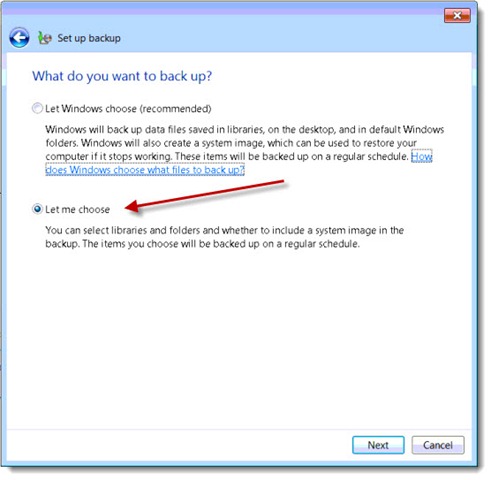
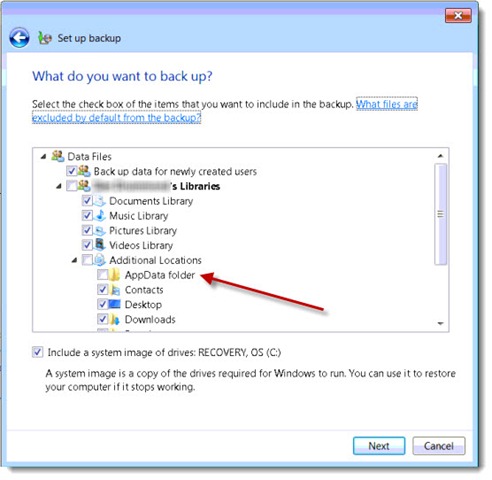
Unfortunately Vista does not allow the files selected for backup to be customized that deeply. I’m experimenting with unchecking Additional files to fix a failed Vista backup tonight.
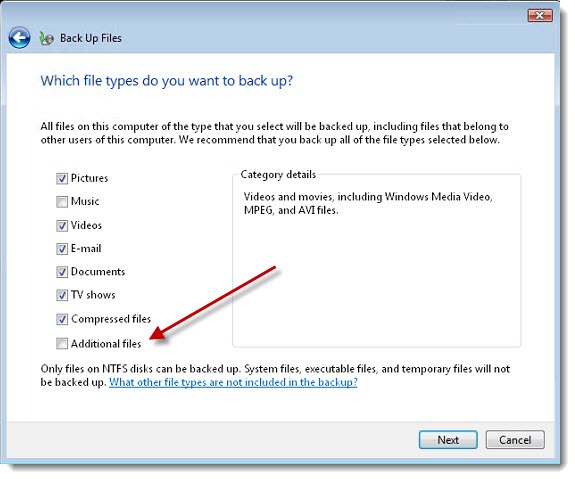

I was getting so hopeful, but this did not solve my problem 🙁
I’m running Windows 10, and I keep getting the 0x80070005 error when I try to create a system image backup. Tried quite a few tactics from various forums and articles, taking the better part of a day, but no luck.
Soon after I got this Lenovo ThinkPad, I replaced the 500gb factory HDD with a 500gb Crucial SSD, and I’m wondering if the issue is related to migrating the OS to the new drive.
At least File History seems to be working just fine!
Boy, I haven’t tried to do a system image backup of Windows in a long time. It’s so easy to reset Windows 10 and reinstall programs that an image seems less necessary. If you’re committed to an image-based backup, take a look at Acronis and Storagecraft ShadowProtect (my personal favorite), who have been doing that for a long time.
Wouldn’t excluding the AppData defeat the object of taking a backup? My belief is that most of the important stuff to be restored is contained in that folder.
Well, keep in mind that this article is almost seven years old and the problem it describes is likely long gone. But for what it’s worth – the AppData folder tends not to hold anything that needs to be restored if a computer is rebuilt, with one big exception: for a long time it was the default location for Outlook .PST files. For some people it would be a catastrophe to lose those. They’re hard to back up using any program. It’s one of the many reasons that it’s a bad idea to use POP3 mail accounts in Outlook. The risk of losing something important is pretty high.
Removed AppData folder from backup and backup went right through. Good information. ..Thanks