I fixed a problem today with Outlook 2010 that has never come up before and won’t have any relevance to any of you. This description may help someone who finds it in a Google search – and it will serve as yet another illustration of how our lives are getting more complicated, not less, as time goes on.
SUMMARY: If searches do not work in Outlook 2010 on Windows 7, make sure the Windows Search and Indexing Service features are turned on. The COM addin mssphtb.dll (“Windows Search Email Indexer”) is not required by Outlook 2010 and is intentionally disabled.
Note that there was a followup for a very specific additional issue with the Samsung Series 9 laptop.
I pulled a new laptop out of the box and started up Windows 7 Home Premium. After the first few rounds of updates, I installed Office 2010 Professional from disk and connected Outlook to my Exchange mailbox. The mailbox filled up normally.
When I put my cursor in the Search bar above the Inbox (shown above), a message immediately appeared: “The Windows Search Engine is currently disabled. Outlook will not be able to provide fast search results using the Instant Search functionality unless this service is running. Please contact your system administrator.”
I contacted my system administrator. He didn’t have a clue, what with being me and all.
The search features in Windows 7 and specifically in Outlook are the center of my life. I cannot use Outlook without being able to search. There’s an article today in Small City Law Firm Tech about the wondrous Search toolbar in Outlook 2010. You should always be searching for things, not looking for them in long lists.
In the course of the next couple of hours, I did all of these things.
- The Windows Search service (Control Panel / System and Security / Administrative Tools / Services) was disabled. I enabled it. It was still on after I restarted, until I launched Outlook, at which point it immediately flipped back to “Disabled” (although it continued to show “Started,” which was strange).
- I ran the built-in repair process for Office 2010 (Control Panel / Programs / Uninstall a program / highlight Office 2010 / Change).
- Outlook 2010 provides direct access to the Windows 7 Indexing Options dialog (File / Options / Search). The button was greyed out.
- When I reached the Indexing Options window from Control Panel, Microsoft Outlook was not listed as a place to be indexed, and could not be added from any control in that window. I deleted and rebuilt the index, with no effect.
- Windows Search is one of the items listed in Control Panel / Programs and Features / Turn Windows features on or off. It was checked. I unchecked it to turn the feature off, restarted, checked it to turn it back on, and restarted. Nothing changed.
At some point I saw that an Outlook COM addin named “Windows Search Email Indexer,” was disabled. (File / Options / Addins. The file is C:WindowsSystem32mssphtb.dll.) Nothing I tried would convince it to stay enabled. Ah ha!
This addin dates back at least to the introduction of Windows Search for Windows XP. It took a while to discover that mssphtb.dll is not needed by Outlook 2010, which is programmed to disable it. It is unclear why it’s present on a brand new system that has never seen another version of Windows or Office.
Sadness.
Eventually I realized that I had overlooked a detail in this article, and that the answer was in this article (by an author who thought the problem stemmed from an upgrade from Office 2007).
There are two Windows features that need to be installed and running on Windows 7 for searching to work in Outlook 2010: Windows Search (pictured above), and Indexing Service.
The Indexing Service was unchecked on my new laptop. I don’t know if it arrived that way or if it was disabled during installation of Office 2010 or some other program. I don’t know why there are two different Windows features that have to be turned on for searching. Although the name shown is “Indexing Service,” it doesn’t appear by that name in the list of Services in Control Panel.
When I checked the Indexing Service and restarted, Outlook searches were completely normal.
Now that I’ve learned that and tucked it into one of the few remaining empty corners of my brain, I don’t expect to ever see it again. Tomorrow it will be something different. I remember when I used to know how to do things instead of how to do Google searches!

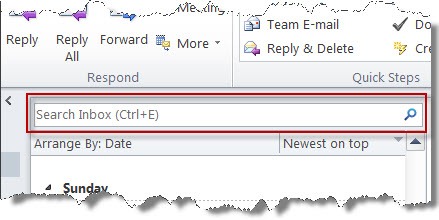
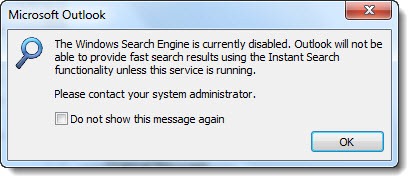
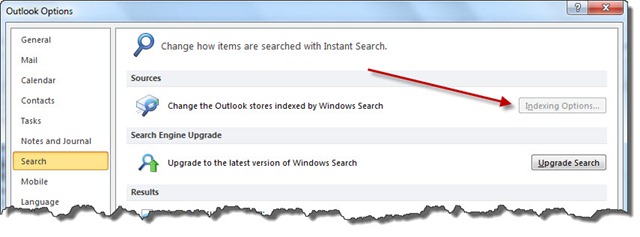
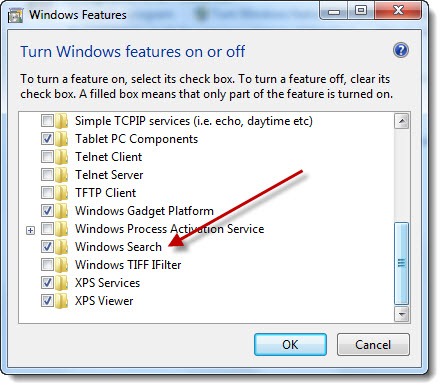
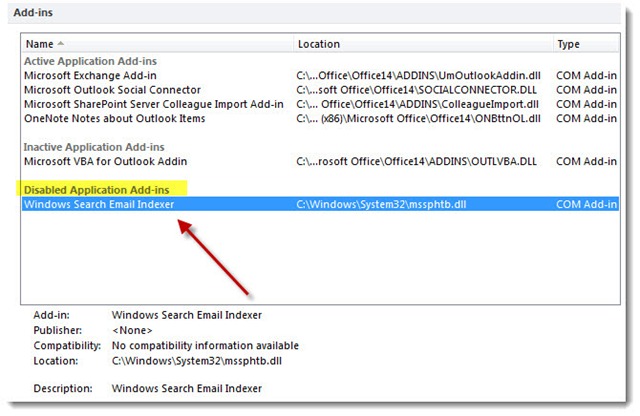
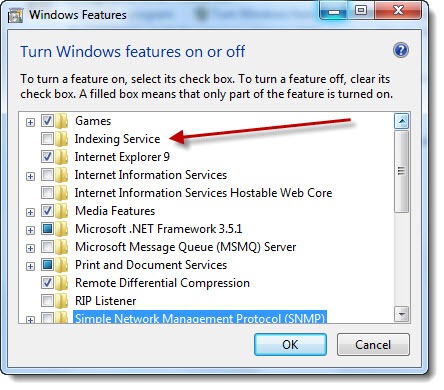
Change Services “Windows Search ” from Disable to Enable.
and Close Outlook and try again..
I had this issue also. I am running Outlook 365 with Windows 7. My search options stopped working for some reason and I was about to go mad. I appreciate all of the posts above and they seem to have solved the issues back in the early 2010’s. Somehow Outlook search was disabled in my registry and everything became greyed out. Here is a website with the post of how to repair this issue in 2018: https://www.thewindowsclub.com/outlook-search-grayed-out-or-not-working
Good tip! Thanks. (But – getting to be time for a new computer, eh?)
Thank you! My Outlook search options were grayed out and I couldn’t search emails. It was crippling me. Your post fixed my issue. Thanks again!
I wish i have found this post myself before contacting guys at http://outlooksupport.4team.biz/optimize-outlook.aspx. They directed me to this post and showed me how to resolve it myself. Great service.
I know this was posted a long time ago, but this solved a problem which has been plaguing me for days. Thank you so much!
Thank you!
Easy fix as soon as I saw it was not checked off for index search under features.
Thanks for the helpful tip. Why they made it so many levels down is beyond me.
It worked after installing Windows Search in Microsoft XP SP3.
Very helpful. Thanks.
Hi,
Please go to Control Panel > Switch to Large icons view > Indexing Options > Click Modify button to open the Indexed Locations dialog > Make sure you have ticked the checkbox before “Microsoft Outlook”, click OK and then restart Outlook to check the result.
Hope this helps.
Regards,
S… I did every step but still no luck. Uninstall KB3114409 put things right. Bloody Microsoft… 🙂
Bruce, Gerry, Deborah, I tried all suggestions from 2011 on. This one worked – many, many thanks!!
Bruce, thank you too, for keeping this blog going. Very obscure problem – tons of time saved today, and in not having to manually search items. The other method, (un-indexed) is simply not usable or doable.
Thank you! Happy New Year.
I spoke too soon. I did not have to fix the view settings… unstalling KB 114409 did fix the search problem without disrupting my view settings the second time.
Thank you Gerry… Uninstalling KB114409 worked for me after the initial installation on December 9. December 17 it was updated again and I had to go in and delete it once again… otherwise I cannot use the search bar in outlook. When I uninstall kb11409, it takes away the the view I have set for Outlook… so I have to go in and set my view to my personal preference again. Hope MS gets this fixed soon.
Bruce Berls is pretty spot on. I did every step but still no luck. Uninstall KB3114409 put things right. Bloody Microsoft.
Safe Mode: I found that my Outlook was operating on Safe Mode and that is why the Search tool was greyed out. Not sure how I got it out of this mode cause someone else did it for me. Hope it helps tho
For what it’s worth – Microsoft issued an update for Outlook 2010 on Tuesday December 8 that caused some copies of Outlook to open in Safe Mode. Uninstalling KB3114409 puts things right. MS has now pulled the bad patch. Sigh. More info here.
Saved a lot of time; thanks, My case was also a brand new lenovo
searching problem in outlook email but current pst ok working other pst folder not searching not working. please resolve this problem.
You can rebuild the index. Go into Control Panel / Indexing Options / Advanced. Choose “delete and rebuild the index.” Then restart the computer, and open Outlook. (The indexing is only done while Outlook is running.) Be patient! Depending on how many files you have, and how big your Outlook folders are, it may take anywhere from several hours to several days to rebuild the index from scratch. Good luck!
Great thanks Bruce!
I had the same problem, with your instruction, I’ve already fixed it.
Outstanding! Glad it helped.
hi all …in my system indexing is not running.i go through all the option above discussed,,,i am using window 7 outlook 2010…problem is that i can’t able to search in outlook
Hi Everyone,
i have a new solution for the Problem.
I had exactly the same Problem, Outlook was not shown in the indexing Window. I had to completly remove the Outlook Profile an delete the Files under C:\User\$USERNAME%\AppData\Local\Microsoft\Outlook and C:\User\$USERNAME%\AppData\Roaming\Microsoft\Outlook\
While i was creating the new Profile I also choose an other name for the profile, usally it’s called outlook, i have named it mail.
i hope this helps someone.
Greetings
Peter
THANKS !!!!!!!!
Thanks dear it’s very nice. I thanking you from the core of my heart because you are a helpful person.
Hi Bruce,
absolutely amazing. No one in our IT department had a clue on how to solve this. Just a few clicks and following your steps and voilla everything worked again.
Thanks a ton,
Thanks Bruce, like this article !!
But if it run’s and the results are not good enough you can use Lookeen. It fits as search tool for Outlook and as Desktop search-solution. More information on http://www.lookeen.com
Best regards StefanS
Disclaimer: I work for Axonic – Vendor of Lookeen
Thanks Bruce! This was a lifesaver – a week without search about killed me.
Thanks. This immediately solved my problem. Outlook searches are back to normal (fast). This happened when my company pushed Windows updates.
Brett
I want that where save the outlook indexed file in my system drive ,using office 2010,windows 7,8.
Thanks for documenting your findings that indeed is very helpful. Unfortunately, not in my case.
Thought to share hoping somebody have similar situation!
No matter what, I cannot keep the Windows Search Email Indexer in Outlook enabled. As soon as I close Outlook, it goes back to Disabled Application Add-ins.
I already checked the Indexing Service and Windows Search, both are enabled and looks like working fine.
Well, as mentioned earlier good old friend Google directed me to http://support.microsoft.com/kb/2385524
Which say “Windows Search Email Indexer remains disabled in Outlook 2010 and Outlook 2013
…. This behavior is by design. Windows Desktop Search installs a MAPI Protocol Handler. This handler is responsible for indexing data in earlier versions of Outlook. Outlook 2010 and Outlook 2013 now include some of that indexing and search functionality in the program….”
I’m still getting the pop up message!
Any idea would greatly appreciated
Thanks,
Linda
PS. we have Outlook 2013
Thanks for the post. This is exactly the solution I was looking for on my Windows 7 VMware Fusion machine!
I’m using Win7-64; Office 2010. I’ve had the same infuriating problems. Here’s what works for me: do all of the above, then: Control Panel > Programs and Features > Microsoft Office 2010 > Change > Repair.
Wow! this was really helpful… thank you.
Bruce, all,
I’ve gone through this thread and more.
Win 7 – 64 bit – SP1 with Office 2010 32-bit.
Whatever I try I can’t get the indexing service to with.
Or it may be running but I can’t add any search locations.
All relevant boxes ticked but indexing is not done no locations are visible. No search locations can be added.
Bummer…
yeeeessssss !! what a good news this morning. thanks a lot Bruce !!
Thank you!
Thanks for hint.
Is there a solution to the “search not working in Outlook 2010” problem for someone with Windows XP? I spent all day yesterday trying to figure this out, to no avail. Search doesn’t work at all in Outlook 2010, it just stays “Searching…” forever.
“Search –> Search Tools –> Indexing Status” tells me “Outlook is currently indexing your items”, which now shows 10,000+ items remaining to be indexed. This number is constantly increasing and never decreases.
Thanks.
My process has been: go into Search Options / Advanced and reset the index to the default; restart the computer; start Outlook; and walk away. It can take anywhere from several hours to several days, depending on the number of files and number of items in Outlook. It can be difficult if the machine is underpowered, as many old XP systems are, or if some other process causes the search indexer to constantly throttle itself back. Old XP systems that have been cluttered up over the years are more prone to that. Good luck!
Well, I was one of the google searchers and am very thankful for this write-up. Thank you!
how can i enable indexing in my outlook
by reading the article
I am having the same problems. I can locate a contact when searching within the Contact context menu but not within the home menu’s “Find a Contact” box. The contact is there. I found a work around but am not too happy with it. That is to add an Advanced Find function to the ribbon. It works, but you have to select Contacts from the dropdown list. But it finds the contacts. Here is the link:
http://forums.techarena.in/windows-software/1368645.htm
Best wishes, Jim
Bruce,
You saved me at least two hours of investigation.
Thank you.
Phil C
This is EXACTLY the solution to my problem. Thanks.
i compared my 2 pcs(instant search is not working on one of them). it turns out that i need enable Cached Exchange Mode to enable instant search.
Good point. That’s true – search is only available in cached mode.
from my laptop, index service is not enable while my instant search works well in my outlook 2010.
and from the tip when your mouse move over this feature item in “turn on/off windows feature”, it says, index service is used by old versions of windows 7. we could say it’s not required by windows 7 .
Thanks! Have been looking all over for the solution to this, and here it is. A+
Thank you, Thank you, Thank you!!!
Once can get really lost in the deep hidden corners of an operating system!
Thanks for all the help!
I was getting frustrated by the error message telling me that the search function was disabled. This article was extremely helpful, and worked immediately. It would have taken me hours to figure this out. Many thanks.
Hmm, read through the entire thread – I now can index and find files, but emails will not show up. Incidentally, searching from within Outlook (2010) works great. But Win7-64 will not display emails in search results. Any (more) pointers? Bruce – don’t want to impose, but would love some TeamViewer hand-holding!!!!
Atle
Gary’s reply
Gary Says:
July 29th, 2011 at 12:38 am
might be the solution to my problem, but when I try to “troubleshoot search and indexing, I get the message: “A problem is preventing bthe troubleshooter from starting.”
I cannot get the troubleshooter working … any advice??
Worked like a charm, reboot was required.
Windows 7 Pro 64bit
Outlook 2010 64bit
This was one of the most concise and well worded solutions for anything I’ve ever searched for. Thank you.
Thank you! Glad it helped.
I still cannot get it to work. I’ve tried all of the recommendations above, but each time I reach a step that I cannot find on my computer. It seems like folks are having the best luck with Gary’s recommendation, but when I open the folder for Indexing Options, there isn’t a trouble shooting button to click.
Any recommendations for where to go from there? It seems odd that Outlook set up such a nice litte tab under view in the arrangements section and it doesn’t work. How frustrating!
I’m not sure without looking. Want to give me a call? I can get on remotely and take a look. If I do something super-smart, you might have to pay me vast sums of money, but we can talk about the details. (grin)
For all those who had similar problems and everything else failed – the ultimate solution is NOT using index for Outlook. To do this for Outlook 2010 –
1. Close Outlook.
2. In control panel, open “Index Options”.
3. Remove “Microsoft Outlook” from “Included locations”.
4. Restart Outlook.
This will force Outlook to use the slow non-index search, but it works – every time.
This works for Outlook 2007 too (although the options may be at different location).
Searching without the index is pretty useless. It’s worth staying on this problem until it’s solved.
Still not working, but to make it work, I need to do the followings:
1. Open Contro Panel;
2. In search box (top right) type in “index”;
3. Select Indexing Options;
4. Double click “Troubleshoot search and indexing”;
5. Select “E-mail doesn’t appear in search results”
6. Click Next;
7. Going back to Indexing Options, a list of locations for indexing
listed on the table.
8. Click Close.
9. Open Outlook, and type the item you want to search;
10. Indexing will start!
Bye Bye!
I can search my inbox again! Thanks!
Thanks Bruce, this issue was driving me and my ceo crazy, just saved me a re-image of this crazy series 9!
Thanks! Had this issue and starting up indexing helped.
Thank you, Thank you, Thank you. You just saved me from going totally stark raving crazy.
still no success – i have turned both above features “on”, restarted the windows search service, rebooted etc but windows search always reboots as disabled…when i manually retart it, it works fine but only until i reboot again and then it comes up “disabled” – help please !!
Alas, I’m afraid I’m in the same position. It took me a while to realize it because I rarely have to restart. It seems to work fine once the service is restarted, so we have our workaround – but this is very odd. What kind of computer do you have? This is so strange that I’m wondering if it has something to do with some proprietary Samsung utility.
I discovered a fix on my system. Here’s the description of what was causing the service to turn itself off on my Samsung. Maybe it will help you track it down. Good luck!
Thanks for this Bruce – we’re sure to run across it here at some point – and when we do, you’ve just saved us hours of investigation. I’ve bookmarked this to my ‘don’t forget this ever’ page on OneNote (’cause I’ll forget it otherise…). Lovin’ OneNote more and more – it’s my empty corner!