SUMMARY
Google Tasks is a simple, free way to keep a to do list. If you have a Gmail.com address, you can click here to see a more useful view of the Google Tasks list. You can see your to do list on an iPhone or Android phone by going to gmail.com/tasks with the browser on the phone.
Your to do list is probably on a post-it note or scrap of paper on your desk.
In part that’s because of failures by Microsoft and Apple. Microsoft has always had a “Tasks” section in Outlook but it’s poorly designed out of the box and I rarely see it used. And Apple simply did not include a to do list with the iPhone.
Since there was no easy alternative, many people just kept their old habits, tracking their to do lists in their heads or on a little pad of paper.
There is no shortage of ways to keep a to do list on a computer or mobile device, of course. Outlook’s task list can be tweaked and customized until it literally becomes the central organizing force in your life. (I have instructions here about one way to do that.) There are scores of programs, apps, and online services offering to help you stay organized. If you have a system that works for you, keep using it!
Did you know Google has a simple task list? Like many Google services, it is completely bare bones, but this is a context where that might be what makes it work for some of you.
To use it, you have to sort out your Google Accounts until you can display a Gmail mailbox. If you’re not a Gmail user, let’s digress for a minute so you can follow along.
- There are basic instructions here about Google Accounts. A Google Account is just an email address and password that Google uses to give you access to many services. Most people use their regular email address for their primary Google account.
- This is an example of why you might want to have a second Google account with a Gmail address, even if you don’t plan to use it for email.
- If you have an Android phone, you probably had to set up a Google Account with a Gmail.com address in order to use the Google Apps market.
When you log into Gmail, you’ll see “Tasks” in the upper left. Clicking on it will reveal a small popup box in the lower right corner of the page – a simple, minimalist to do list.
I don’t like the little popup window. There is a link that opens the Google Tasks pane in a full window, making it much more usable:
https://mail.google.com/tasks/canvas
If you have the Bruceb Favorites page set as your home page, I’ve added a link to Google Tasks near the top, in the column with the rest of the Google links.
When Google Tasks is running in the full window, it’s much easier to drag the items in the list into a different order, or use the up and down arrows in the tool bar to do the same thing. Editing an item on the list lets you assign a due date; later you can sort items by date, if you choose.
If you already use Gmail or Google Calendar, there are connections from each to the task list, but you can use it by itself if you wish.
The Google Tasks list is designed to be accessed from any device, any time. On your iPhone or Android phone, open the Internet browser and go to:
You’ll be taken to a display of your task list that is highly customized for your device. Here are sample screens, iPhone on the left, Android on the right.
It’s automatically synced to your online list. Actually, that understates it. It is your online list. You’ll only see the list when you have an Internet connection. They’re just browser screens.
Under the hood, the phone is actually making a connection to a special URL for each device:
- https://mail.google.com/tasks/m – mobile version
- https://mail.google.com/tasks/android – Android version
- https://mail.google.com/tasks/iphone – iPhone version
- https://mail.google.com/tasks/ig – iGoogle gadget
- https://mail.google.com/tasks/canvas – iGoogle gadget in canvas view
All you need to remember is gmail.com/tasks, then bookmark it on your phone.
The Google team has announced that new features will be added to the task list in 2011. Here are the things that apparently are on the top of the list:
- Task reminders. Get notifications, such as popups or emails, on Google tasks.
- Repeating tasks. Set tasks to repeat daily, weekly, monthly, on weekdays, etc. — likely akin to what you have now in events in Google Calendar.
- Shareability. Share your task lists or make them public.
- Overdue tasks. Make overdue tasks stand out visually.
- Public API. The tasks API will be made available for developers, including for synchronization purposes.
If you need a better way to track your tasks, this is a simple way to get started.
Oh, and for what it’s worth, if you need more features right away, many people online say nice things about Remember The Milk, which syncs to do lists with a wide variety of mobile devices and computers.

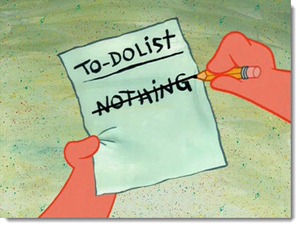
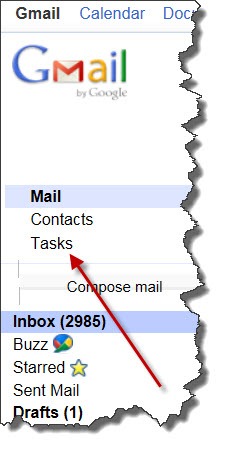
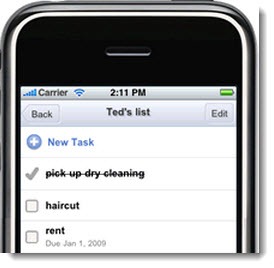
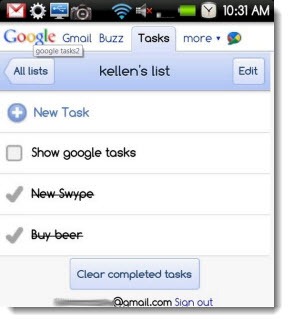
How do I minimize the Tasks when I don’t need them. They take up 1/3 of my screen and there isn’t a minimize button. Thanks – Ellen
Unfortunately, I don’t know. I haven’t looked back at Google Tasks for a long time, and Google keeps moving things around. I’m unhappy enough now that I’m leaving much of Google’s ecosystem behind. Article about that: Leaving Google
There’ also a number of native iPhone apps that present smooth native interface for Google Tasks with ability to read/write tasks offline. For example the GeeTasks app that I wrote.