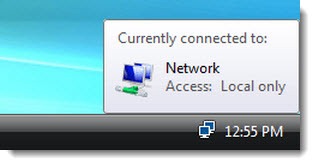
Previously:
Whining About Wireless
I’ll tell you a story about my own experience. You won’t learn anything and there’s not a happy ending, but perhaps it will give you a little perspective on why I’m not urging you to ditch your wires and set up wireless everywhere.
I’ve had a wireless access point at the global headquarters of Bruceb Consulting for a long time. When my wife and I got our matching Vostro V13 laptops last year, we started to rely on wireless more than ever, so maybe we just began to notice a problem that had existed for a long time. Maybe it was new.
At random times, every 10 or 20 or 30 minutes, the Internet connection would go dead for all the connected devices. The wireless connection would appear to stay connected – the notebooks gave no visible indication that the wireless network had dropped, but no Internet traffic flowed. It didn’t happen all the time, just often enough to drive us completely nuts.
Thus began an exercise which has now been going on for more than a year and still continues.
Troubleshooting began with rebooting the laptops. That restored the connection but it wasn’t a good answer, for obvious reasons. After a while I started power-cycling the wireless access point – which would also restore the connection, but also didn’t feel like it ought to be necessary.
When I give you the list of things I’ve done, you have to understand I’ve proceeded one step at a time, with hope in my heart and a theory prepared to explain why each step was the right answer.
- Replace the wireless access point. There was no change. This nearly destroyed me all by itself, since it was so clear that this was going to fix the problem and I could complain about cheap consumer hardware.
- Move the WAP to a different location.
- Change all the cables.
- Change the type of wireless security from WPA to WEP to none.
- Replace the network switch connecting everything in the house.
- Change the level of Internet service at Bruceb Manor, which among other things re-set our Comcast circuit.
- Get a new Comcast Business Class gateway/router and take the SonicWall firewall appliance out of the network.
- Move the WAP cable from the switch to the new router. Eventually I brought the WAP in and connected it directly to the switch with a short cable. It’s connected now directly to the router.
At this point months have gone by and the sequence continues: use laptops; random interval; Internet traffic stops flowing. After a while we had learned that disconnecting from the wireless network and immediately reconnecting was enough to start Internet traffic again.
- Move DNS from the server to the Comcast router.
- Move DHCP from the server to the Comcast router.
- Blame Comcast. Well, I’d like to, but our wired connections are rock solid and continuous. I don’t have any evidence or any theory that lets me blame Comcast.
- Replace the laptop. It really felt for a while like it was my Vostro that was disrupting the connection for everyone. I was very depressed to have the same thing happen with my Vostro lying cold and unplugged on the shelf.
- Blame Microsoft Security Essentials, which was an interesting theory until the same thing started happening with the new iPad.
You have in mind that I’m researching each move, trying to come up with some theory to explain this? Do you see that by any rational understanding of simple networks, this just can’t be happening? I’ve replaced literally every single component of our home network by this time.
- Buy a second new WAP, this one a nice TRENDnet 450 Mbps Wireless N Access Point TEW-690AP that I’m quite fond of.
- Turn off WinHTTP AutoProxy on the server after reading a post somewhere that blamed it for causing server CPU spikes or headaches or warts or something, I don’t know, jeez, I was desperate.
Recently I noticed an odd coincidence – the dropouts seemed to be happening right on the half-hour. I started scouring event logs for anything scheduled on the half-hour – at last! A clue!
Nothing. It was specifically not at times that the backup program ran or shadow copies were generated on the server. Since the connection had dropped at 1:30pm today, I sat with my laptop at 2:28pm, running ping tests continuously. They ran flawlessly, of course, until I set it disgustedly aside at 2:33pm.
It’s the kind of problem that you call on me to solve. You have a reasonable expectation that a wireless router or access point ought to provide you with a reliable Internet connection in your office or home. You’re absolutely right! Most people have reliable wireless networks. It’s not rocket science, or at least it’s not supposed to be.
When there are problems, though, they can be incredibly elusive. I’m thinking of inviting a rocket scientist over to Castle Bruceb. I think he’ll be baffled too.
Keep this in mind when you describe a simple problem and you hear me make the little noise like I’m choking and I refuse to make promises. My Internet connection probably went down right when you asked.

I had similar problem with my D-link wireless G router since I installed Microsoft Security Essential 2 days ago. I just removed it. See if Microsoft’s Security software is the root of the problem.
I’m noticing this issue again at home and see a couple of things:
When the network troubleshooter fixes the problem, the message is
the default gateway is not available (fixed)
and that’s usually the end of the problem for a few days.
For some reason I see both 2.4Ghz & 5Ghz signals at my kitchen counter are quite a bit less than they were awhile ago. Going to check to see if going back to the previous firmware fixes the issue. Dlink DIR-825 is the router.
Rob
I had different reasons to replace my server a few weeks ago. The difference has been obvious – my wireless connections are solid now. I kind of wish it wasn’t so obvious, because my server played literally no role in the home networking for the last few months as I changed different settings. I had moved DNS and DHCP to the wireless access point and the server simply should not have affected network traffic. And yet, and yet – ah, well, at times I believe our woes are caused by little data packet demons that infest our wires. Something like that, anyway. Good luck!
I had the same pattern of intermittent connectivity problems, and spent many hour and many dollars on the problem. I had a chance conversation with a level one technician and found out that the Comcast modem had firmware – I’m a lawyer by trade, so i don’t have your expertise; i knew switches and routers had firmware, but it never occurred to me that not only could a modem have firmware, but that the router’s firmware could handle DHCP & DNS. Of course my server does such things. In short, a lawyer on a Saturday nite and a level 1 tech fixed these same symptoms, where comcasts ‘best guys’ – and my own guy – were clueless. Bruce, you know so much more than me, so I ask this more for anyone else with these symptoms than for you, but – are you absolutely sure that there is only one appliance acting as a dhcp server? And only one dns server? Anyone having these types of problems should ask their ‘Bruce’ to check and be sure.
You’re absolutely right and I run into that problem occasionally. There can only be one device running on a small network as a DHCP server, handing out IP addresses to devices that connect to that network. If two devices are both trying to be DHCP servers, they fight with each other and the connected devices get very confused. I don’t think that’s the problem in my home (I’m still working on that one), but anyone troubleshooting wireless problems should be alert to the possibility that there is a second router or something else on the network causing conflicts.
I’ve noted a similar problem in my home though not with the regularity you describe. Mine occurs every few days or so on my Dell V1220 Win7 x64 box. What always works is to open Network and Sharing, click on the connection and then the Diagnose button on the resulting Status window. It always fixes the problem that it describes as something to do with the gateway not responding. I don’t see anything in Action Center Messages that looks relevant but will note what it says the next time this happens. Incidentally the router is a D-Link DIR-825 on Astound with firmware 2.05NA for hardware version B1, FWIW.
I have other wireless devices on the network and have only noted the issue on the V1220 box. Again, FWIW, that box has the Intel 5150 wireless/WiMax card with the 13.5.0.6 driver dated 1/19/2011 though the files are shown in Intel’s Download Center as being dated 3/4/11.
Would love to know what’s actually causing the issue though it’s nice to know the win7 troubleshooter does its thing to fix the issue each time. If it were more frequent I’d be, like you, trying to find the source of the problem. Let us know what you find.
Rob
Well, having spent hours, even days trying to sort out this exact problem at our cabin, which coincidentally has Comcast, I found this amusing. I have tried most of these fixes – new routers, new cables, new WPA, change to WEP, no WEP, call Comcast, complain, get no where….finally just admit there’s nothing to make it better. But, I still think it’s Comcast, since I never have this problem at home where I have ATT.
I’m not done with this one – there’s always one more thing to try. I’m going to run traces on the connection – maybe it is Comcast and the wired connections just recover right away. A colleague suggested finding out more about Wireless Zero Configuration, about which I have Wireless Zero Knowledge. I’ll let you know if I find out anything interesting!