Previously:
Small Business Server 2011 Essentials, Part 1: Overview
Small Business Server 2011 Essentials, Part 2: Remote Access
Small Business Server 2011 Essentials has one overlooked feature that fills an important need in most small businesses. Every night, SBS 2011 Essentials backs up all of the workstations in their entirety.
Microsoft originally developed this backup technology for Windows Home Server. Microsoft did some of its best technical magic on the backup system to use the least possible space on the server hard drives and to make the backups quick (although they’re done in the middle of the night, so speed isn’t really an issue). Basically, the server software never copies a duplicate file. The first computer is backed up in its entirety; the server then detects common files on each subsequent computer (Windows files, program files, even data files) and adds an entry to the index without copying the files a second time. If you add up the used space on the hard drives of all the computers backed up on an SBS 2011 Essentials server, you might find that the actual backup files take only 20% or 25% of that space on the server hard drives.
The backups can be used to restore individual files, of course. There are always files on workstations that are valuable, even when users are encouraged to store everything on the server. Without workstation backups, you don’t have a backup of the owner’s well-groomed Internet favorites, or the .NK2 file that the partner treats as an address book, or the files that the bookkeeper insists on saving on her desktop despite warnings, or the .PST archives that the busy associate creates on his laptop. You don’t have the desktop icons arranged just so by the partner in the corner office that hates computers.
The server retains backups of those files for a long time! By default, space permitting, daily backups are retained for five days; weekly backups for 4 weeks; and monthly backups for six months. That provides tremendous flexibility to go hunting for files that went missing.
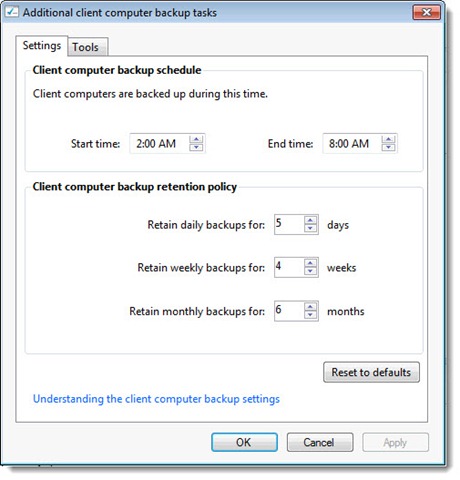
There is another situation, though, where the workstation backup is crucially important. If a hard drive on a workstation fails, the backup turns out to be an image that can be used to restore the computer in its entirety very quickly.
- Put in a replacement hard drive.
- Boot from a CD supplied with the server.
- The boot CD locates the server on the network, identifies which computer has failed, and restores it to exactly the way it was when the backup was done the night before. In my experience with Windows Home Server, it takes about 45 minutes.
Really, it’s that simple. If there are glitches – a network driver is missing, say – the server leads you through an elegant process to help you get it onto a USB stick and get things moving.
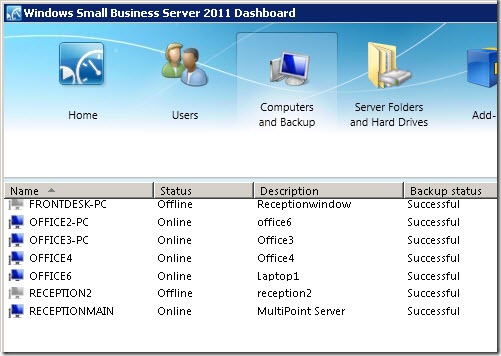
Here’s how I described the same backup technology in Windows Home Server:
Look, I can see that you don’t appreciate this. You’re not focusing. Read that again. Or imagine that I’m standing in front of you, talking louder and looking animated and practically grabbing your arm and shaking it to make you understand that THIS IS INCREDIBLY IMPORTANT! This little box will automatically do backups that give you complete disaster recovery for 10 workstations for five hundred bucks. Backups are kept for months so you can recover deleted files or roll back to the computer’s condition before a malware attack. No reinstalling Windows, no need to dig out old license codes, no hours of installing updates before the computer is safe. Just a few minutes to boot from the WHS CD and 45 minutes watching a thermometer tick towards the end, and the computer is restored.
Ooh. I’m tingling. Words can’t describe how good this is.
Small Business Server 2011 Essentials delivers the same technology for up to 25 of your business computers. It still makes me all tingly.
The same technology is built into Microsoft’s companion product, Windows Storage Server 2008 R2 Essentials, meant to be used in businesses that already have a domain controller and just need more storage space and workstation backups. Much to my frustration, Storage Server 2008 R2 Essentials cannot yet be purchased in the United States, although Microsoft assures me that manufacturers have it in the pipeline and it will turn up Real Soon Now™.
SERVER BACKUPS
The backup system included with SBS 2011 Essentials is the same well-tested system used in Server 2008 R2, integrated into the SBS dashboard. Many small businesses will feel it’s sufficient to buy two large external hard drives and swap them once a week. Conscientious businesses will take one offsite. (You’d be surprised how many business owners can’t be bothered. Sigh.)
The drives are devoted to the backup system, not available to be used for any other purpose, but the backup software rewards that dedication by retaining backups for quite a long time, and managing the space automatically so the backup does not fail because the hard drive has filled up. (There are limits to how much it can do if space is limited. I’m setting clients up with backup drives that have at least 4-6 times more space than the material to be backed up – more if possible.)
By default the server backup includes the workstation backups, in their entirety. Storage space will get to be an issue for some offices, leading to more complex (and more expensive) storage devices to hold backups.
Worth noting: it’s claimed that the SBS 2011 Essentials server can also back up other servers with the same technology used for the workstations. Second servers in small businesses might be running all kinds of things that are difficult to back up – SQL Server, say, or line-of-business apps running on other databases. I want to do some testing before I’m convinced that this backup system is SQL-aware and capable of doing a cold-metal restore on oddball server hardware. That’s an ambitious claim – but there it is in the literature.
There may be good reason for businesses to consider ShadowProtect or another backup program instead of using the built-in Microsoft software. There are elaborate partnerships springing up with Storagecraft for integrated onsite and cloud-based backups built on ShadowProtect (Doyenz, for example), and ShadowProtect backup files can be manipulated in ways that are quite magical. (Take a look at StorageCraft ShadowControl Image Manager, for example. I saw a product demo recently that left me amazed at the possibilities, as well as a little depressed by the complexity.) The backup included with SBS 2011 Essentials is quite good but there is room for discussion about whether it suits your particular needs.
I’m impressed by Small Business Server 2011 Essentials. It strikes me as the right product at the right time for small businesses, in much the same way that SBS 2003 did. I look forward to setting it up for some of you. Give me a call if I can answer any questions!

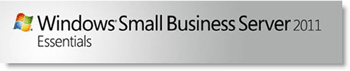
Thanks, I used some of this info on our blog, I hope you don’t mind https://www.itopia.com.au/blog/if-youre-running-sbs2011-small-business-server-2011-its-time-to-upgrade/
What USB drives in the 2TB range are compatible with SBS 2011? The WD mentioned above is not compatible according to WD website. I’ve had similar issues with newer Seagate drives. The older drives would connect just fine, but the newer drives are not recognized on a server.
???
Really? Do you have a link to the compatibility statement from WD? I can’t find it, and I don’t recall seeing anything like that limitation.
Hey Bruce,
Thanks so much, I’ve learned so much from your postings! I had a quick question, I’ve purchased a 1.5TB drive for my backups (I have 500gb for my server) and it appears that the computer is only using the external drive for the server backup. The workstation backups are going to my internal D: drive. With 14 workstations I imagine the this will fill my drive quickly. How do I get the workstation backups to also backup to the external drive?
Thanks,
Dan
I’m away from my desk and I can’t research it right now but if memory serves, you can’t move the workstation backups to a removable drive. (And specifically you can’t use the same drive that’s used for the server backups – the Windows Server 2008 backup program requires that the hard drive be dedicated to its use exclusively.)
You might find that the workstation backups take less space than you expect – they’re remarkably efficient. But if space gets to be an issue, I’m not sure there’s any cheap answer other than adding another internal hard drive.
It was not working probably because some updates were pending. After restarting the server and the new pc worked ok. Thanks!
I’m using SBS 2011 backups and my laptop was recently stolen. Can I use the SBS 2011 backup to restore my files to a new computer? Thanks!
Make sure you don’t remove the old computer from the SBS dashboard.
Install the SBS connector on the new computer and open the dashboard on the new computer from the Launchpad.
You should be able to restore files from the backups of the old computer to a location on the new computer. If you’re lucky, it will be that simple. Good luck!
You can backup to a NAS that supports iscsi, and with Gigabit ethernet ( or multiple ones ) it goes quite fast.
First set up an volumee of whatever size you want, then create a Target LUN for it.
In SBS Admin tools, click on “iSCSI Initiator” . Enter the IP for the iscsi target and it will show the LUN that you just made. Select it and click “connect”
You have 2 options here, you can use the LUN for Server backups, in which case don’t give it a drive letter. Or you can use it as a local drive, and move the Client Backups folder to it.
I created 2 LUN’s, one for each purpose. You can copy the backups to an external drive ( an maybe to tape if you share the Target LUN’s out ) if you want to take them off-site.
I haven’t worked at all with iSCSI yet but this makes me think I’m going to have to dive in. Good information – thanks.
Hi Bruce,
I was directed to your website by another user at at TechNet forum. I had been searching all over for this information. I even ordered the SBSE2011 book promoted by MS and it said nothing about having to use the Client Restore CD in order to do a full restore! Thanks so much. My question Bruce, I have two USB external drives that I am rotating to back up the server. How do I switch drives without having to reformat the external drive each time?
Paul Hinton, St. Louis, MO
Re: workstation restores. There’s another change that I’m still getting used to as an alternative to booting the workstation from the Restore DVD. Start on the server. In the console, highlight the computer to be restored. Click on the right on “Additional client computer backup tasks.” On the “Tools” tab is “Computer recovery.” It creates a USB stick with the files necessary to start the workstation and begin a complete restore. When the key is created, you boot the workstation from the USB key and the restore proceeds even more easily than from the DVD. I haven’t tried it yet but isn’t that a slick idea?
Re: server backups. If you’re using the built-in Windows Server backup, I’ve had the best luck with this procedure. Connect both USB external drives to the server simultaneously. Run the Backup Schedule wizard and stop at the window asking about the target for the backups. If you only see one drive, click on “Show All Available Disks”. Check the boxes by both external hard drives. The backup program will prepare both drives. Once it’s done, you can remove one and begin to rotate. The drives can hold a startling number of backup points – with nice big external drives you’ll find you can go back months if you need to.
For what it’s worth, it’s possible to add a second drive without preparing both simultaneously from scratch but I’m not sure of the rules. I know it works if you prepare both at once.
Good luck!
Bruce is it possible to add a network drive to a switch using ethernet, and then make it available on the network through SBS2011 and also get it backed up as a PC?
I think what you mean is, can the network share be integrated so it can be administered through the server and so it shows up in the online portal. And the answer is, I tried to do that recently and couldn’t figure out a way to accomplish it. A domain-joined NAS might enforce security permissions on its shared folders but the SBS server didn’t seem to notice it one way or the other.
The SBS 2011 Essentials workstation backup requires installation of client connector software, and that’s only going to work on Windows workstations. I don’t think you’d be able to get the NAS backed up on the SBS server without some third party software.
Bruce, Im taking your earlier advice about installing 2 external HDD as backup. What size should they be? The server has a 500Gb drive, and there are only going to be 4 or 5 PCs on the network. Thanks.
Hard drives are a bit more expensive than they were a few months ago due to supply problems caused by the flooding in Thailand, but the sweet spot is still 1.5Tb-2Tb. You don’t have to get anything larger and you won’t save much by getting something smaller and perhaps being squeezed for space later.
I really like the Western Digital Elements line because they’re so simple – no advertisements, no bundled software, no blinking lights, just storage in a sturdy container. Try this one: http://www.amazon.com/gp/product/B002QEBMCI/ref=as_li_ss_tl?ie=UTF8&tag=brucebconsulting&linkCode=as2&camp=1789&creative=390957&creativeASIN=B002QEBMCI
Thanks. It does look very handy. I remember now that I came across that when I was focusing on something else and forgot about it when I was working on finding an imaging solution.
Great article. I have been wading through the dashboard, 2008 R2 help files, technet, and everything else trying to find all this information. I had found most of it, but somehow had not seen anywhere (or had lost it in the shuffle when I was trying to figure out so many things at once) that a computer backup turns out to be an image of the computer system. Since it was not mentioned in the help at the dashboard, and it doesn’t show up in the wizard when you do a restore (now I see that you start the restore differently when you’re using it as an image) I had about concluded that it didn’t have that feature. I was about to buy imaging software, but now I will test out this functionality. Thanks.
I’m familiar with the process from the previous version of Windows Home Server. It was magical. Boot the workstation from the included CD; the recovery environment would locate the server and identify which workstation you’re sitting at (from the MAC address of the NIC, I assume). The restore process took, oh, 40 minutes or so, and at the end the machine would start up, just like it was the night before. Super cool.
I haven’t tried it yet but it looks like SBS 2011 Essentials and Storage Server 2008 R2 Essentials have stepped it up one more level. From the SBS console, go to Computers and Backup / Additional client computer backup tasks / Tools / Computer recovery. The server formats a bootable USB flash drive with all the settings necessary for a workstation recovery. Boot the workstation from the USB stick and the restore begins. Great stuff!
More info here: http://onlinehelp.microsoft.com/en-us/sbs2011essentials/ff357119.aspx
Good luck!
Bruce, which would you advise as the best way for making backups: either a second HDD in the server or an external USB HDD?
As it happens, at the moment you wrote that – literally at that exact minute – I was setting up two external hard drives on a new SBS 2011 Essentials server that went into service this weekend. There are a couple of reasons that I’ve settled on external drives. One is that after two drives are set up, the system is very tolerant of having them swapped out regularly, so one can always be offsite. The other is that there’s some extra protection against certain kinds of power events. I can imagine something that fries all the electronics in the server but doesn’t take out the external drive at the same time. Of course, something could take out everything at the same time – that’s why the second drive is important, and also why adding some kind of online data backup is increasingly important as well. Good luck!
Ok very clear. Thank you Bruce !
Hi,
You say that “Every night, SBS 2011 Essentials backs up all of the workstations in their entirety”. Does this mean that the workstations must be let turned on every night ?
Thank you
Backups won’t be done if the machines are turned off, but the improvements in power management in Windows 7 make it unnecessary to turn machines completely off anyway. If they go to sleep, the server will wake them up for the backups, then put them back to sleep. It works reliably, mostly. It’s much less reliable with Windows XP – I tend to just leave those running.
You mentioned in your comment to Bob that NAS backups are now a part of the feature of Microsoft backup on SBS 2011 Essentials. I would like to know how you came about to that conclusion? I have had no success in getting SBS Essentials to locate my NAS as a valid backup source as it only looks for USB Devices. Am I missing something here?
Thanks
You can’t reach a NAS location from the SBS 2011 Essentials dashboard. Under the hood, it’s the standard Windows Server 2008 r2 backup service; you can set a UNC location as a destination for the backups if you run Windows Server Backup from the Start menu. Having said that, though, it’s not all that good a solution. NAS backups are slow; I’ve never tried to do a restore of an entire system but I can imagine it would be glacial at best. Some people report problems getting folder permissions worked out. And it’s just odd not to have multiple backup points. The folks that make BackupAssist have this chart that discourages using a NAS destination: http://www.backupassist.com/education/articles/pros-and-cons-backing-up-windows-server-2008-NAS.html I tried it for a while and backups were done but I couldn’t quite believe in them and switched to a couple of external drives because it felt better. (Now combined with online file backup, of course – have you tried the fabulous new Bruceb Cloud Backup service? (grin))
Microsoft never met a level of complexity they didn’t love.
Their business model is based on a fundamental contempt for customers. Dropping support for tape drives is devastating. In my little base of about 40 customers, we have tens of thousands of dollars invested in high capacity tape drives. Training a user to swap the tape every morning and rotate the last tape out of the building is easy. Training users to swap out USB drives will be a nightmare. New tapes are $39. New USB drives are a lot more money (and a lot more fragile when you start carrying them around). Gone are the days when you can take a $39.00 tape out of the rotation and drop it into the safe-deposit box at your bank for a year-end backup or some such. I’ve only been researching SBS-2011 BACKUP for 3 or 4 hours now (why do you have to do that?), but I don’t see a way to back up just the Exchange Server. If I could do that, I could mount a tape drive in another machine and back up just that file. All in all, just another example of Microsoft’s policy of developing complicated solutions to simple problems.
I haven’t used its products but you might want to take a look at BackupAssist (www.backupassist.com). It leverages the built-in Windows Server 2008 backup and adds a whole lot of functionality, at a reasonable price point for small businesses. I think (but I’m not sure) that it could be installed on SBS 2011.
It’s worth noting that the article you’re commenting on is about a different version of SBS 2011. You’re apparently considering SBS Standard, which includes Exchange. Essentials is a simplified version of SBS that deliberately leaves out some features to make it easier to manage. When you’ve got an onsite version of Exchange to support, you’re going to add some expense and complexity. If that means money spent on a third party backup program, so be it.
Good luck!
Great article Bruce.
The old home server did the backups, but there was no way to backup the whole server itself. I think you could backup the shares on another hard drive but not the workstation images. Has that changed in the 2011 Essentials Product?
Have a great day
Bob
They’ve handled that in a cool way. The server uses the standard WIndows Server 2008 R2 backup, which by default is a full VSS image suitable for bare metal recovery. The assumption is that you’ll use external hard drives, in which case it automatically manages disk space and seems to use space really efficiently to allow rollbacks for as far back as space permits. For the first time, you can also use a NAS or shared folder on another computer but in that case only one copy of the backup is retained. The backup includes the folder where the backups of the individual workstations are stored! That’s optional in case storage space is an issue.
I have a lingering question about whether the SBS Essentials server can backup another server. I have read that it can but that seems so magical that I want to do more digging in the details before I believe it.
Thanks!