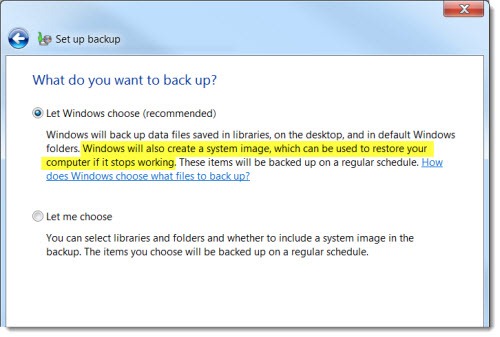There is a lot of interest in online backups but they are only one part of a bigger picture. Let’s take a quick look at the options you have for backups.
Backing up the data on company servers is serious business for another article. Let’s assume that you have some robust way to back up the company servers.
You’re not done.
If you have a business with 3-25 workstations, there is valuable information on the other workstations, even if most files are stored on the server. Each computer on someone’s desk is likely to have a carefully maintained Favorites list, files stored on the desktop or in local Document folders, Outlook archives, photos, and more.
You should be considering a central appliance that does image-based backups of all the workstations nightly. That’s a relatively new category but the devices are cheap and invaluable in emergencies. You can get devices from many manufacturers, running Windows Home Server 2011 or Windows Storage Server 2008 R2 Essentials. Or you may be in a position to upgrade your server to Small Business Server 2011 Essentials, which does the same nightly workstation backups.
If you have only one computer, or a few workstations but no server, then your primary backups should be done with the built-in Windows 7 backup program onto external hard drives – preferably a couple of them that are regularly rotated.
The reason to think about using a local external hard drive for your primary backup is that it includes an image of the entire hard drive that can be used for fast replacement of a hard drive after a drive failure. Several years ago I wrote an article about the difference between backing up your data and backing up an image of your entire hard drive. It’s valuable extra protection. Windows 7 does an image-based backup by default.
(Although Vista can do a backup image in addition to backing up data, it’s separated out and requires you to go find the button to push, which is unfortunate because no one ever does.)
Online backups are focused on data – files and folders, not entire computers. Theoretically you can back up disk images to the cloud but it would be difficult to implement, difficult to test, and fraught with error. No, think of online backups as places for a safe copy of the files and folders that have your critical business data.
The best services (like Bruceb Cloud Backup) have reached the level of reliability that allow you to use them as your primary and only backup for important data, but I would still encourage you to have a local backup of a server or Windows 7 computer.
Let’s see how that plays out so you see how online backups fit into a typical small business.
- Imagine you’ve got a server or two, or a workstation with all the important business data. You back those up on external hard drives and rotate them.
- Secondarily, you back up the critical business data online.
- Now your critical business data is covered against a variety of things that might happen, from an accidental file deletion to the catastrophe that takes out all the electronics in the office – fire, theft, water, etc.
- But you’re not done. You realize you have other computers but you don’t want the expense and bother of a central backup appliance or a pile of external hard drives.
- So you run Bruceb Cloud Backup on all those computers and store that data online – and that’s sufficient for those. There’s no extra expense to run the online backup program on extra computers unless it adds enough data to require a more expensive plan.
Obviously there is no one-size-fits-all strategy. If you need some help thinking through the choices, give me a call. Operators are standing by!