Previously:
Syncing Contacts And Appointments With Smartphones
Apple introduced the iCloud service last summer. It is a brilliant, intuitive way to move photos from iPhones to iPads and computers, and it’s the engine to transfer information about your music library so you can play music from an iTunes collection on your iPhone and iPad.
iCloud is also capable of syncing contacts, appointments, and mail, but that turns out to have some strange quirks. Make sure you have some idea about what to expect before you throw those switches!
As I wrote in the last article, there are a lot of places where you might have contacts and appointments. iCloud will work differently for Mac and PC users; it will sync differently for Outlook users than it does for Gmail users; and it will work differently if you have an Exchange mailbox or another kind of mail account in Outlook.
I’m still trying to sort out all the different combinations. If I get anything wrong, leave a comment so we can all figure this out.
Let’s take a look at how iCloud affects Outlook users in the Windows world. Assume that you’ve got an Outlook Contacts folder full of names and addresses and phone numbers.
A preliminary note: iCloud does not work with Windows XP or Outlook 2003. If you’re hanging on to an old computer, you’ve got to get past your emotional attachment. It’s time to upgrade, okay? Not for iCloud, just because it’s time.
EXCHANGE MAILBOXES
iCloud will not interact with your Exchange mailbox. It will not sync contacts or appointments in or out of your Exchange mailbox.
That’s not what I expected. (I only figured it out after twenty frustrating minutes trying to get Exchange contacts off an iPhone for a client who had been otherwise cut off from his Exchange mailbox.) Here’s the Apple technical note explaining the details. If your mailbox is running on Office 365 or an Exchange Server at the office, iCloud might confuse you but it won’t actually touch your data.
If you have an Office 365 or Exchange mailbox and you value simplicity, turn off iCloud sync of contacts and calendar entries on your iPhone and iPad and don’t install iCloud on your computer. When you add an Exchange account to your iPhone, contacts and appointments are synced automatically without help from iCloud.
By default your iPhone will show you all your appointments and contacts from all sources. If you have data in Exchange and separate data on the phone or in another account, you may see duplicative entries. Remember that you can choose to display only one account at a time. Consider turning off the display of everything except your Exchange account.
OUTLOOK AND iCLOUD
When you install the iCloud Control Panel on your PC, you’ll get a new iCloud icon in Control Panel where you can turn sync on and off.
You’ll also install an iCloud add-in in Outlook. When you tell iCloud to sync contacts and appointments, the add-in creates folders for iCloud Contacts and iCloud Calendar that are completely separate from your other Outlook data. The appearance is different in Outlook 2007 and 2010 but it’s clear in either one if you look closely.
Here’s the scary part.
All your contacts and calendar entries disappear when you turn on iCloud sync. When you look for them, they’re all in Deleted Items.
Apple does that on purpose.
Here’s the description from the Apple support document:
“When enabling Contacts in the iCloud Control Panel, part of the setup is to copy your Contacts data from the default Outlook ".pst" file to iCloud, and then remove the Contacts from the .pst file by placing them in the Deleted Items folder in Outlook. The Contacts data is then stored in the iCloud data set within Outlook so that changes can be pushed to and from Outlook by iCloud. Be sure you are looking for your data within the iCloud dataset within Outlook after enabling Contacts in the iCloud Control Panel. The deleted file can be seen by viewing the Deleted Items within your Outlook Folder List. This is not iCloud removing your data; iCloud simply copies your data into the iCloud data set and then removes the local Contacts data by placing it in the Deleted Items folder.”
Calendars work the same way. (Remember, this is not true for Exchange mailboxes, only for Outlook users with data in PST files.)
As you might guess, there are many complaints from people who believe the iCloud process has gone wrong. You’ll eventually find your contacts and calendar entries where they were moved into the iCloud folders, but if you’re unlucky you’ll be one of the people complaining that items were duplicated, items were lost, category information was lost, or any of a host of other problems.
There is another side effect. If you add an item to your calendar or contacts by clicking on the “New Contact” or “New Appointment” button, then clicking Save, that new item will not be synced to your iPhone. Items are only synced if you specifically create them in the new iCloud Contacts and iCloud Calendar folders.
You can get used to that but it’s clumsy and unintuitive.
DUPLICATE CONTACTS
Duplicate contacts appear frequently enough after setting up iCloud that Apple has set up a separate tech support document to suggest various solutions and workarounds.
The first suggestion is clever. If you look at your phone and it appears to have duplicate entries, you can visit icloud.com and display the contacts being synced by iCloud. If there are no duplicates online, then the duplicates on the phone are probably stored in separate places on the phone – perhaps a separate account that can be turned off or deleted.
In my mind, that instantly brought up an important question:
There’s an iCloud.com web site? You can view your iCloud data there? Really?
Who knew?
But you can’t view the photos being synced with iCloud, which continues to be a strange omission.


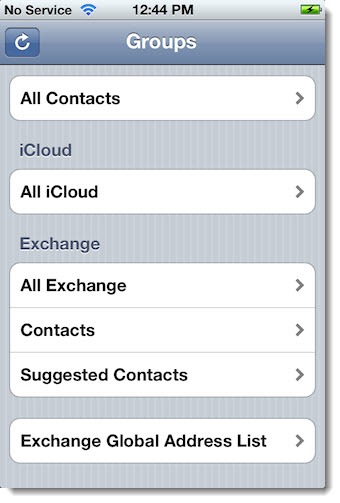
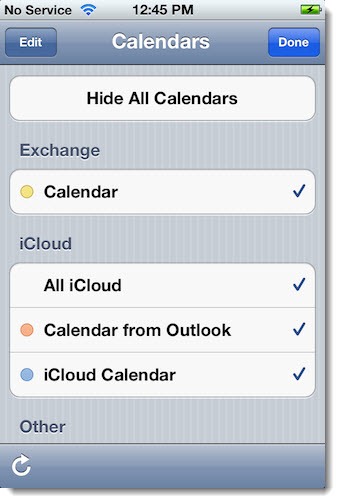
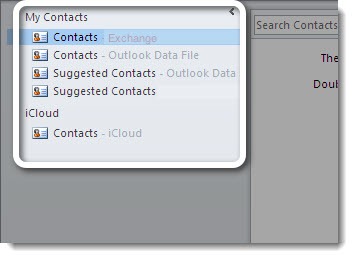
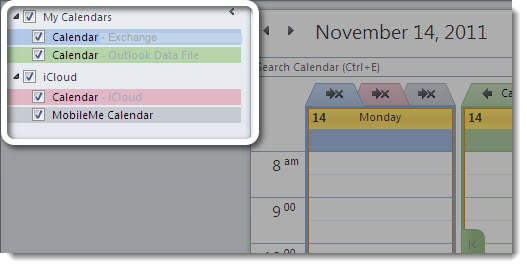

Hello Bruceb
I enter my outlook 2007 this morning and I got a message that says that I should use SCANPST.EXE for my Icloud Achive.pst but I do not have this files in any way. I tried to open it and look for it but it appears that it is not there. I can not open now the outlook 2007 at all Can you tell me what to do, thanks in advance for you support
To the best of my knowledge, iCloud does not use .PST files. The error may be caused by a separate Archive.PST that Outlook is trying to open. Look for instructions about SCANPST – it’s a little clumsy to use. You’ll have to find the archive file to repair it, or you may be able to stop Outlook from trying to open it. (For those settings, look in Control Panel / Mail / Data Files.) Good luck!
Bruce, I understand why Apple doesn’t like talking with Exchange (from a business point of view) but it is so annoying. For business purposes I run Pcs, for home I prefer Mac. However, to get everything to sync to each other is a painful experience, especially when the office server needs to be updated from SBS 2003 …
Eventually I will have to spend the money, and then my server will speak to my (newer) Mac at home and to my Berry … the joys of interconnection.
Now, if Apple were clever they would design iCloud and any other package so it can talk to anything and be so simple to use (like most Apple products) that it just works!! Just my tuppence worth.
Thanks for your articles – I find them enjoying and informative.
All the best
Andre
Thanks for the kind words! There are a lot of ways to guess what the future holds but one plausible projection caught my eye recently. If you combine computers, tablets and smartphones, it’s possible that the market in a few years will be roughly divided in thirds among Microsoft, Apple and Google. We’ll be dealing with a lot more interconnection issues before things get sorted out, and it may never be easy.