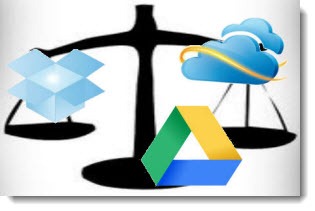
Previously:
Dropbox, Microsoft Skydrive, Google Drive: Send In The Clones
This is not an exhaustive list, just a few things that stand out about the cloud syncing services in their current forms. None of these is a reason to choose one or the other service, they’re just interesting things to know.
DROPBOX
SPEED Dropbox has become tremendously popular because of its speed and reliability. When you modify a file on your laptop, the changes are synced to your desktop computer in the time that it takes you to push your chair in front of the other keyboard. Dropbox uses very smart technology to sync folders with an absolute minimum of data being transmitted back and forth.
HIGHER PRICE At the moment, Google Drive and Skydrive are cheaper if you want to purchase large amounts of storage space. I expect those price differences to even out quickly. Dropbox is likely to adjust its pricing, perhaps in the next few days.
NO ONLINE EDITING Long-term, the key differentiator is likely to be that Dropbox does not let you open files directly into Google Docs or Microsoft Office Web Apps. Neither of those is currently used heavily but I expect them to become better known and more useful; if Dropbox is cut off from them, it will be a real disadvantage. I’m hoping a solution will be cooked up by Dropbox or a third-party developer.
GOOGLE DRIVE
NO DELTA UPLOADS I saw an unconfirmed report of a technical shortcoming in Google Drive: reportedly it is remarkably inefficient about using your bandwidth to upload and download data.
Dropbox uploads and downloads only the changed bits in a file – “delta” uploads, if I understand the vocabulary. If you change a few words in a Word file, Dropbox does not upload the entire file, just a few bits of data that cover the changes.
Apparently, Google Drive will upload the entire changed file in that case. Any time any bit in a file is changed, Google Drive uploads and downloads the entire file again.
When you’re working with big files, that potentially leads to delays in the syncing process. It’s also just ugly from a technical perspective.
Similarly, Google Drive reportedly requires uploads to be duplicated in situations where Dropbox is smarter – if you have a duplicate file in two folders, for example, Dropbox uploads it once, Google Drive uploads it twice. If the report is true, Dropbox engineers are a big step ahead of the Google Drive engineers.
NO RIGHT-CLICK SHARING Google Drive and Skydrive also have one shortcoming compared to Dropbox in the process of sharing files. You can right click on a file or folder in the Dropbox folder on your computer and get a link to share with anyone with a single click. (Dropbox just enhanced its sharing features a few days ago, making it even easier to use the service for sharing files.)
Neither Google Drive nor Skydrive offer any right-click menu on files or folders – not for sharing, not for anything else. Sharing can only be done using fairly clumsy controls on each website.
SKYDRIVE
NO SELECTIVE SYNC The big shortcoming of Skydrive only affects people storing very large amounts of data in it: there is no way to do a selective sync on a computer so that only certain folders are synced. When Skydrive is installed on a Windows or Mac computer, the entire contents of the Skydrive folders are always copied to the computer. That may not be what you want if you’re using the service for large photo, music or video collections and you want to add Skydrive to a notebook with a small hard drive.
NO DELETED ITEM RECOVERY A more interesting shortcoming is that Skydrive currently offers no recovery of deleted items. When a file is deleted, it’s just gone. When you delete a file from the Skydrive folder on your computer, the file goes in the Recycle Bin, so frequently that won’t be a terrible problem. But it’s an odd omission; being able to recover deleted files for 30 days is basic and easy to implement.
FETCH FILES FROM OTHER FOLDERS Skydrive does, however,have one interesting feature that the other services don’t offer. You can reach through it to the file system of another computer connected to your Skydrive account and download any file from that computer, no matter where it’s located, as long as the other computer is turned on.
The “fetch” feature requires authentication for security – you can’t reach into the remote computer unless you tap in a code transmitted by email or text message. (That might only be required once for each computer. I haven’t tested to see if network drives can be accessed this way.)
These are all things that might be changed as these services evolve in the next few months. They are the kind of quirks that come along with any new technology – any of them might be important to you as you begin to use the service but it’s hard to predict that and discover missing features ahead of time. Good luck!

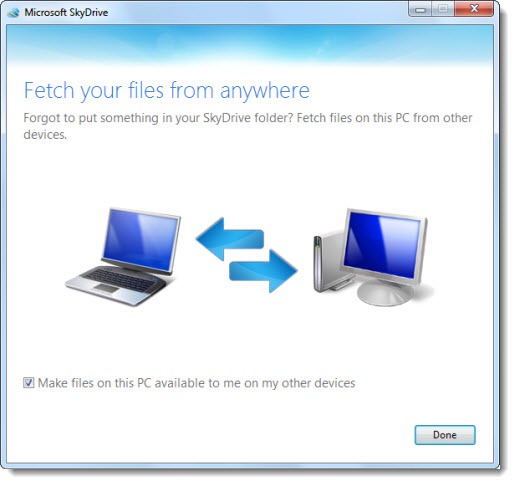
Recently I came across the solution from polkast.com. Polkast enables, overall, a better solution for file access than cloud storage. Your computer become your internet service provider. No size and file limits. It appears that they start where the cloud storage and sync model stops, delivering improvements in user experience and efficiency over WiFi.
Like me most people have hundreds of gigabytes of files. Polkast solves an important need for people who have a large library of photos and videos trapped on their computer.
After using it for a week now, it’s definitely better than most cloud solution out there.
Also add that on skydrive you do have a 150.000 files limit, you cant sync more than 150.000 files, i know cause i’ve hit it! And support said that i can ask for a refund… Its so silly…
You’re right! http://answers.microsoft.com/en-us/windowslive/forum/skydrive-files/total-number-of-files-uploaded/9fc6e1b1-a87a-4d45-86af-75235977ecba That’s the first I had heard about that.
Hi!
I allow my friends to view my documents/photos by sending them a link to my skydrive. Although, the link is for viewing only but my friends are able to download all the documents/photos I make available for viewing only. I feel that this is a shortcoming as document/photo owner should have control over that.
thanks
Al