Every time I write about Microsoft OneNote, it seems appropriate to introduce it to people who aren’t yet familiar with it. I’ll repeat the overview from my previous articles about OneNote, then give you some tips and tricks that turned up recently.
OVERVIEW
Microsoft OneNote 2010 collects information on the fly from any source you can imagine, and helps you find it again later when you need it. That’s any information. OneNote can hold your grocery list as easily as your research or trial preparation. Saving a web page is as easy as right-clicking the page and clicking on “Send to OneNote.”
OneNote is designed for its notebooks to be stored online in Microsoft’s Skydrive service. When you link to your online OneNote notebooks from different computers or mobile devices, the program syncs everything instantly and seamlessly.
Microsoft OneNote 2010 is included with every edition of Microsoft Office. It deserves time spent learning how to use it – visit the Microsoft web site and spend time with introductory videos and descriptions, or take one of Lynda.com’s courses.
RECYCLE BIN
OneNote is elegantly designed. You might need to spend a few minutes discovering the way to do something in OneNote but the answers frequently turn out to be very satisfying.
When crack web programmer Andrew Berls asked me how to recover an inadvertently deleted page from a OneNote notebook, I was stumped. It took me a few minutes to discover the button on the Share ribbon. OneNote maintains its own Recycle Bin where deleted pages and sections are kept for sixty days.
PAGE VERSIONS
The discovery of the Notebook Recycle Bin drew attention to the button next to it. OneNote keeps track of every edit to a page and saves previous versions. You can display a generous number of previous versions of a page by clicking the Page Versions button. Each edit on previous versions is highlighted by date and author.
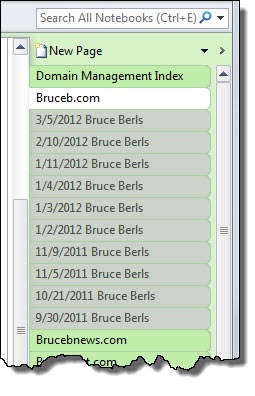
MULTIPLE WINDOWS
OneNote is usually run in a single window, like Outlook, but it can be run in multiple windows to compare notes side by side or work in many different notes simultaneously. Hit Ctrl-M to open another OneNote window. That’s it! It’s a simple trick that I just learned and it makes all the difference in maneuvering around for different projects.
[Reminder for Outlook users: you can run Outlook in multiple windows and have Mail, Contacts and Calendar all onscreen simultaneously. This article has the info you need.]
RESEARCH
A OneNote feature that is so odd that it has to be mentioned.
Point to a word on a OneNote page, hold the Alt key down and left-click once on the word.
A panel will open on the right with definitions of the word from Bing. There is a dropdown menu with a selection of dictionaries, thesauri, and reference sites. (Since I wasn’t sure about the plural, I used OneNote to look up “thesauri” in an online dictionari.)
It’s pointless but I find it endearing.
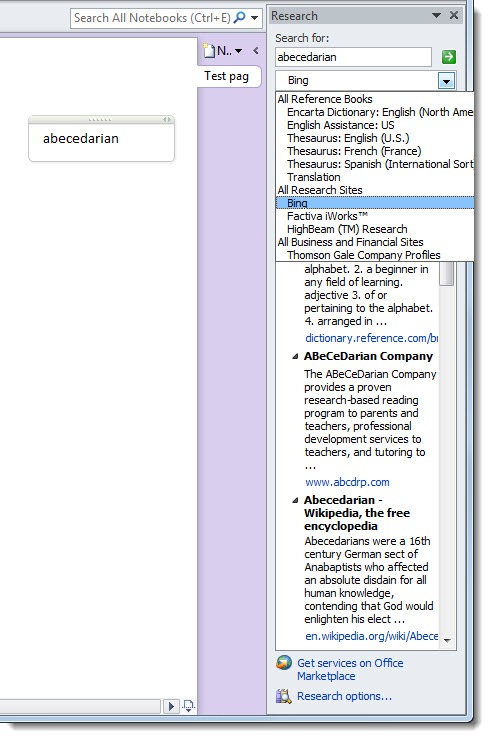

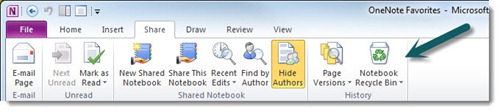
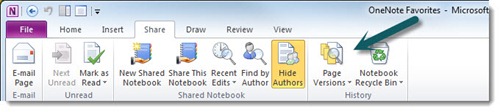
Thank you for this. Saved my bacon. Thought I’d lost all my customer meeting notes for good! Bless you for sharing and making a difference to those of us who didn’t know 🙂
Saved me a lot of work today – had accidentally deleted a Word document I had a copy of in my Onenote – found it once I discovered about page versions – thank you so much!
I’m a little panicked! I use OneNote for contact management and note keeping with my business. I can’t afford to lose ANY of my notes. It seems that OneNote is deleting my notes? I’m finding them in the Recycle Bin, but I am also finding the same exact file in the sections where I filed them. Do you know what’s happening?
Well, if it helps, the only thing I can tell you is that I haven’t noticed that before, and I don’t see it in my own notebooks. I’ve got page versions – a separate button that keeps track of each change to a page and lets you go back to previous versions. But not actual copies of pages in the Recycle Bin that appear to be identical to the existing pages. Whatever you’re looking for, I think it will turn out to be outside of OneNote, or perhaps a OneNote add-in. Good luck tracking it down!
The first that you should do is to reinstall One Note application. Then you need to recover your files, of course if you want your information back. Before reinstalling One Note make extra copies of your files. Then reinstall One Note app. About full description of all steps read here: http://www.filerepairforum.com/forum/microsoft/microsoft-aa/onenote/426-have-a-broblem-with-onenote-it-doesn-i-launch
After you reinstall One Note app. Try to boot it and open your old files with it. If they’re doesn’t want to open, they might be corrupted. In this case your only way through this situation is to recover them with special software. I can advise you this app. Recovery Toolbox for OneNote : http://www.onenote.recoverytoolbox.com/ It’s not free but I prefer to use reliable soft. Because if you use a bad program, it can cause serious problems. Or eventually ruin the remaining files. It is my opinion you can disagree with me but I think so. Hope I helped you.
The Recycle Bin is a 2010 feature. Older Notebooks need to be converted. RtClick on the Notebook and select Properties. Window appears with a Convert to 2010 button. Takes a looonnnngggg time to convert large notebooks but the Recycle Bin will be available AFTER you do this. Pages deleted earlier won’t be in the Bin. Might be able to recover lost pages via OneNote’s Backup feature. Default seems to be backup daily so if you deleted a page you just created today, it may not be in the Backup file either.
Good info. Thanks!
I have a follow up question: The “Notebook Recycle Bin” is grayed out on the notebook where I have inadvertently deleted a page.
Any hope of getting back my page???
I also noticed that title of the page at the top of the windows includes the words “[Compatibility Mode]”. I recently upgraded to 2010.
Any help is appreciated.
I honestly don’t know the answer. “Compatiblity Mode” means the notebook was originally created in OneNote 2007, I would guess, and who knows, perhaps that limits the ability to un-delete pages. Sorry! Wish I had a better answer. Good luck.
Bruce is right – Ian, I have unfiled notes from years ago that are still around (and still unfiled 🙂
Thanks for your good info including OneNote 2010 Recyle Bin stuff. BUT since I keep unfiled notes for a couple of years, it is a major pain to have enforced “deletion” of my notes after a mere 60 days. And this is apparantly hard coded and cannot be configured/disabled. Any quickie hints other than “always make/file your notes in proper note books”?
Ian
Hang on, I’m not sure that’s right. To the best of my knowledge, Unfiled Notes are retained forever. The Unfiled Notes notebook is a notebook like any other. It’s only after items are deleted that they are permanently removed after 60 days. Is that right?