Here’s a small tip that might open up some hidden secrets of Office 2010 and Windows 7.
Some people prefer to use the keyboard as often as possible when they’re working in Word or Excel to avoid the delay required to move a hand to the mouse.
Windows and Office are filled with keyboard shortcuts but many of them require memorizing the right key combinations, and very few people are willing to study lists of shortcuts to find something useful.
You probably already know a few of them. Ctrl-P brings up the Print dialog in most programs. Ctrl-F brings up a Search window. Ctrl-X = Cut, Ctrl-C = Copy, Ctrl-V = Paste. Those shortcuts (and many more) still work in Office 2010, but there is a different way to use keyboard shortcuts that is easier to find and easier to learn.
Office 2010 has a keyboard shortcut for virtually every function in the Office programs and it gives you visual feedback to help you learn them.
When you’re using an Office 2010 program, hit the Alt key.
Letters or numbers will appear by the names of each of the Office ribbons. Here’s the way it looks in Word 2010.
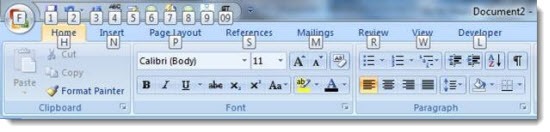
No need to keep holding the Alt key down. Each letter that you hit will take you one step further.
Hit “H”, for example, for the Home ribbon. Now letters will appear by each command on the Home ribbon.
Hit V for Paste. Hit 1 for Bold. Hit FF for the font box, and start to type the name of the font you want.
If you hit a key but don’t see what you want, hit Esc. Each tap on the Esc key will take you one level back in the keyboard shortcuts, where you can try something else.
Everything on every ribbon has a similar shortcut. If you’ve customized the Quick Access toolbar, as in the picture at the top, each of those buttons will have a shortcut key displayed as well.
If you’re a keyboard shortcut person, you will begin to remember the ones that matter to you, and you’ll find you can hit those keys as quickly as you like. Alt-H-2 will always italicize the selected text. Alt-F-O will bring up the Open File window. Alt-F-S will save your document. They’re not always intuitive but they don’t have to be because you’ll see them onscreen and you’ll start to remember the ones that you use frequently.
These shortcuts don’t replace anything you already know. Alt-F-P and Ctrl-P both bring up the Print dialog. The visual feedback on the Alt commands makes it easier to find the shortcuts and gives you a consistent way to access them.
If you want to spend 30 minutes to learn more about keyboard shortcuts, Microsoft has a free training course that introduces all these concepts and more.
Also note that the Alt key displays the menu bar in Windows Explorer and Internet Explorer. You’re supposed to know that; it’s why the menu bars are turned off by default.
Tap the Alt key every so often! Slowly but surely you’ll turn into a keyboarding dynamo, I’m just sure of it.


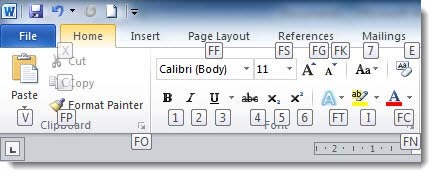
I hate this feature. The shortcut tips appear randomly, even when I don’t hit the at key. They appear when I hover, when I pause and even when my hands are no where near the keyboard. Changing keyboards makes no difference. I’ve been a big fan of keyboard shortcuts in the past, but right now I’d like to through the keyboard out the window.
I wonder what that’s about? That’s not the way it’s supposed to happen, of course. I haven’t heard of a bug like that. You’ve switched keyboards and still see that? Very strange. Can’t begin to guess what’s going on but leave room in your heart – it might not be Microsoft’s fault. Good luck!