Should you upgrade to Windows 8?
Funny you should ask. I’ve been hearing that a lot lately. Let’s see if we can figure out which question you’re really asking.
— Does Windows 8 have enough exciting and interesting new features to be worth the effort to upgrade?
– Should you upgrade over your existing copy of Windows, or should an upgrade only be done by reformatting and installing from scratch – a “clean” install?
– How much does it cost?
It will take a couple of articles to go through that, even in a cursory way. Here’s the takeaway for short attention spans.
Windows 8 Upgrade – The Thrilling Conclusion
Upgrade your computer to Windows 8 only if: (a) you are a tech enthusiast, or (b) you know there are specific features that make it worthwhile for you, or (c) you plan to buy additional Windows 8 computers or a Windows 8 tablet or phone.
No one else should upgrade. Instead, get Windows 8 on your next computer (unless you are resistant to change and want to stay with Windows 7).
Don’t upgrade your existing copy of Windows. Do a clean install. That’s a generalization but it’s based on years of experience with OS installs and recent feedback about Windows 8 upgrades.
The cost of a Windows 8 license for an upgrade is trivial. It’s essentially irrelevant to the decision about whether or not to go forward.
I: New Features
Here’s what’s new in the Windows 8 desktop, where most Windows 7 users will spend their time.
Windows 8 boots up faster. The OS runs better than Windows 7 on almost all hardware – your computer will feel faster. Notebooks will get longer battery life. The computer wakes up from sleep mode almost instantly. Windows 8 has been hardened even further against malware and rootkits, and antivirus protection is built into it. File Explorer has a ribbon interface that makes it easier to accomplish all tasks related to file management. Task Manager is completely overhauled to provide far more information in an improved, simpler interface, with fine-grained control over startup programs and processes. New repair tools promise to make it easier to recover from serious errors. File History is a new feature that stores versions of your files so you can go back to earlier versions of frequently updated files. Going forward, there will likely be services that leverage the Windows 8 improvements in Remote Desktop and RemoteApp.
There is almost complete compatibility with earlier versions of Windows, plus the new Start screen and new full-screen apps that extend the Windows experience in ways that will become familiar and perhaps preferred.
It’s a pretty good list! If you’re comfortable with technology, you should upgrade your Windows 7 computer. You get to see the fruits of Microsoft’s focus on remaking its core product and explore some very nice improvements.
Let’s be clear, though. When I refer to being “comfortable with technology” and an “enthusiast,” I’m talking about people who will back up their computers in effective ways before the upgrade, and who know how to restore that backup if necessary; people who will learn the changes in the UI instead of resenting them; people who are prepared to deal with glitches; people who will appreciate a successful upgrade and will not get angry if the process is not smooth.
In other words, you’re a good candidate for an upgrade if you don’t need my advice about whether to upgrade.
There is another group who should consider upgrading to Windows 8.
Windows 8 presents some jarring changes when you confront it for the first time on a desktop computer. The benefits for a Windows 7 user are relatively small and there is a distinct learning curve (although frankly most people are finding it’s not too bad).
But Windows 8 shines when you get a second Windows 8 device. When you log into that second Windows 8 computer or Windows 8 tablet or Windows Phone 8 handset, you feel immediately what it means to enter a walled garden, an ecosystem. Your wallpaper appears, your lock screen, your Internet favorites, your documents and photos in Skydrive, your passwords, wireless network settings, and more, with an interface that is instantly familiar regardless of the size of the Windows 8 device.
If you can see the advantages of Microsoft’s ecosystem for small businesses and you already know you’re likely to get a second Windows 8 computer or tablet or phone, then think about starting sooner rather than later. The earlier you get started with a Windows 8 computer, the more benefit there will be when you get the next Windows 8 device.
II: Upgrades vs. Clean Installs
My advice is to do a clean install – back up your data, reformat the hard drive, install Windows 8 from scratch, then reinstall all programs from scratch, then restore your data. It’s arduous and time-consuming. If you’re not careful doing the backup, there’s a risk that you’ll lose data. You might lose valuable utilities from the computer manufacturer, especially on laptops. It’s technically far more challenging. If you pay me to do it, it’s expensive.
That’s terrible advice. Here are the reasons why it’s bad advice.
Upgrading from Windows 7 is a piece of cake. it’s dirt cheap (details to follow). The upgrade procedure has been designed to be easy, done online instead of working from a DVD. Your computer is thoroughly evaluated for possible problems and a detailed evaluation appears with incompatible programs, hardware that might need special drivers, programs that need to be uninstalled before upgrading, and much more. (You can run the Upgrade Assistant ahead of time.)
Upgrading from Windows 7 might take quite a long time to complete (and the feedback about how long it will take is unreliable, as always), but it is almost always successful, resulting in a system that runs smoothly with all programs and data completely intact.
That sounds great!
Why do I tell you not to upgrade?
It doesn’t always work that way.
Upgrading from Windows 7 carries forward everything from your existing Windows 7 installation, including the bad things – the remnants of adware, the programs that didn’t uninstall correctly, the registry crud, all of it. Windows 7 takes good care of itself so that’s not a big problem but it’s worth considering for any computer with more than a couple of years of history. Upgraded computers are never quite as happy as computers that get clean installs.
The big reason not to upgrade: the upgrades sometimes fail or at least present big technical challenges. I’ve heard stories from my fellow consultants and my clients about upgrades that stalled, that left computers in limbo, that exposed unsupported hardware without any warning, that required hours with Microsoft tech support.
It doesn’t happen often. Most upgrades from Windows 7 are successful. I don’t have any statistics but failed upgrades are undoubtedly a very small percentage.
If it happens to you, you will not be comforted by the statistics. If your upgrade fails, your percentage of failure is 100% and that’s all that matters.
I love taking your money. I adore taking your money. But I don’t want to make money because your first experience with Windows 8 is a disaster.
Don’t upgrade from Windows 7 to Windows 8 unless you are technically up to the task. Instead, save money and save time and buy Windows 8 with your next computer – and look forward to it enthusiastically.
Windows XP/Vista: The process of upgrading from Windows XP or Vista is far more complex and carries a much greater risk of problems or unexpected consequences. It takes real effort and expertise just to understand the upgrade choices. Don’t even think about it.
With all of that in mind, I’ll tell you some details about the upgrade paths in the next article, after the holiday. Right now you should be pulling back from your computers and focusing on family and friends and taking a deep breath after the technology whirlwind that has transformed the landscape in the last sixty days. We’ll get back to it next week.
Happy Thanksgiving from all of us at Bruceb Consulting global headquarters!

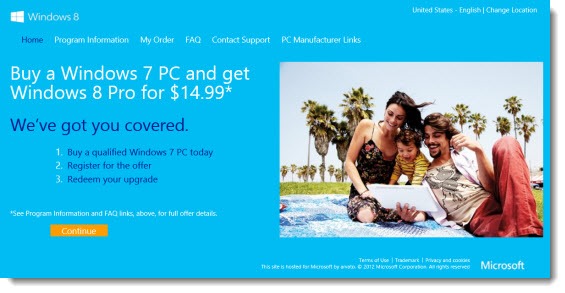
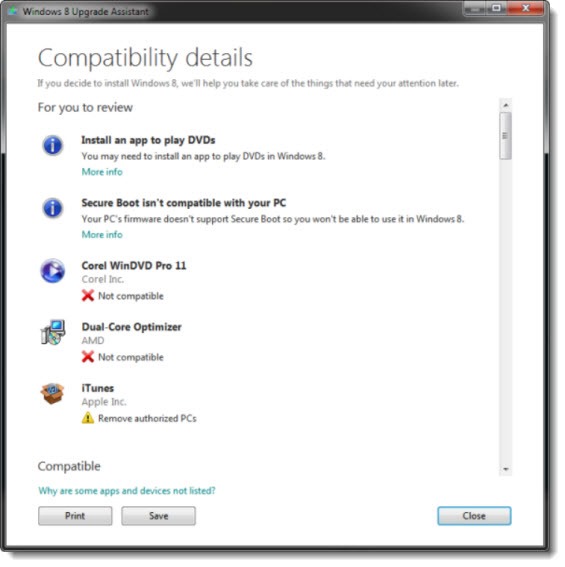
Trackbacks/Pingbacks