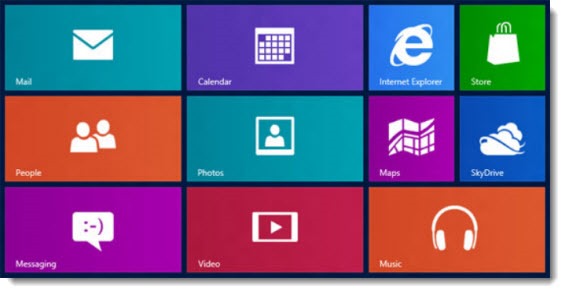
This tip is for Outlook users who want to use Outlook exclusively and bypass the Windows 8 Mail app on a desktop computer or notebook.
TIP
Open Default Programs and select Microsoft Outlook.
Click on: “Set this program as default – Use the selected program to open all file types and protocols it can open by default.”
Applies to: Outlook users on Windows 8
Windows 8 includes a simplified full-screen Mail app. It’s elegant looking, with a simple interface designed for touching and dragging. It can be set up for multiple accounts – Exchange/Office 365, Google, Hotmail, Yahoo, and more.
If you are a committed Outlook user, the Windows 8 Mail app will seem woefully inadequate. The Mail app is perfect for reviewing mail on a touchscreen but it does not have any of the powerful tools in Outlook for sorting, searching and managing mail. In one particularly striking omission (likely to be fixed eventually), it’s currently not possible to drag and drop messages into subfolders in the Mail app.
Even a dedicated Outlook user might use the Mail app occasionally. If nothing else, it’s the Mail app that displays a live tile showing the most recent messages on the Start screen. The app is a pretty good way to see what’s new with a minimum of distraction. Still, I expect most Outlook users to want it to stay out of the way most of the time.
When Outlook is installed on a Windows 8 computer, it takes its accustomed place as the default program for mail . . . most of the time. There will be times when you click on a link and unexpectedly open a message in the Mail app instead of Outlook, which will make you grumpy.
If you want to stay in Outlook and avoid unexpected trips out to the Windows 8 full-screen apps, try this.
On the Start screen, type “default” and click on “Default Programs.”
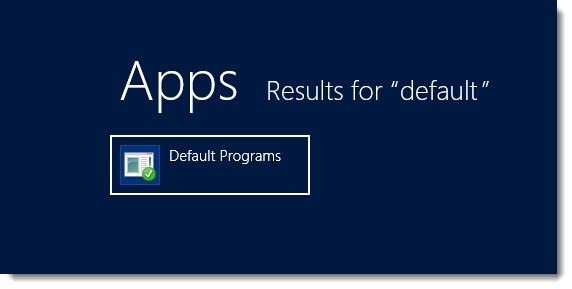
You’ll be taken to the desktop, where Control Panel will open a window that is almost identical to Default Programs in Windows 7.
Click on “Set your default programs – Make a program the default for all file types and protocols it can open.”
Scroll down to Outlook and click on “Set this program as default – Use the selected program to open all file types and protocols it can open by default.”
When that’s done, Outlook will run when you expect it to – when you click on a MAILTO: link on a web page, or when you click on a .MSG file. It will help you stay in the comfortable desktop while you get used to the rest of the Windows 8 environment.

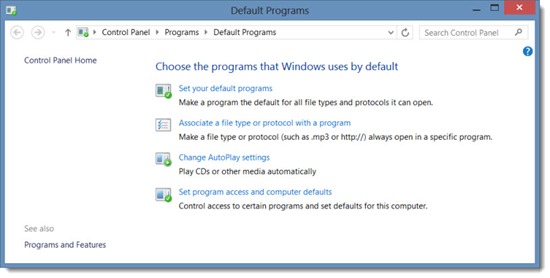
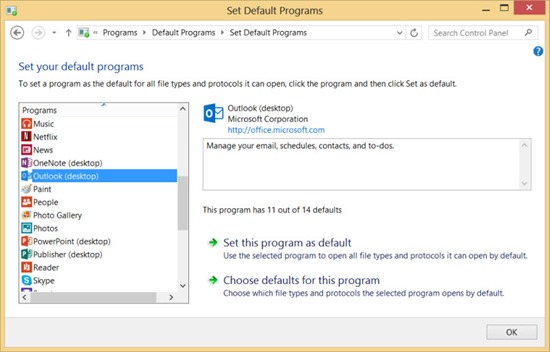
A useless simplistic article which does not address the issue whereby Outlook does not even appear in the list of Default Programs. Why do you bother?
Hmmh, even when Outlook is runnning, it is not showing up in the list of programs 🙁
Any idea ?