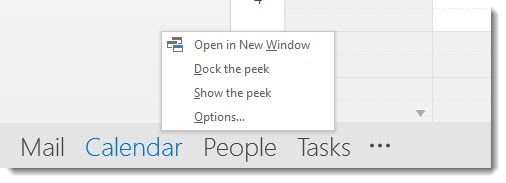
You can open Outlook in multiple windows – one window displaying your inbox, for example, one window displaying your calendar, one window displaying your contacts. It can be far easier to switch between windows than to switch from one section of Outlook to another.
The simplest way to do that: right-click on the name of an Outlook folder and click on Open in New Window. The picture above shows how it looks in Outlook 2013.
You can also create shortcuts for your desktop or taskbar that open directly into your calendar, contacts, or task list. Each one will open a new Outlook window automatically.
- Right-click on your desktop and click on New / Shortcut.
- The location of the item is the path to the Outlook program, followed by a command line switch that selects the folder to open. Type in one of these locations.
OUTLOOK 2010
- “C:\Program Files (x86)\Microsoft Office\Office14\Outlook.exe ” /select Outlook:Inbox
- “C:\Program Files (x86)\Microsoft Office\Office14\Outlook.exe” /select Outlook:Calendar
- “C:\Program Files (x86)\Microsoft Office\Office14\Outlook.exe” /select Outlook:Contacts
- “C:\Program Files (x86)\Microsoft Office\Office14\Outlook.exe” /select Outlook:Tasks
OUTLOOK 2013
- “C:\Program Files (x86)\Microsoft Office\Office15\OUTLOOK.EXE” /select Outlook:Inbox
- “C:\Program Files (x86)\Microsoft Office\Office15\OUTLOOK.EXE” /select Outlook:Calendar
- “C:\Program Files (x86)\Microsoft Office\Office15\OUTLOOK.EXE” /select Outlook:Contacts
- “C:\Program Files (x86)\Microsoft Office\Office15\OUTLOOK.EXE” /select Outlook:Tasks
These paths are likely (but not necessarily) correct, depending on the version of Windows and whether the program is in its default location.
On the next screen, type a descriptive name – e.g., “Outlook Calendar.”
After you’ve created the desktop shortcut, right-click on the shortcut and click on Properties. Click the Change Icon button and pick an icon that matches the folder.
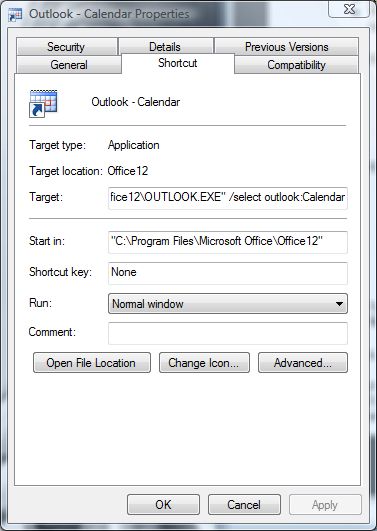
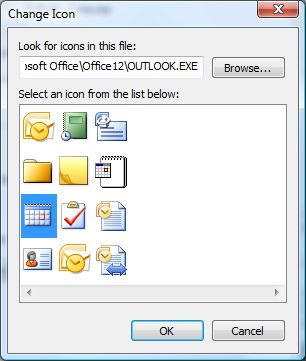
You can right-click the desktop icon and pin it to your taskbar (Windows 7/8) and to the Windows 8 Start screen.
Try it! It’s easy to create shortcuts to go exactly where you want to go in Outlook.

I work in multiple businesses. I used to have 2 separate icons for 2 of them, now I only have one and have to choose from a list and only one will open at a time. I would like both open at the same time. Can you suggest anything?
Hi Bruce,
I operate like this all the time but am having problems with Outlook restarting intermittently as a result. It is very frustrating when it restarts in the middle of the creation of a long message. Have you heard of this happening and know of a way to stop Outlook from restarting?
That sounds like Outlook is crashing. My instinct is always to look first at third-party add-ins (File / Options / Add-ins). There will likely be some Microsoft add-ins that are fine but if there are others, see if it helps to disable/remove them. Click on Manage COM add-ins at the bottom, you can uncheck them one-by-one, see if that makes any difference. It might not have anything to do with it but, well, it’s the first thing I’d check.
Opening multiple windows in outlook has cause me a big problem. I’m using Outlook 2016. I noticed the “open in new window” choice when I right clicked the contacts icon and tried it. Now I can’t get contacts to remerge with the rest of outlook. I’ve closed and reopened outlook and restarted my PC, but in all cases, Outlook shows the icons for mail, calendar and contacts in the lower left corner, but when contacts is selected, nothing changes. Contacts do not display, and there is no contacts ribbon. I have to select “open in new window” to see my contacts, and I can find no function to merge contacts and the contacts ribbon back into the rest of outlook. Anybody have a fix for that problem?
If you hit the Windows key + Tab, you’ll get thumbnails of every open window. Are contacts in there? I’m asking in case they’re open in a window that’s hidden offscreen somehow. Otherwise, you might try an Office repair – Control Panel / Installed Programs / highlight Office and click on “Change”. Worth a try, anyway. Good luck!
Thanks!
Thanks. I’ve been looking for how to do this.
The command to display the calendar de-selects / unchecks all other calendars except the personal calendar and these settings persist. For instance, I have a standard personal calendar, a sharepoint calendar, and a google calendar all selected in Outlook.
If I use the command: ‘Start “Outlook” “\Outlook.exe” /select outlook:calendar’
The command does open outlook with the default calendar selected (checked), but all other calendars are then unselected. If I stop and start outlook, the calendars remain unselected.
Is it possible to start outlook on the calendar page without modifying the calendar selections?
Great tip!
What about multiple search windows? Commonly I will open an email and do a find related search on both the subject and the sender so I can track different threads. I have just been upgraded to 2013 and search comes up within outlook and not a stand alone window. If I search on related subject and then on sender, the sender search overtakes the search window and I cannot see both lists at the same time (or any other searches on content that may be related for that matter).
Searching for assist on this got me to this post. Any assistance would be greatly appreciated!
Thanks again for the insight!
MV
You can open two copies of Outlook, both displaying mail, and then run a search in each one. Same technique – right-click on Mail at the bottom left and click on “Open in new window.” Might be good enough. Good luck!
I just upgraded to 2016 version of Outlook 2016 – in the 2013 version when I have multiple windows opened and then close outlook and then reopen, all previously opened multiple windows would open up. How do I do this in 2016 version?
Any of you know how to do this on a mac?
Is it possible to have multiple folders open in the SAME window.
Normally I have a fold open (inbox) with a list of the emails I have in there, and to the right is a small display of which ever email I currently have selected.
I would like to have 2 folders listed (inbox and another) so that I can see and search through either folder quickly and whenever I select an email, it pops up on the display.
Hmm. No way to do that to my knowledge. If you find some way to do that, let us know.
Thank you for the suggestions – they work well for opening several Outlook windows. However, each one opens with the settings last changed in any of the windows. I want to open Inbox with the “folder pane” set to normal, and the contacts with the “folder pane” set to off. But I can’t find a way to set the shortcuts to make those tweaks. I am using Office 365 with W10 AU.
I’ve never seen anything that says that’s possible. Who knows, lots of things lurk under the hood, but I don’t know of any way. Good luck!
Hi Bruce,
I used to use this trick, but it broke when I started using Office 365 Home Premium instead of the standalone Office products. If you’re using Office 365, the correct shortcut is this:
“C:\Program Files\Microsoft Office 15\root\office15\OUTLOOK.EXE” /select Outlook:Calendar
Cheers!
It’s hard to track down the executables in the constantly shifting versions! Personally I stopped setting this up after I discovered a Windows shortcut that I was previously unfamiliar with: if you hold the Shift key down when you click the icon for a running program in the taskbar, it opens a new window on that program. It makes it easy to get three different Outlook windows for mail, contact, calendar. (Here’s info about that and some other cool shortcuts.)
Thanks!
The above switches do not work with folders, calendars, or Favorites folder
Well, it works with your own calendar, but you’re probably right about some of the other possibilities – Folders, Favorites, shared calendars, public folders.
Thank you for the Outlook tip. I didn’t know about that!
Lyn