![]()
You can type web searches into the address bar of your browser and get the same results as if you had typed them directly into Google.
This is an old trick but it’s not well known – and it’s incredibly useful. I type search terms into my browser all day, without the extra clicks that would be necessary to go to www.google.com. (Or www.bing.com or one of the others, but really it’s Google searches we’re talking about, right?)
The address bar is at the very top of the browser, where the web address of the current page appears. In Internet Explorer, it looks like this.
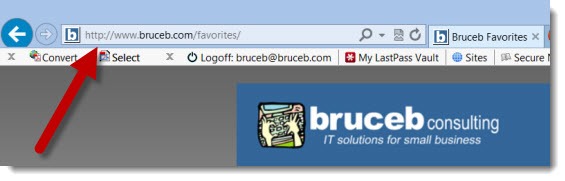
If you type something in the form of a web address, the browser will take you there. Type in https://www.bruceb.com and hit Enter and you’ll go straight to the Bruceb Consulting web site.
You can also type words into the address bar and hit Enter. The browser will do a Google search for those words. It’s exactly the same as typing words into Google.
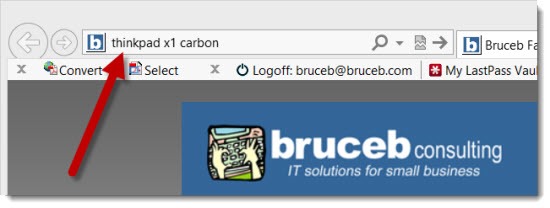
You can do a web search from the address bar in Internet Explorer, Firefox, and Chrome.
Chrome calls it the “Omnibox.” Firefox calls it the “Awesome Bar.” Both use Google as the default search engine. No one ever changes the default voluntarily but instructions about how to set a different search engine for Chrome are here, and instructions for Firefox are here, in case it ever occurs to you.
Internet Explorer requires more attention because Microsoft sets Bing as the default search engine. Bing does nice searches but frankly, most people get uncomfortable if they do a search anywhere besides Google, so this is a setting that is frequently changed. You may have to reset it at times, too – advertisers big and small, honest and dishonest, are constantly trying to change your default.
Depending on the version of Internet Explorer, you’ll go either into Tools (the gear icon in the upper right) / Manage Add-ons / Search Providers, or Tools / Internet Options / General / Search / Settings.
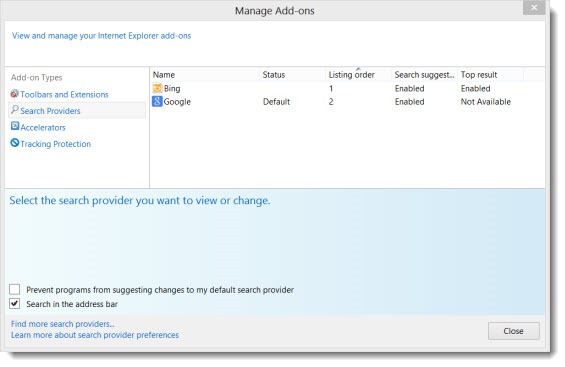
If Google is listed, make it the default. If it is not listed, click on Find more search providers. (It’s in incredibly tiny type at the bottom left. It’s as if Microsoft doesn’t want you to find it.) You’ll be taken to the Internet Explorer Gallery, where you can add Google Search and set it as the default.
If you have more than one search engine – Google and Bing in the above screenshot, for example – you can choose between them on the fly when you’re typing search terms into the address bar. The dropdown window will give you search results on the fly as you type. You’ll see possible matches from your browsing history, from your favorites, and from your search provider – the same instant feedback you’d get if you were typing directly into the search box at Google.
See the two little icons at the bottom for Google and Bing? You can switch your search between the two by clicking on those icons. It’s a convenient way to run a search in more than one place to see if you get different results.
If you want to do a web search, don’t lose time by typing in www.google.com and waiting for the page to show up. Type your search into the address bar – no delay, same results.

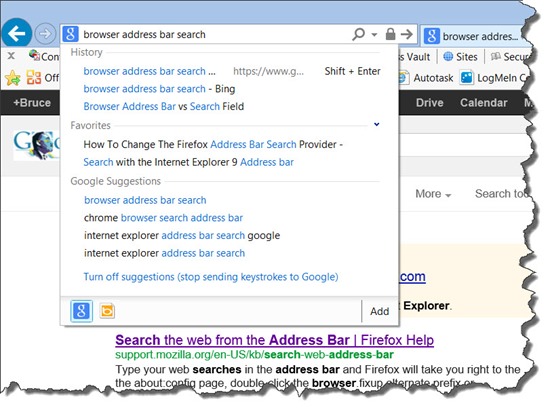
My system doesn’t have a blue disc with a white arrow in it.
Neither does mine! This article is seven years old. The world has marched on. Internet Explorer doesn’t exist and we all use Chrome – but the search bar at the top is used in exactly the same way.
Nice post and it’s very helpful. Keep updating.