
One of the first questions asked during setup of a new Windows 8 PC has particular significance. By default, you’ll be asked to sign in with a Microsoft account. If you do, you’ll be able to take advantage of one of the best features of Windows 8, the built-in ability to sync settings automatically among your PCs. It won’t seem important on your first Windows 8 PC, but it will shorten the setup time (and amaze and delight you) when you set up your second Windows 8 PC.
Tip: Set up your Microsoft account ahead of time, and use it to sign in to your Windows 8 computers.
Sign in options for a Windows PC
Before Windows 8, there have been two ways to sign into a PC.
Home users and very small businesses use a local account, a login name and (optional) password that are linked only to that individual PC.
Businesses with a server typically use a domain account, where the server runs Active Directory and manages user credentials as the central authority. This will continue unchanged when Windows 8 computers are set up in domain-based networks.
Windows 8 adds the option of signing in with a Microsoft account for home users and very small businesses, and makes it the default choice when you’re setting up a Windows 8 computer for the first time.
Understanding Microsoft accounts
A Microsoft account is an email address and password set up for free with Microsoft to give you access to many linked Microsoft services. The concept is exactly the same as an Apple ID, which links your iPad and iPhone to the App Store, to iCloud, and to iTunes on your PC. Google uses a Google Account to link your Android phone to Google Play and keep track of vast amounts of information related to everything you do with Google.
See how it works? Microsoft Account, Apple ID, Google Account – each one a key to one of the three ecosystems of linked programs and services.
Like the others, a Microsoft account is an email address and a password. You can use your regular email address or you can set up a Hotmail or Outlook.com email address (regardless of whether you intend to use those services for email). If you already have a Hotmail or Outlook.com email address, that’s your Microsoft account – you’re done.
You can set up a Microsoft account or check your credentials here.
As with the others, there is one crucial principle for peace of mind: set up one, and only one, Microsoft account, and use it consistently.
You can read Microsoft’s explanation of a Microsoft account here.
Sign in with a Microsoft account on a Windows 8 PC
You will see the above screen when you are setting up your Windows 8 PC, inviting you to log in to the computer with your Microsoft account.
You can bypass the Microsoft account and log in with a traditional local account – you’ll see “Sign in without a Microsoft account” in little tiny letters in the lower left.
If you choose to sign in with a Microsoft account, the password on the account will be your login password for the computer. Windows 8 will display your name on the Start screen, because you supplied your name when you set up the Microsoft account. You will be automatically connected to your private online file storage in Skydrive. If your Microsoft account is a Hotmail or Outlook.com email address, the apps for mail, contacts and calendar will be connected automatically.
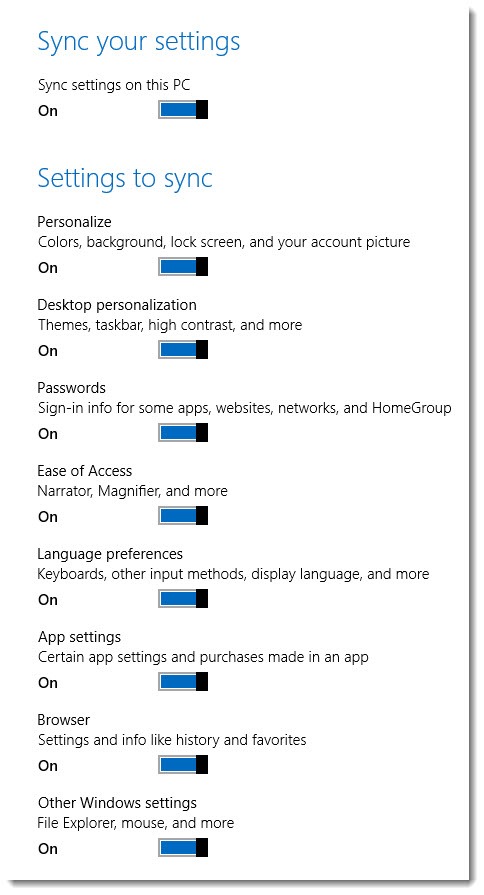
Behind the scenes, many things are being stored online as you set up and use the computer. Your choice of color and background for the Start screen, desktop wallpaper, passwords saved by Internet Explorer, your IE favorites and browsing history, wireless network security codes – all are being synced behind the scenes and stored online.
If you set up a second Windows 8 PC and connect it to the same Microsoft account, all of those settings will be waiting for you when the Start screen appears for the first time. It dramatically shortens the time required to set up additional computers. If you get a Windows 8 tablet or phone, you’ll connect it to the same Microsoft account and the settings will be synced that make sense for that device.
Microsoft’s app store is slowly filling up with useful apps. Your Microsoft account will be used when you purchase apps from the store; you’ll be able to install the same apps on other devices connected to the same account and in some cases settings and data for the apps will be synced among your devices.
If you set up the Windows 8 computer with a local account and want to link the computer to a Microsoft account later (or remove the link to a Microsoft account), it’s easy to do in PC settings / Users.
I suggest you straighten out your Microsoft account ahead of time, before you power up your Windows 8 computer for the first time. That’s not required but it makes life simpler. It’s a painless way to take advantage of new capabilities in our connected world, and the reward when you get another Windows 8 device will make you very happy indeed.

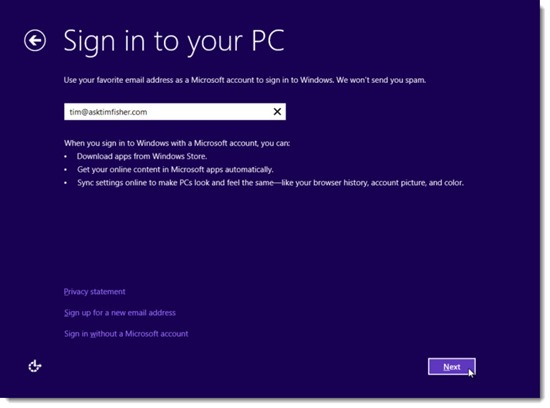
Trackbacks/Pingbacks