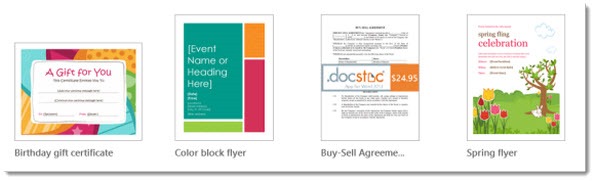
Here’s a very basic tip about Word, Excel and Powerpoint.
You already know the basic concept. When you’ve prepared something that you might re-use, you can save it as a template. Click File / Save As / Save as type / Word Template (*.dotx).
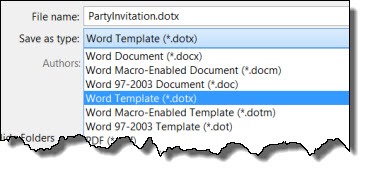
When you create a new file from a template, the Office programs make a copy of the template for you to work on. You’ll be prompted to save the edited file with a new name, and the template won’t be changed.
It turns out things have changed between Office 2010 and Office 2013. Two questions have different answers:
– Where are the templates saved?
– How do you use the templates that you’ve saved?
File location of Custom Templates
When you click on File / Save As / Word Template (or Excel or Powerpoint), the program should automatically change to the correct location for custom templates. Make sure this is where your templates are saved!
Office 2010
C:\ Users\ [UserName] \AppData\ Roaming\ Microsoft\ Templates
Note: AppData is a hidden folder. If you need to find it manually, you can get to it by browsing to C:\ Users\ [UserName] and typing in \Appdata after the user name in the address bar.
Office 2013
C:\ Users\ [UserName] \ Documents\ Custom Office Templates
If you upgrade to Office 2013 and your custom templates are not moved automatically, Microsoft has a FixIt that will move them to the right place.
Templates are not synced by Windows 8 automatically if you’re using multiple Windows 8 computers, but it’s easy to sync them with Skydrive.
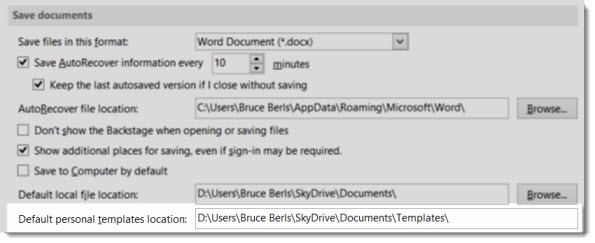
If you’re a Skydrive user, create a Skydrive folder named Templates, then manually set it as the location for custom templates in each Office program on each computer. The setting is under File / Options / Save / Default personal templates location.
Using Custom Templates
When you click on File / New, you’ll see a selection of online templates instead of custom templates that you have created.
In Office 2010, click on My Templates to see the custom templates stored in the default location.
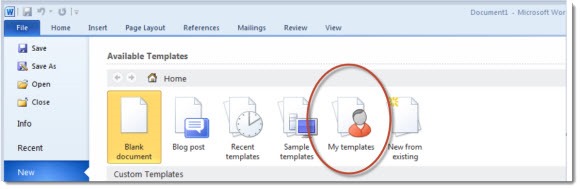
In Office 2013, after you have created a custom template, you will see a new option for Personal when you click on File / New.
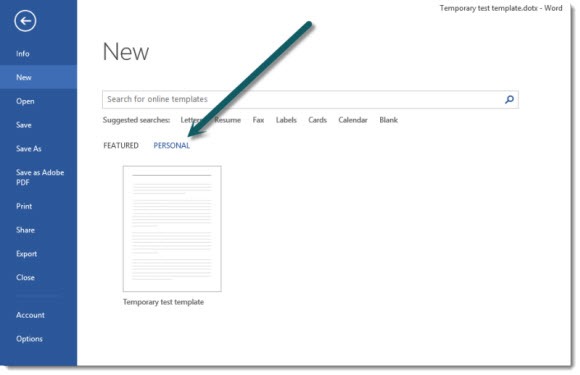 Templates are powerful! If you’re not using them yet, it might be the next thing to learn about Microsoft Office. Lynda.com has a tutorial about Word templates that quickly dives very deep, but the first fifteen minutes would bring you up to speed on the basics.
Templates are powerful! If you’re not using them yet, it might be the next thing to learn about Microsoft Office. Lynda.com has a tutorial about Word templates that quickly dives very deep, but the first fifteen minutes would bring you up to speed on the basics.

Geez, I don’t know why they decided to hide the custom templates in appdata with Office 2010… Seems like everything I need and can’t find always ends up being in appdata, lol. Good to see they at least changed that in 2013.
I’m not sure for everyone else, but my Office 2016 templates are here:
“%AppData%\Microsoft\Templates\”
Thank you!!
I set up some excel templates over a year ago to produce reports. I’m not sure whats happened but when I go in to use any of the templates now they are out of line? could it be down to upgrading the computer if so how do I get them back so I can use them?
Templates are just like any other file. They have a special extension (.XLTX) which you can see if you have file extensions turned on. A Windows upgrade shouldn’t remove them. Do a search in your Documents folder for XLTX. Or, follow the instructions in the article to the folders where they might be stored – including tracking down that hidden APPDATA folder. Hope they turn up!
How can I transfer templates from my old computer (running Windows 10, Office 2010) to the new one (running Windows 10, Office 2013)?
It should be as easy as copying the files in the template folder to the default location that Word 2013 uses. They’ll show up automatically but it took me a minute to spot them – click on File / New, then look for “Featured” and “Personal.” You have to click on Personal to see your own custom templates. Good luck!
I WAS HOPING THAT THIS WOULD DISPLAY MY TEMPLATES IN THE PERSONAL TEMPLATES SECTION OF THE WORD CREATE NEW PAGE. BUT THAT PAGE CONTIUES TO SHOW THE CUSTOM TEMPLATE SIN THE ORIGI NAL DEFAULT FOLDER EVEN AFTER MAKNG THIS CHANGE. THE IDEA WAS I WOULD HAVE MY TEMPLATES AVAILABLE IN ON DRIVE BECAUSE I OFTEN WORK ON DIFFERENT COMPUTERS. IS IT POSSIBLE TO CHANGE THE FOLDER THAT DISPLAYS THE PERSONAL TEMPLATES?
It might depend on the version of Word. The current version, Word 2013, gets a discreet tab at the top of the NEW screen when there are templates in the personal templates folder. It shows “Featured” and “Personal.” Click on “Personal” and it will show the local templates.
You’ll have to change the location of the Personal Templates folder on each computer in the settings for Word – look in Options / Save / Default personal templates location. If you set it to a OneDrive folder, you might get what you want. Good luck!
Hi
I created a personalized template as required. by my university where I study. I saved it under Personal templates. I try to attach my document to the template. I follow the path: File, Options, Add-Inns, Templates, Go, Attach. But then a File Name is required. I have no idea what file name to put in. With the result that I cannot attach my document to the template created. Can you please help me?
Thank you so much
I can only guess, but I wonder if you could reverse the process: start with the template, then put in your content. In Word, click on File / New and see if your personal template appears. Create a new document from that template. Then put in your content – type it, or paste it from another document. I’m not sure about attaching a template to a file that’s already got content in it – I’m not a Word expert but that doesn’t sound right. Good luck!
Hi Linda,
just open Word and File/Save As/Browse and select the file type
Word Template.dotx
and save your file into there.
Word then creates the folder
%UserProfile%\Documents\Custom Office Templates
for you and also sets the
Default personal templates location
in File/Options/Save
Now you can put as many files and subfolders into the “Custom Office Templates” folder as you like and the button “Personal” on File/New will appear.
Thank you. This is a great explanation. However, when I try to set up the” C:\Users\Linda\Documents\Custom Office Templates” in the File>Options>Save>Default Personal Templates location, I get a message that this is not valid. I can find my saved dot.x file in my documents folder, but it is not in the Custom Office Templates folder, nor is it available under New>Personal. What am I doing wrong? BTW, I have tried \CustomOfficeTemplates without spaces also. That doesn’t work either.
I’m not sure. Does your version of Word have a Browse button, so you can choose the folder by pointing at it instead of typing the file path?
DOTX files can be located anywhere. If you have a template in your Documents folder, it won’t show up in New / Personal, but you can always find it outside of Word and click on it to start a new document.