
Adobe’s PDF format has become as important in offices as Microsoft’s Office file formats. More and more business assets are stored in PDF format – email archives, scanned correspondence, document versions sent for review, law office discovery, and much more. A business cannot function without being able to search through the contents of all of its files – PDF, DOCX, XLSX, PPTX – and retrieve documents without difficulty.
Windows has had files indexed and searchable for a long time. Every Explorer window has a search box in the upper right corner; it’s almost always easier to type in a search term than to look through a long file list.
Somehow, though, Adobe keeps making life difficult – either by not observing Windows search protocols (PDF portfolios are not searchable in Windows without opening each one individually), or by introducing bugs that break the ability to search PDFs. The latest: in some cases, PDF search stops working in Windows 8 64-bit. Here are some tips if you discover that you cannot do full text searches of PDF files.
TAKEAWAY
If you cannot search PDFs in Windows 8 64-bit, check three things:
— Click on Control Panel / Indexing Options / Modify and make sure the file location is indexed.
— Open RegEdit. Go to HKEY_CLASSES_ROOT\.pdf\PersistentHandler. Verify that the value is 1AA9BF05-9A97-48c1-BA28-D9DCE795E93C. If the entry is F6594A6D-D57F-4EFD-B2C3-DCD9779E382E, then it was overwritten by Acrobat or Reader, which broke the search index. Return it to its original value, then restart the computer.
— Click on Control Panel / Indexing Options / Advanced / File Types. If the entry by PDF says “Registered IFilter is not found,” install Adobe PDF iFilter 11 for 64-bit platforms. Restart the computer.
BACKGROUND
There’s really no excuse for this sort of thing. Adobe makes basic business tools and charges premium prices for them. These are amateurish bugs but it’s not the first time Adobe has had trouble integrating with Windows for file searches, and some variation of this bug has been present for a long time in Windows 7 and 8.
Let’s go through the process of searching PDF files. Start by making sure you understand which PDFs are searchable.
When a PDF is created from Word, Excel, or some other program, the text is saved in the file. You should be able to do a full text search in Windows.
The situation is different if a file was scanned and turned into a PDF. A scan begins as a picture and until some work is done, the computer doesn’t know if a scan has words or a picture of a wolverine. OCR – optical character recognition – can be done by Acrobat or some other program to try to identify the words in the picture and store them inside the PDF, where they can be found in a search. The programs supplied with some scanners do OCR as part of the scan process.
[The easiest way to tell whether a PDF has had OCR done: open the file and drag your mouse across a few words. If the words are highlighted individually, the file has been OCRed or created from another program. If your mouse draws a rectangle without regard for the words, it’s a scan that has not been OCRed.]
Windows creates indexes of files in default locations, including user folders and public folders. The locations are displayed in Control Panel / Indexing Options. Normally the default settings include all the files you will search, but make sure to add any folders stored in non-default locations. I set up a file server running Windows 8 and created C:\FirmDocs as the location for shared files for one of my clients, then had to scurry back a few days later and add it to the file index on that computer.
You may still have trouble searching PDF files. If you install Acrobat XI or Adobe Reader XI on Windows 8 64-bit, it will break full-text searches of PDF files.
The bug has been known since at least early November 2012, when Acrobat XI was released. Almost immediately, there was a post promising that “the respective engineering team is looking into the problem.”
A few days later, the engineering team took firm action by . . . posting a technical note with instructions about editing the registry. This is the technical note published November 21, 2012 in its entirety.
“Issue
“Windows 8 64 bit provides native support for the PDF iFilter, which enables indexing PDFs so that they can be searched for specific text. Installing Acrobat or Reader 11.0 breaks this feature when it overwrites the Windows 8 native iFilter registry entry with the product registry entry.
“Solution
“Restore the registry entry to the Windows 8 native entry as follows:
“Go to HKEY_CLASSES_ROOT\.pdf\PersistentHandler. Create the key if it does not exist.
“Verify that the value is 1AA9BF05-9A97-48c1-BA28-D9DCE795E93C. If the Acrobat or Reader install overwrote the entry with F6594A6D-D57F-4EFD-B2C3-DCD9779E382E, return it to its original value. . . .”
That was seven months ago! Adobe has released patches and updates for Acrobat XI and Adobe Reader XI every month since then. How can this not be fixed? I ran into this problem on a brand new computer with the latest version of Adobe Reader set up in June 2013!
All I can do is shake my head. Adobe breaks the search function for its flagship file format and thinks a good answer is for people to open the registry editor and type 1AA9BF05-9A97-48c1-BA28-D9DCE795E93C. That’s not a good answer! That’s a bad answer. That’s a very, very bad answer. By way of contrast, a good answer would be, “We fixed that problem later the same day in November 2012.”
Finding that tech note was enough to sink my spirits, since I confirmed that other clients had the same problem and just hadn’t noticed it yet. Still, I put the fix in place and went to bed.
The next day, the PDF files were not indexed.
Heavy sigh.
When I opened Control Panel / Indexing Options / Advanced / File Types, the PDF entry read, “Registered IFilter is not found.”
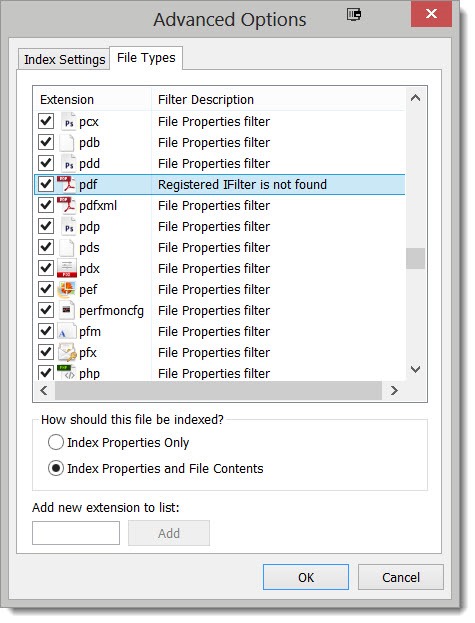
I honestly don’t know how this problem relates to the broken registry entry caused by Acrobat XI and Adobe Reader XI. The only way I found to fix it was manual installation of Adobe PDF iFilter 64 11.0.01. After I restarted, the search index was updated from scratch (which takes anywhere from hours to days), and finally, finally, the search index was complete, including the text in PDF files.
Look, you don’t have to fix this. You don’t have to pay me to fix it. If you don’t need to do accurate searches for your business or law firm, then ignore it and Adobe will probably get around to fixing it eventually.
Reserve a bit of anger, though, the next time you have to put up several hundred dollars for Acrobat XI Pro. You deserve better support for your money.

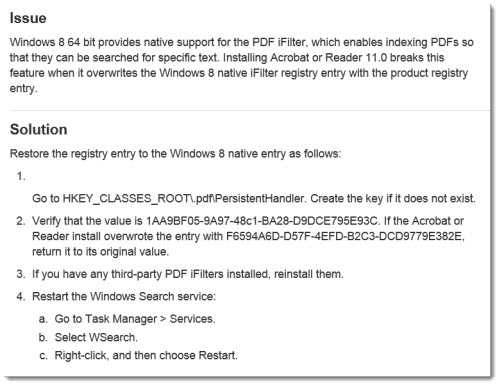
May I ask for an update of how this problem may be handled in Windows 10? I have downloaded iFilter 11.0.01 and now the Indexing Options \ Advanced Options \ File Type window has changed from “pdf: Registered iFilter is not found” to “Reader Search Handler”. But I can still not do a word search in my pdf file.
I don’t have any new information and I don’t see anything new in a quick search today. The best I can tell you is that I’m able to do full text searches of PDFs on Windows 10 running Adobe Acrobat DC, the successor to Acrobat XI. But I don’t know if that’s going to work for everyone – the search failure I was writing about didn’t seem to happen to everyone, so your mileage might vary. Consider removing the iFilter, then upgrading to Acrobat DC or Acrobat Reader DC to see if things improve. Good luck!
Hi
I had the same problem in 8.1 x64.
I installed jfilter for pdf from the adobe site. But no luck. Then did the registry fix above as it reported the same version F6594A6D-D57F-4EFD-B2C3-DCD9779E382E. However, when I then looked at the search index options I found that changing the registry removed the pdf entry.
The solution for me was reinstalling jfilter which put the pdf index entry back in and then rebuilding the index. This is now working. One point to note though is that the entry F6594A6D-D57F-4EFD-B2C3-DCD9779E382E is back in the registry. So this is correct in some cases. The reinstall of jfilter must have inserted it.
Thanks for pointing me in the right direction.
Jeff
November 2014 and this is still broken. Now you must do an advanced search from within Acrobat… The most cumbersome search interface ever designed.
THANKS A LOT!!! A LOT REEALLY!
Thank you so much! Could not find this anywhere else!
Bruce –
Excellent diagnosis and cure – three cheers!
Bruce,
The same problem occurs with Windows 8 32-Bit. I have worked to set the Windows Search right for days in vain.
Thanks for your advice,
László