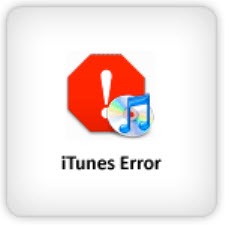
If you’re an Outlook user and iTunes is installed on your computer, you may have an Apple add-in running in Outlook that isn’t doing anything useful. In some cases, it turns out to cause slowdowns and crashes in Outlook. Since nothing is easy these days, naturally it requires an extra trick to remove the add-in.
What is added into Outlook by iTunes?
Actually there are two add-ins: “Outlook Change Notifier” and “iTunes Outlook Addin.” In typical Apple fashion, you didn’t ask for them and the chances are you’re not using them.
The idea is that iTunes can be set up to sync contacts and calendar from Outlook. It’s different than the syncing done from Outlook with iCloud, which has its own problems.
Almost no one uses the iTunes contact and calendar sync. It’s clumsy and doesn’t work very well, and it can cause problems if it’s running on an Exchange mailbox which takes care of its own syncing.
The iTunes addins can cause problems for Outlook even if the sync is not set up. It’s better than it used to be but there can still be lengthy delays when Outlook is started, errors when Outlook is shut down (or even a failure to completely shut down), and occasional crashes. It’s not always obvious that the Apple add-ins are responsible and yet a surprising number of problems seem to melt away when the add-ins are removed.
How do you find out if the iTunes add-ins are installed?
Outlook add-ins are listed in File / Options / Add-ins. You’ll likely find eight or ten or more add-ins listed. Most of them should be left alone. Microsoft has several that work with Office 365 and Exchange, for example. There’s one named “Windows Search Email Indexer” that always shows as Disabled but apparently has to be there for some reason. If Acrobat is installed on the computer, an add-in is responsible for the ribbon that adds buttons for easy PDF creation. You may see some add-ins from other third party programs. They can be disabled or removed if you’re sure you don’t use any feature from those programs in Outlook.
How do you remove the iTunes add-in?
This is the path to remove or disable most Outlook add-ins. (As described below, there’s an extra trick for the iTunes add-in.)
— Click on File / Options / Add-Ins
— At the bottom, click on Manage / COM Add-Ins / Go
— Uncheck the box by an add-in to disable it, or highlight it and click the Remove button
— Restart Outlook
The iTunes add-ins won’t let you uncheck the box, and Remove is greyed out. If you try to disable the add-ins, you’ll get this message: “This add-in is installed for all users on this computer and can only be connected or disconnected by an administrator.”
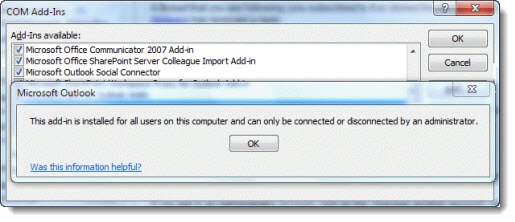
The trick, then, is that Outlook must be running with elevated administrator privileges before you can remove the iTunes add-ins. Try this:
— Hold the Shift key down and right-click the Outlook icon in the task bar or on your desktop. You’ll be able to click on Run as administrator. After you click OK on the UAC prompt, Outlook will start normally.
— Now retrace your steps to the list of add-ins: File / Options / Add-Ins / Manage / Com Add-Ins / Go
— This time the iTunes add-ins will disappear without complaint when you uncheck the box to disable them, or highlight them and click on Remove
This isn’t necessary for most people but I’ve worked on computers where the iTunes add-ins were causing 20-30 second delays before Outlook would start, and seemed the likely cause of crashes. Try yanking them if they’re not doing anything for you. And be alert – I haven’t tested it but I’ll bet they reappear after the next iTunes update.

I searched google for:
“outlook change notifier” “this add-in is installed for all users on this computer and can only be connected or disconnected by an administrator”
This is the Only result as of 2023/01/28.
I think this is exactly what I am looking for.
Next, I need to get a list of all the add-ins that iTunes installed; and determine if I need any of them. I seriously doubt it.
I use Office 365 Family which was just installed last week.
This is still a current problem, and it’s sad that these add-ins may keep coming back after updates.
This was the versions of iTunes that I just installed:
12.10.11
iTunes is one of the worst Windows programs of all time. Seriously, you should take it off your computer. It was never good and Apple abandoned the Windows version years ago – oh, it still exists, but it’s filled with bugs and a performance hog and it can bring a strong computer to its knees. Recently there were indications that Apple will replace it completely before long. Apple previews a trio of apps that will finally replace iTunes for Windows Good luck!
Sorry guys, for once I managed to sdolve it myelf – a very rare occurrence!!
Going into Programs vioa control panel, found MobileMe was installed. Never seen before, so I unistalled and Outlooik seems back to its former self. Will reboot just make sure though!
Glad you got it sorted out! For what it’s worth, you’ll find that more and more things won’t work correctly with Office 2003. It’s past time to get a subscription to Office 365 that will let you install the newest version of Office – only $99 for five computers. You’ll have to adjust to changes in the layout but you might avoid surprises in the future when other things don’t work. Good luck!
I am haviong the same problem. Just installed iTunes 12.1.1.4 so I could actually sync my contacts etc onto my new iPhone 6 Plus (wasn’t recogniosed by the earlier iTunes I had installed ver 9 something).
Now Outlook (2003) takes about a minute to load properly. I have drilled down into the Tools : Options : Other : Advanced Options : COM Add-ins location, only to find there were actually no Add-ins listed. (I opend Outlook as Administrator too and found the same thing).
Then drilled dow to Tools : Options : Other : Advanced Options : Add-in Manager, and there was only something called Exchange Extensions property pages visible, but unchecking that didn;t seem to do anything.
It seems I am going to be forced to Restore my computer to an earlier date before I downloded iTunes 12.
Anyone got any ideas before I do that??
Many thanks in advance.
OK, I almost didn’t leave a thank you, but… THANK YOU! I had gone through my aging laptop and removed a good many programs I wasn’t using any more, including several Apple programs. Since that time I get hollered at, something like “iTunes and MobileMe need to be installed” every time I started Outlook. Which would also take at least 30-40 seconds to load. iTunes add-in was listed as inactive and not checked after dutifully re-installing iTunes (I haven’t used it in years but just wanted my Outlook back) but MobileMe was active, so I unchecked that as well as some others (SharePoint and another I really didn’t see needing) using admin privileges and now Outlook starts immediately. As others have noted, I guess I’ll watch for persistence issues after updates to iTunes — or will just remove iTunes and see how things go. Thanks again…
Glad it helped! It doesn’t cause problems for everybody but every so often it’s the answer. Good luck!
“And be alert – I haven’t tested it but I’ll bet they reappear after the next iTunes update.”
Not just the next iTunes update, the next time I opened iTunes the Windows Installer came on and, according to Event Viewer, “reconfigured the product.” I tried not to let it, but I didn’t want to have to cancel out of the installation (which triggered a UAC permission) every time I opened iTunes.
Because this happened the first time I opened iTunes after removing the Outlook Addins, per your article, and because I have iTunes set not to automatically update, I was pretty sure what was going on was because of the Addin thing. Before allowing Windows Installer to go through with it, I double checked my version of iTunes, and that didn’t change once I allowed the “reconfiguring” of iTunes.
But, naturally, I opened Outlook (2010) and went straight to the addins. Outlook Change Notifier is still gone, but iTunes Outlook addin is back, albeit in a disabled state.
Since this isn’t my job, and I don’t have unlimited resources, and since it’s in the disabled state, I’m inclined to let it go at this point. But I wanted to mention that it gets added back immediately. At least it did for me. Perhaps there is some peculiarity on my system that causes that, such as having Bonjour and/or Ipod Service turned off, or who knows what. It doesn’t seem to be causing any problems other than offending my sensibilities, so, you know, whatever.
Note: I haven’t done further testing, such as trying it again and seeing if it does it again, which would be pretty easy, but I suspect also pretty useless. If I decide to that, and get anything other than the same, I guess I’ll report back.
Thanks
Just opening iTunes was enough, eh? Didn’t expect that. I don’t use iTunes myself so I hadn’t seen that happen. You’re right, as long as the add-in is disabled, it shouldn’t be a problem, but it does make you wish Apple would back off a bit from the unrequested services, doesn’t it? (Then there’s Bonjour. It doesn’t hurt anything in my experience, but once you know it’s there, running all the time and doing absolutely nothing useful, it’s like an irritant that you can’t quite forget.)
Interesting. Thanks for the feedback! I’ll start to keep an eye out.
Thanks for that! I have two profiles setup in Outlook on my personal laptop, one for personal accounts and one for my work account, and after I installed iTunes I was getting prompted to login to my work exchange server when I launched using my personal profile. Had to disable the two iTunes add-ins using admin rights (thanks or the tip) but after that the prompt went away.
Man, this made my Outlook turn-on time go down from ~45s to 0.1s. Removing iShits is awesome for a computer! Many thanks for the clear and complete deleting process.