Here’s a guide to buying a license for Microsoft Office, followed by a description of what Office programs and apps are available for computers, tablets, and phones.
The core Microsoft Office programs – Word, Excel, and Powerpoint, plus Outlook and OneNote – have been essential tools in every business since the dawn of Windows computing in the 80s. Until recently they were used almost as often by home and student computer users.
Microsoft is making strenuous efforts to keep Office relevant as we redefine our technology world. Various versions of the Office programs are available for all your devices – computers, tablets and phones. Instead of an expensive individual license tied to a single version of Office on a single device, Microsoft has switched to a subscription license tied to you as a person and able to be used on multiple devices.
Introductory note – about Office 365 accounts and Microsoft accounts
There will be frequent references below to “Office 365 accounts” and “Microsoft accounts.” Microsoft has two different databases, one for business accounts, one for individual accounts. Each one is an email address and password. You can set them to be the same address and password for convenience but each one provides access to different Microsoft services and licenses. It’s important to understand the difference – read this article for an explanation.
How to buy a license for Microsoft Office and install it on computers
A license allows the Office programs to be installed on PCs, Macs, and tablets. The current version of the programs is Office 2013 (PC) and Office for Mac 2011 (Mac). The license covers upgrades to new versions – like the new version of Office for Mac due later this year.
On a computer, these are not new exotic cloud-based products; they’re the same programs that you used to install from a CD. They’re locally installed and able to be used by anyone for any purpose, regardless of whose license is used when they’re installed. If the license lapses or expires, nothing happens to your files and the programs will still open up, but you won’t be able to edit files or save changes.
BUSINESS If your business subscribes to Office 365 (typically for hosted Exchange email), then you will get your license for the Office programs through that service. Some business Office 365 plans include a license for Office for each user. Otherwise, the Office 365 administrator purchases a license (typically $12/month) and assigns it to an Office 365 user. In the business Office 365 world, the Office programs are referred to as “Office ProPlus” for some reason.
You can find out if you have a license, and install the Office programs, by logging into the Office 365 portal or Office 365 webmail. Click on the gear in the upper right, then click on Office 365 Settings. Click on Software on the left. If you are licensed for Office, there will be an Install button along with the names of computers where Office has been installed with that license. Each license allows Office to be installed on up to five computers (PC/Mac) and five tablets.
For business users, the Office subscription is associated with an Office 365 account, also referred to as an organizational account.
INDIVIDUAL/HOME Go to www.office.com and sign in with your Microsoft account, then click on My Account in the upper right. If you have already purchased an Office license, the license information will be displayed. You can install it on additional computers from there – up to five computers (PC or Mac) and five tablets. If not, purchase a subscription to Office 365 Home Premium for $99/year.
The name of that subscription will be shortened soon to Office 365 Home. There will be a new option for Office 365 Personal for $69/year, allowing installation of Office on one computer and one tablet.
For individuals and home users, the Office subscription is associated with a Microsoft account.
STUDENT Start on the Microsoft Student page to purchase a discounted Office 365 license ($79/four years), good for installs on two computers and two tablets. After that, log in at www.office.com to install the programs.
Use OneDrive with mobile devices
Before we turn to the Office programs on tablets and phones, think about OneDrive, Microsoft’s cloud file storage service – because that’s where your files will be.
OneDrive is optional but highly recommended on a computer. On a tablet or phone, your files will be opened and saved from OneDrive, and synced to all devices connected to the same account. Dropbox is a lovely service but Office users should strongly consider switching to OneDrive.
There are two separate OneDrive services. The Office programs can be used with either of them on any device, regardless of how the programs were licensed.
Almost everything you’ve heard about OneDrive concerns the service for individuals tied to your Microsoft account, accessed at www.onedrive.com.
• OneDrive is deeply built into Windows 8.
• You can install a free OneDrive app on Windows 7 computers and Macs to set up a synced OneDrive folder, exactly like Dropbox.
• There are OneDrive apps for all tablets and phones, although you don’t have to install the OneDrive app to use the Office programs. (Bonus: if you install the OneDrive app on an iPhone, iPad or Android phone or tablet, it can take over your photos and automatically upload each photo to OneDrive – the only cross-platform solution for photos and far better than Apple’s and Google’s clumsy alternatives.)
OneDrive For Business is tied to your Office 365 or organizational account and included in some (but not all) Office 365 plans. The file storage in OneDrive For Business is intended to be used by employees to store their individual company documents. There are separate apps for OneDrive For Business – not quite as polished and not yet available in as many places as the individual version of OneDrive. Microsoft is improving OneDrive For Business quickly but it is not yet as smooth and easy to use as the individual OneDrive.
Microsoft is in the middle of changing the names, so you will still see references to “Skydrive” and “Skydrive Pro.” Same services; OneDrive and OneDrive For Business are the new names. With that in mind, here’s an article comparing the two services.
Got the key concept? When you use Office programs on a tablet or phone, they will access files stored in OneDrive. It will help to understand OneDrive before you get started.
How to use Microsoft Office on tablets and phones
iPads Word, Excel and Powerpoint for iPad are now available in the Apple store. If you install them for free without a license, you can use them to view files stored in OneDrive, but not create new files or do any editing. That’s a big deal by itself! It’s important to be able to view Office documents with the correct formatting.
If you have an Office license, the iPad programs are fully functional. (As of today the iPad apps cannot print files but that will be added soon.)
If you don’t have an Office license, you can purchase it through the Apple store. Apple will take 30% of the revenue for itself because it is greedy and does that to everybody. Don’t do that. It just encourages Apple. Buy your license separately from www.office.com, then use it on the iPad.
OneNote can be installed and used for free.
There is no Outlook app for iPad. If you have a business Office 365 hosted Exchange account, your mail, contacts and calendar sync with the iPad native apps, but there is also an app named OWA for iPad which looks very similar to Office 365 webmail but with some added functionality.
Android tablets At the moment Word, Excel and Powerpoint are not available on Android tablets. They are expected soon. For now if you go to www.office.com on the tablet, you can use Office Online, which presents the same programs in a web browser – quite a nice experience, actually.
OneNote can be installed and used for free.
There is no Outlook app for Android tablets. If you have a business Office 365 hosted Exchange account, your mail, contacts & calendar sync with the Android native apps, but today Microsoft announced OWA for Android, which looks very similar to Office 365 webmail but with some added functionality.
Windows tablets The core Office programs – Word, Excel, Powerpoint, Outlook and OneNote – are included with Windows RT tablets (e.g., Surface 2, Nokia Lumia 2520).
Windows 8 tablets (e.g. Surface 2 Pro) are treated like computers. The Office programs can be licensed and installed as with any computer. OneNote can be installed and used for free.
Later this year it is expected that rewritten versions of Word, Excel and Powerpoint will be released for Windows tablets, with a simplified interface designed for touch. The best guess is that they will be similar to the iPad versions but perhaps including more features.
iPhones Microsoft just announced that Office Mobile is now free on iPhones – no license required to view, edit or create Word, Excel and Powerpoint documents.
OneNote can be installed and used for free.
As with iPads, Office 365 mail users can install OWA for iPhone as an alternative to using the native apps for mail, contacts and calendar.
Android phones Microsoft just announced that Office Mobile is now free on Android phones – no license required to view, edit or create Word, Excel and Powerpoint documents.
OneNote can be installed and used for free.
As with Android tablets, Microsoft just announced that OWA for Android will be available shortly on Android phones as an alternative to using the native apps for mail, contacts and calendar.
Windows Phones Windows Phones include mobile versions of Word, Excel, Powerpoint and OneNote.
Web browser Finally, remember that web-based versions of Word, Excel, Powerpoint and OneNote can all be used online at www.office.com and www.onenote.com for free.
If your files are stored in OneDrive, you can also use the web-based Office programs when you open files from www.onedrive.com.
If your files are stored in OneDrive For Business, you can use the web-based Office programs when you log into your Office 365 account and click OneDrive on the toolbar.

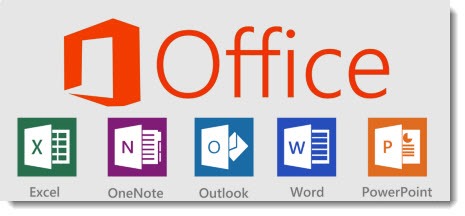
Trackbacks/Pingbacks