I’ve been using Chrome as my primary web browser instead of Internet Explorer for the last few months. I’ll have more stories to tell you about what that’s been like but today I just want to mention a few cool tricks for Chrome users. There are hundreds! These are just a few that I’ve found useful.
Many (but not all) of these tips also work in Internet Explorer. Try them!
Hit Ctrl-L to put your cursor in the Omnibox
The address bar at the top is called the “Omnibox” by true Chrome believers. You can do Google searches from the Omnibox – you don’t have to go to Google.com.
When you’re working in Chrome, hit Ctrl-L to move your cursor immediately to the Omnibox without having to point with the mouse.
Hit Alt-Enter to open a new tab with search results
You can always open a new empty tab with Ctrl-T or by clicking the new tab marker at the right of the tabs. But there’s a way to save a step.
When you type something in the Omnibox – a search term or a website name – hit Alt-Enter and the search results will show up in a new tab. It’s easier than opening a new tab first, then doing the search.
Open a link in a new tab
Hold Ctrl down while you click a link to open it in a new tab. (This works in Internet Explorer, too.) It will open in the background so you can keep working in your current tab without interruption.
Another way to do the same thing: click on a link with the middle button on your mouse.
Search specific sites
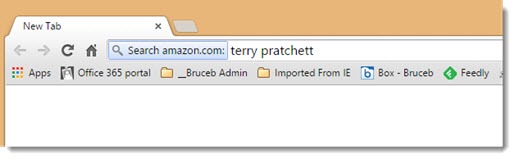
Type a website name, then hit Tab to search that site for the next thing you type.
Start a new email message
Outlook users can type mailto: in the Omnibox and hit Enter. Outlook will open up a new message window.
Move through your tabs
Navigating among open tabs becomes a headache for heavy tab users. Ctrl+Tab moves forward through open tabs one at a time. Ctrl+Shift+Tab moves back.
Autocomplete URLs ending in .COM
If you know the name of the website you’re visiting, you don’t have to type in http://, or www, or .com. Put in the name and hit Ctrl+Enter. Chrome will automatically add the rest.
View your page history
Once you’ve visited a few pages, hitting the back arrow over and over becomes a chore. Click and hold the back arrow! A dropdown menu will list all of the previous pages you’ve visited in that tab.
Re-open a closed tab
Closed a tab by accident? Hit Ctrl-Shift-T to reopen the last tab or window you closed and load the page again.
Do math in the Omnibox
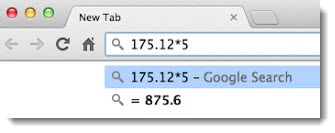
Need a quick calculation? Type simple math problems in the Omnibox. Don’t hit Enter or Tab! Just look. The answer will be on the next line.
Right-click for options to close tabs
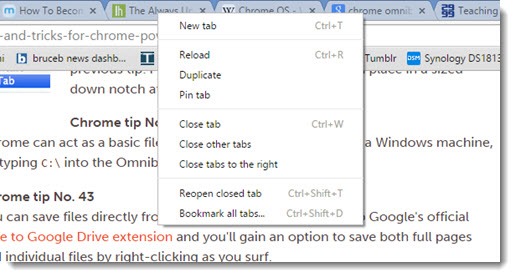
Right-click on a tab for a dropdown menu full of useful options. When I finish working with 15 or 20 tabs, I usually want Chrome to forget about them instead of helpfully opening them back up the next time I start the program. Options to “Close other tabs” and “Close tabs to the right” come in quite handy.
There are many more Chrome tips and tricks all over the web – try InfoWorld, Mashable, and Lifehacker to get started. Happy browsing!

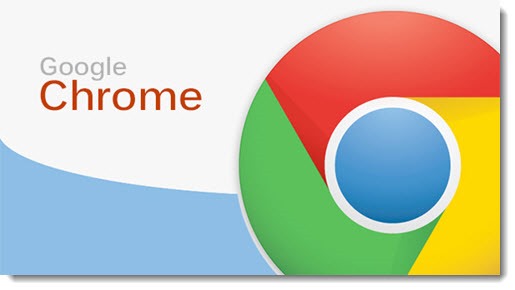
Nice Tricks. Here I found more. Hope this helps other readers
http://www.itechvalley.in/2015/07/11-google-chrome-tricks-that-will-blow.html