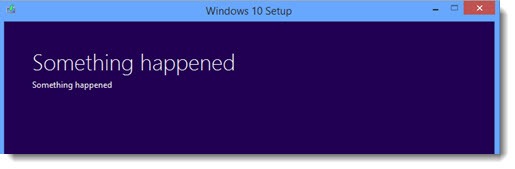
For the last few months I’ve been trying to figure out how I can upgrade your computers to Windows 10. You expect that, right? I’m your trusted IT superhero, after all.
(Actually, come to think of it, no one has used exactly those words to describe me, but I assume that’s what you’re saying when I hear you muttering under your breath as I walk away from your computers.)
All you’ve heard from me is warnings about this dangerous upgrade – now you’re expecting me to come and take care of it for you and make everything work. And I want to be there! If I could make wagonloads of money doing your Windows 10 upgrades, I would be pushing my plan nonstop.
But I can’t come up with a plan that works. I can’t upgrade your computer. In the end, you’ll have to push the upgrade button yourself. I’ll help you prepare and I’ll be there (eventually) if things go wrong, but you’ll be alone when you push the button and watch the upgrade with your fingers crossed.
It is – quite seriously – an interesting problem. You’ll understand if I tell you briefly what the upgrade is like.
• When your computer reports that it is ready for a Windows 10 upgrade, you will want to have a backup of your data. That’s the minimum requirement. I’ll help you with that, of course. There are more steps you could take to create backup images and USB recovery drives but I’ll settle for a good solid backup of your data.
• Next step: push the upgrade button.
After a license agreement and a couple of clicks, your computer will restart (several times before it’s done) and begin a long multi-step process. Behind the scenes, it downloads several gigabytes of install files; moves your old version of Windows to a safe place; installs Windows 10; installs all the drivers you need for your hardware; moves the settings for all your programs into place; and makes the final adjustments so Windows 10 will run.
• The upgrade will take at least 1 1/2 – 2 hours. If you have a slow Internet connection or a slow computer or poor karma, it will take longer, maybe much longer. One client reported a successful upgrade that took more than 12 hours to complete.
During that time, I’m cut off from remote access to your computer. All the work is being done offline.
• The computer continues to be offline during the next part of the process. You’ll be asked for the credentials for your Microsoft account, it will get your wireless security key if necessary, and you’ll click the Express Settings button. (Theoretically you can customize dozens of settings related to privacy and information sent to Microsoft. No one does that.)
• The computer will grunt and groan for a while longer and eventually you’ll be at a login screen. At that point I can connect remotely again.
If you can get to that point, though, then you don’t need me, because the upgrade has been successful. You’re up and running with Windows 10.
The only point where I could be useful is to work on a problem during the upgrade process itself, like the remarkably unhelpful error message in the picture above. (That’s a real error message, by the way.) But that’s when I’ll be cut off: I won’t be able to see errors remotely while the computer is offline; I can’t fill in the credentials and click Next buttons while the computer is offline; and I can’t hang around your office for an upgrade that will last somewhere between 2 and 12 hours.
It’s a problem for small businesses. If you’re employed by a big business with an IT department that comes to work from 9 to 5 every day, they’re in a good position to do the upgrade for you. If you’re in a small business, though, the upgrade is onsite, hands-on work and all you have is offsite hourly IT support.
We’ll talk more in October when the time is right for Windows 10 upgrades. I’ll help you decide if an upgrade is a good idea and I’ll help you get your data backed up. Ultimately, though, you’ll be the one clicking the buttons instead of passing it off to me. Fortunately it will go smoothly and you’ll love Windows 10, I promise.

I moved early and upgraded my laptop to Windows 10. So far the program itself seems very nice. My laptop loaded very fast.
As you noted, people should wait for bugs to be worked out. One that is frustrating me is that I cannot use Lastpass the regular way. No plug-in yet, or something like that. It is a pain now that I’m used to lastpass filling in all my passwords. I am sure there will be other compatibility issues, but otherwise its running smoothly.
Glad you’re up and running! The new Edge browser will support extensions like LastPass soon – probably October/November. Until then, it’s almost unusable for me. You can either use Google Chrome, or you can find Internet Explorer, which is still there but hidden. Do a search for it from the Start menu and pin it when it turns up. Enjoy!