
The Exchange mailboxes run by Office 365 are now standard in businesses of all sizes. They are supported on every device imaginable, from Windows and Mac computers to the native mail/contact/calendar apps on iOS and Android. Office 365 is one of the most commonly deployed applications among businesses. It has surpassed Google Apps and it’s growing fast.
And yet there’s a hole. Worse, the hole is in the support for mobile devices – you know, the ones that are rapidly displacing computers and becoming the primary devices for billions of people.
One of the important features of an Exchange mail system like Office 365 is the ability to share a calendar and contacts. Maybe you want to share your calendar with colleagues, or set up a company contact list. Office 365 offers several ways to set up shared calendars and shared contacts.
You can’t see Office 365 shared calendars or shared contacts on your phone. Although I’m going to talk about a couple of workarounds, you should start with the strange but true reality: the system isn’t built for it and there’s no good way to do it.
I get asked about it all the time. It’s easy to set up for computer users! Easy to see shared calendars and contacts in Outlook. They can be displayed easily enough in webmail once someone shows you where to click. You can view shared calendars and contacts on iPads and other tablets because the screens are big enough to use webmail more or less conveniently.
Not on phones, though. It’s kind of embarrassing.
Really, I wish there was more to it. The workarounds aren’t very pretty.
Using OWA to view Office 365 shared calendars on iPhones and Android phones
Most people use the built-in calendar app on their phones. It can’t display shared calendars.
Some people use the Outlook app from Microsoft on their phones. It’s quite nice on iPhones. It can’t display shared calendars.
Microsoft offers another iOS and Android app named “OWA.” It stands for “Outlook Web Access,” which was the name for Office 365 webmail until Microsoft changed it because they hate us. Now OWA doesn’t stand for anything. It stands for “we can’t be bothered to rename this app because it’s going to be discontinued soon.” I don’t even know what they call Office 365 webmail today. Why look it up? By the time I find out today’s name, they’ll change it again. Okay, let’s look it up. “Outlook on the web.” Really? “Outlook on the web”? Seriously, this is the Wikipedia entry: “Outlook on the web (previously called Exchange Web Connect, Outlook Web Access, and Outlook Web App in Office 365 . . .)” What is wrong with Microsoft?
Sorry, I got distracted. Let’s start again.
Microsoft offers another iOS and Android app named “OWA.” (Search for OWA in the app store.) It’s just another app that connects to your Office 365 mailbox, but it does one extra trick: when you’re in the calendar view and click on the menu button in the upper left, the app shows all the calendars that are shared with you. You can select any or all and have them displayed with color coded entries.
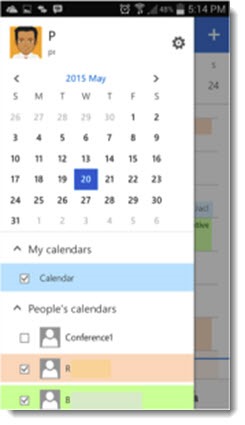
I wouldn’t get too attached to this workaround. Microsoft hasn’t updated the iPhone version of OWA since December. The Android version last got some bug fixes in February. It’s not a very good app, and it’s redundant now that Microsoft has its separate, and far better, Outlook app. This is destined to be dropped any time. But for now, it’s a way to view shared calendars.
For reasons that aren’t clear, you can’t view shared contacts in the OWA app. You’d think you could, wouldn’t you?
Using a shared mailbox to view an Office 365 shared calendar or contact folder on iPhones and Android phones
There’s another workaround. You can set up a shared mailbox and let everyone access it on their phones in addition to their primary Office 365 mailbox.
That raises a vocabulary problem. The term “shared mailbox” is a term of art in Office 365. It’s possible to set up a “shared mailbox” for free that doesn’t have its own login credentials. Instead, it can be opened by anyone with permission in Outlook or webmail. But that kind of “shared mailbox” can’t be seen on mobile devices.
Instead, a company would set up a licensed $5/month mailbox just like a mailbox for an employee, with its own email address to log in and its own password. Then everyone who needed it would be given the login credentials and could add it to their phones. It would appear on the phone as if the employee had an extra account.
If the mailbox is only being used for a company calendar and company address book, then the employee should probably turn off sync for mail, reminders and notes on the phone, as in the above screen shot.
Employees would have to learn how to switch from one calendar to another, and how to add an appointment and have it appear on the correct calendar – their own, or the shared company calendar. I see you smirking out there, all you phone jockeys. Aren’t we the smug ones? Trust me, that does not come easily to many people.
Frankly it would probably be a good idea for IT to set this up on employee phones to get the settings right. There’s a security reason for that, too, so employees don’t know the password on the shared account. And that’s the real downside: this only works for very small businesses. It doesn’t scale nicely. If two or three dozen people are accessing a mailbox, Exchange starts to slow down or throw up errors, and the chances go up that some employee will make a mistake and delete all the appointments in July or something.
Here’s an article with more details and screenshots. I have clients who are using this method to set up a shared company calendar and address book. It’s clumsy but it works for very small businesses.
It’s not a great answer, though, for a feature that ought to be built in and used as simply as checking a box. Microsoft has made tremendous progress in offering its services and apps on iOS and Android but it continues to have strange holes in its mobile strategy.

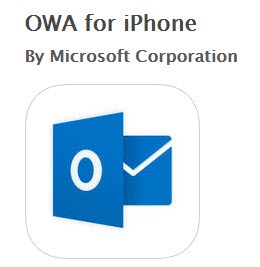
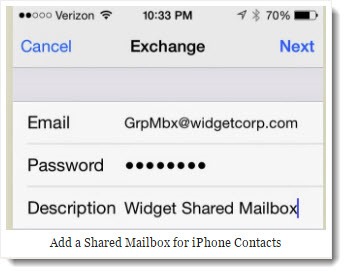
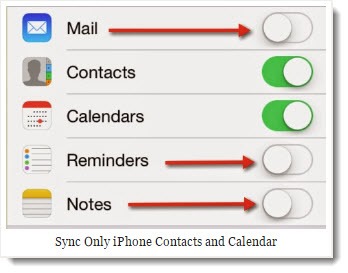
Any updates to this sharing problem?
Looks like this vendor works with O365 – https://www.cirasync.com/try-cirasync-now/
Hi All,
We have a client who is using CodeTwo to sync contacts in a shared folder in Exchange 2008 on SBS, to end users phones, and they will not move to O365 until they can do the same. CodeTwo doesn’t have a workaround and after two years I am getting frustrated that Microsoft has not developed a way around this other then apparently ActiveSync doesn’t work on phones which is what they use now.
I ran into this and it actually works 🙂
There is a trick to accomplishing this, and it is not well documented, but after much fiddling, I’ve managed to figure it out.
The secret is to start in OWA. Not the app, but browser-based OWA. The following steps have to be done in OWA. It will not work to do this in the Outlook desktop app. Suppose I have permissions to access the Inbox and Calendar folders of a room resource mailbox. Here are the steps to expose those folders to me in the OWA App.
Start off by logging into OWA.
In the left-hand navigation bar under “Folders”, click “More” to expose the full folder list.
Below the Favorites list, there should be a line with your mailbox name. Right-click that and select “Add shared folder…”
In the “Add shared folder” dialog, search the directory for the desired mailbox and click “Add”.
Now, from the “waffle” app launcher icon, select “Calendar”
In the left-hand navigation bar, right-click “My Calendars” and select “Open calendar”.
Once again, find the target mailbox and click “Open”.
Now that everything is staged in OWA to expose the shared mailbox, we can move on to configuring the mobile OWA App. Please note that, if you’ve already configured your account in the OWA App, the shared folders won’t auto-populate in the folder list in the app. We actually have to reset the app and configure it from scratch to force a refresh of the listing. To do so, perform the following steps. (These are the steps for doing so on iOS. Android users will need to figure out the corresponding steps on their own since I don’t have an Android device with which to test.)
On the iOS device, close the OWA app if it is already open. (Double-press the main button, scroll left or right to find the running app, and swipe up to kill it.)
Open the Settings app and scroll down through the listing of apps to find the entry for OWA, then select it.
Turn the “Reset Application” setting ON.
Now, go back to the main screen and turn on the OWA app.
Tap on “Continue” on the “Before you start” screen.
Enter your email address and tap “Sign in”.
You’ll then be prompted to enter your password. Do so and tap “Sign in” again.
Now, once you are fully logged into your mailbox, tap the three-bar “hamburger” icon in the upper left-hand corner.
This will expose the list of available mailboxes and folders.
Expand the mailbox you added earlier in OWA to show its list of folders, then tap the folder you wish to view. Lo and behold, the selected folder will then be displayed.
To see the calendar of the mailbox you’ve added, click the calendar icon at the bottom of the screen.
Click the previously-mentioned control icon in the upper left-hand corner to expose the calendar list.
Tap the calendar you wish to view. (You may wish to de-select your own default calendar at the top of the list. Otherwise, the resulting view will present a superposition of both calendars.)
Tap the previously used control to bring the calendar view back in place.
And there you have it. Viewing shared or resource mailbox items (or even shared items from another user mailbox) in the OWA App for mobile devices.
Interesting! Thanks for the writeup. If I’m reading you correctly, you’re talking about Microsoft’s app named “OWA” for iOS – this one: https://itunes.apple.com/us/app/owa-for-iphone/id659503543?mt=8 My impression is that the app is at the end of life – hasn’t been updated for nearly two years. It might still work (although the reviews suggest that it doesn’t for a lot of people) but Microsoft isn’t committed to it, I don’t think.
Apparently I was able to see shared calendars back in May, but can’t today! So, add me to the list of the frustrated.
I’ve just created an online petition to MS, if you agree please sign
https://www.change.org/p/microsoft-bring-o365-shared-calendars-to-outlook-for-mobile
Okay – so I have two employees whose calendars I am able to see on my phone… I noticed that viewing shared calendars was no big deal when using the outlook web app, but to be able to view shared calendars on the Office365 desktop app, you had to share at “Full Details” level… weird… but you can share at any level and view in the outlook web app. I also noticed that you cannot view shared calendars on your phone, BUT I was able to see two employees’ shared calendars on my phone. I shared their calendars the same way from the outlook web app, and the only difference I can notice is that they set up their accounts and are using Outlook 2011 for Mac, not the new Office365 Outlook Desktop App. Anyone have any insight on this??
I’m not sure where we are in May 2017 on this. I don’t see shared calendars on my iPhone but others do. You’ll see from the comments below that something is working sometimes but I haven’t seen an announcement or found a pattern. Behind the scenes there shouldn’t be any difference between sharing a calendar from a Mac or a PC – the permissions are the same. But who knows?
Just for a quick follow up, I don’t know what happened but it seems to be working for me now. I created a calendar from another account, shared it to me and I can now write in it from iOS.
Oh, now I’m jealous. I don’t see a shared calendar on my iPhone. But I’ll catch up, I hope!
As an update for all and addendum to Emy, I have multiple users in a domain and some of them can see shared calendars on IOS whereas others cannot. I cannot find ANY differences among the accounts, the permissions, or how the calendars have been shared or added. I’m banging my head against the wall trying to figure out why it works for some and not others. IOS version does not play a part either.
No kidding! That’s really interesting. Also a bit bizarre, but that’s par for the course these days. Let me know if you get any more insight. Thanks!
Change is afoot! I had missed this. https://9to5mac.com/2017/03/14/microsoft-outlook-ios-shared-calendars/ Microsoft is bringing shared calendar access to the iOS Outlook app. As of March, according to that article, it was only being rolled out for Outlook.com mailboxes, not business Office 365 accounts. Now it’s a couple of months later. Maybe they’ve started to make it work with business Office 365 mailboxes and people are seeing it start to appear.
Well Emy, I don’t know how you get it… I still can’t see shared calendars from contacts and group calendars on iOS. I can only see mine. Frustrating!
I am able to see shared Office 365 calendars using the Outlook app on my iPhone (May 3, 2017). I also see them on the iOS calendar app.
I’m not sure what to say. I can’t see shared calendars on my iPhone in either app. If there’s been some change (or something upcoming that you’re seeing in a preview), I’m not aware of it. But hey, we can hope, right?
https://www.petri.com/easier-calendar-sharing-office-365
Does this mean Microsoft are finally fixing this?
Not really. It’s easier to share calendars than it used to be. The dialogs have been streamlined, especially in webmail. But there’s still no way to see a shared calendar on a mobile device, as far as I know.
What about the option of using GAL segmentation?
SOOOO infuriating … how can it not be a feature? I don’t want to Yammer or Flow – I just want to be able to find the phone number of the client my team has been working with and call them while I’m on the road! MS: Quit adding new apps and make the ones you have work.
Seems like it would be simple to set up subfolders in each users’ contacts that is synced on the server (or even desktop Outlook) and can be read-only on phone…
Here’s one more note for the mix. On Android you can add a shared mailbox to the builtin mail app as follows:
user@contoso.com <– user account
sharedmb@contoso.com <–shared mailbox
IMAP settings:
address: sharedmb@contoso.com
username: user@contoso.com/sharedmb
password:
IMAP server: outlook.office365.com
security type: SSL
port: 993
SMTP settings:
SMTP server: outlook.office365.com
security type: TLS
port: 587
smtp UN: user@contoso.com
smtp PW:
I have a shared mailbox for IT support and can send and receive messages directly from that shared mailbox using my android phone.
I’m currently using Google Apps for shared calendars for my wife and I, even though we “switched” to Office365 a couple of years ago. Since the Office365 shared calendars on mobile devices doesn’t work nearly as well as the shared Google calendars, we just never stopped using the Google Apps (for calendar only), which is what we were using before we switched to Office365. Would love to finally get on one system (and eliminate the extra $10 per month ($5 each for two Google Apps accounts). Every few months I check back to see if things have changed, but it appears they have not (I’m no longer as plugged in as I used to be regarding Microsoft upcoming features).
The best system is frequently the one that you’re familiar with. Office 365 individual calendars sync beautifully on mobile devices, but viewing other people’s calendars and shared calendars is still not handled well and I’m not aware of anything coming that will change that. If you’ve got something that works for you in Google Apps, keep using it.
” It’s possible to set up a “shared mailbox” for free that doesn’t have its own login credentials. Instead, it can be opened by anyone with permission in Outlook or webmail. But that kind of “shared mailbox” can’t be seen on mobile devices.”
I can access a shared mailbox on the iPhone default app, problem is it is not an Exchange Login (you add as other email account as per instructions here: https://www.northeastern.edu/its/howto/o365-shared-ios/ ), problem is only things you can sync are email and notes no contacts or calendar.
I’ve been trying to plan a company roll out for Office 365 and to try and assist a few of my clients and this lack of contacts sharing/syncing presents the most ugly and manual process workarounds.
I’m still hoping that maybe i can use Flow or PowerApps to create some kind of automation……but so far haven’t allowed myself enough time to figure it out.
Interesting! I hadn’t thought of setting up an IMAP connection to a shared mailbox for a mobile device. But as you say, that doesn’t sync the contacts or calendar, which is the point of my article. It’s almost a year since I wrote that and nothing has changed, which is frustrating.
thanks for the article. Just went through the pain myself on finding issues on mobile devices. Not sure if you have tried the shared calendars in Office 365 Groups .. yet another way to share a calendar, but with similar limitations on mobile devices. Argh.
I haven’t tried Groups yet. It seems odd that you can’t see Groups calendars on mobile devices. Kind of seems like that would be the point, eh? Sigh.
Hello Adam,
Create a group whereabouts please?
Just wanted to offer a work-around we utilize often.
Create a Group – add members to the group. It allows for each member to have access to the group calendar and group contacts. Call it Team or Company or something like that and it feels much more like we want it to.
Hope that helps some people with their frustrations!
Reasonable sharing of contacts and calendar objects has been terrible/non-existent on mobile devices for years. The other day I somehow managed to enable a trial of Showtime through my Amazon Prime account which was set up on my Roku. Why was that easy and yet my company can’t have a communal list of contacts on our mobile (and only!) phones? The mind boggles.
Funny you are all on this topic.
I too was looking back into this after over a year of sitting and waiting with high hopes.
We are a small-med business and while we may only have a couple-dozen employees, they are scattered throughout the country and ensuring we get to them when they accidentally do ‘something’ to their phone that requires the account be put back, is not feasible.
… … … I also would lie to entertain the idea that Microsoft has release products like Delve, Flow, Sway, Yammer, and PowerApp(which is pretty cool for an enterprise-size business) — — but yet we still lack on the basic functionality side of things like syncing your business relations with a smartphone (email, CONTACTS, and CALENDARS (PLURAL, as in ALL of them. None of our executive staff-level will entertain the idea of another app on their devices.. I kinda dont blame them because then you have potentially two apps running that dont need to be, let alone the included annoyances of doing so. Its a solution, but its not THE solution.
Windows 10 I have on one of my laptops is part of the insider-fast track and yesterday I had an issue which the new “Paint 3D” (they are finally replacing MSPAINT, and its frustrating because the old one isnt around).. When I would save anything as a PNG, it would save a 0-byte file…
I clicked on the “Insider Feedback” app, and nearly instantaneously they were there emailing me asking if I would do a capture since they heard about this once before.
This morning, on my way out of town while my wife was driving I went on that laptop.
The Paint 3D was coincidentally one of my updates.
Paint 3D can now save a PNG file…
So wheres the dev in this stuff? Do I need to find their feature requests and hope they listen? (do they have that?) haha
TLDR? But it is a bit frustrating.
Going to look for that feature request site 😉
“For reasons that aren’t clear, you can’t view shared contacts in the OWA app. You’d think you could, wouldn’t you?”
Yes you would. It’s an absolute joke that they are selling a business application which doesn’t do this. We don’t want desktop Outlook as it is too clunky, and, well – on the desktop.
Before subscribing for 6 users on 365 for business, did we check that contacts would share? No. Should we have had to? No.