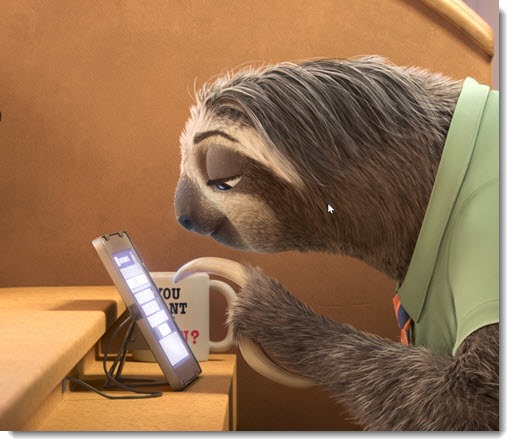
Followup 07/2017: A Possible Fix For The Excel Slow File Opening Bug
This bug only affects a small number of people, but it’s an interesting one because it’s been a problem for almost a year and there’s still no clear understanding of what’s going on.
It happens on Windows 10 computers running Excel 2013 or Excel 2016.
On some computers, double-clicking to open a .XLSX spreadsheet file is followed by a 30-60 second delay before the Excel logo appears and the spreadsheet loads normally.
There are some strange things about what happens.
• There is no delay if Excel is already running when you double-click the file. If you remember to start Excel first, or if it is already running with another file open, then the clicked file will load immediately.
• This only affects Excel. All other programs (including Word) are completely normal.
• During the 30-60 second delay, nothing is happening. I mean, nothing. People have sniffed with Process Explorer and Task Manager and looked at memory use and there is zero indication that anything is proceeding under the hood. Thirty seconds later, out of nowhere, Excel starts up.
There is very little pattern to when this problem occurs, as far as I can tell from Googling around. It has happened to me on my desktop and on several laptops; on computers upgraded from Windows 7/8 and computers with clean installs of Windows 10; on computers with Office 2013 and Office 2016. I replaced my desktop computer in part to get a fresh start on this problem; it turned up almost immediately and has never left. Yet I have only rarely heard about it from clients, and there are only scattered reports online.
In the forums where people have discussed this problem (for example here, here, and here), there have been various theories that have been floated and discarded. At first I thought it only happened when I was clicking on files stored on a network shared folder instead of my local hard drive, as suggested in a few forum posts. I actually moved all my files from a Synology NAS to my computer as part of troubleshooting a few months ago and was disappointed to discover it didn’t make any difference.
Running into it consistently on my own computers made me suspect an add-in or third-party program that was interfering somehow but there doesn’t seem to be any common thread between the programs I run and the ones running on all the computers of other people with the same symptoms.
There are a number of troubleshooting tips that apparently work for some people. If this is a problem for you, it won’t hurt to try them.
• Do a quick repair of the Office programs (Control Panel / Installed Programs / Change).
• If you use a third-party antivirus program, disable it and do some testing. (I use Windows Defender, built into Windows 10 by Microsoft.)
• Check add-ins that run with Excel (File / Options / Add-ins) to see if anything looks dicey.
• Experiment with the options in Excel to “disable hardware graphics acceleration”, and “ignore other applications that use Dynamic Data Exchange.” They don’t seem to make a difference for most people with this problem but you never know.
People have tried creating new user profiles. One person thought the problem reappeared after running Edge for the first time, as if the web browser had somehow affected Excel.
There’s only one solution that has consistently worked for some people. Rod Trent wrote an article about it over at Windows Supersite after it fixed the problem for him. It has helped many people in the forums. It’s simple and it makes no sense at all.
You may be able to fix the slow Excel problem by turning off Cortana.
Cortana is the built-in search assistant in Windows 10. There’s an option to summon Cortana by saying “Hey Cortana” out loud, like Siri and Google Now. Turning off “Hey Cortana” and restarting the computer cures the Excel bug for some people.
Others report that their problem is fixed if they turn off all the Cortana options – open Cortana and go to Settings and flip all the sliders to Off.
As it happens, the Cortana fix has never worked for me. I’ve experimented with all the other possible fixes in the last year and nothing has made any difference. It doesn’t happen all the time but that’s part of the mystery, because I have no idea when I’ll have an unexpected delay while a client waits on the phone for me to open up their records. It’s maddening.
This has been a problem ever since Windows 10 was released and it continues on my computer today. I’ve given up hope of a fix. Instead I’ve had to develop the habit of starting Excel before I try to open a spreadsheet. That’s not a terrible workaround but I still run into this bug nearly every day when I forget.
The Office programs are solid and stable and polished, the product of more than twenty years of steady development. It is just odd to have a bug that leaves people fuming every day with no response from Microsoft, and no fix except turning off one of Windows 10’s flagship features.
These are odd times in our Windows technology world.

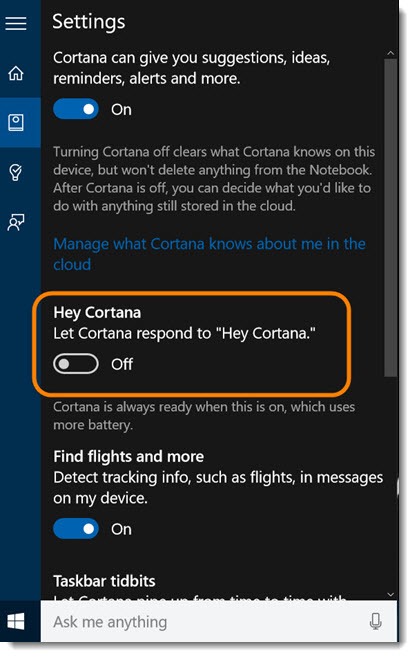
None of “tricks” (registry, cortana etc) didn’t work for me. It started 7 hours ago, tried every trick available from 3 pages of Google search. Progress was when I notice that first blank workbook starts in 1min+, 2nd, 3rd (even with data) starts right away if 1st one is still open. I did try to reinstall Office – didn’t help. I did see one comment from 2017. where OP says there is problem with DDE broadcast, top-level windows (his problem was MindJet ) and this morning I did set my Nox android emulator to autostart with PC… That was fatal mistake. As soon Nox is killed, Excel starts in second. With Nox running takes 1min + to open, w/o Nox Excel starts imediately. Thanks for guidance, hope this will help someone else with Excel 2016.
Had the problem where Excel worksheets took 20 seconds to open, like exactly 20 seconds. Once opened, everything worked OK. Got worse, and would only open a blank worksheet. Could, from within Excel select a file to open, which opened with no problem.
Was driving me crazy, so I started uninstalling recent files (the first time it happened was immediately after installing VLC Media Player. Turns out the culprit was an annoying pop-up that occurred on start-up. The popup originated from my purchase of Magix Movie Studio Platinum 17. Once I uninstalled the app that generated the Magix popup, everything went back to normal. Have reinstalled the applications that I previously uninstalled, and everything continues to work well.
Good Luck and Happy New Year!
Few excels displays Linking_random name_ while opening. In these cases the file opening is getting delayed. Tried most of the solutions mentioned above but nothing is working
For me, Excel 2013 was originally running fine on Windows 10 version 1909 . I’m not 100% sure, but for me the slowdown seems to perhaps have happened when I upgraded to version 20H2. I am running the enterprise edition, so can disable automatic updates and don’t have them forced on my machine. I haven’t seen anyone discuss this in the context of more discrete Windows 10 versions or KB updates. I could not find the Cortana settings as shown in this article, but was able to disable Cortana through the Startup tab on Task Manager. When I rebooted, the Excel (.xlsx) files open right away now. I’ve rebooted many times with the issue, so it’s not the reboot itself that cleared a hung process or something. AS with many people, I’ve been trying to track this down for months.
1. Open Registry Editor (Run as Administrator)
2. Browse to:
– HKEY_LOCAL_MACHINE\
— SOFTWARE\
— Classes\
—- Excel.Sheet.12\
—– shell\
—— Edit\
——-ddeexec
3. Double-Click “(Default)”
4. Clear the “Value data” field so it’s empty.
5. Click OK
6. Voila!
Thanks, this helped…
I have a similar problem (its actually one of my customers) where Excel is takes ages to load. if I disable all addins, it loads pretty much instantly, but it is NOT the addin causing the problem. I have modified the Addin to display a message on startup, but this message does not appear for 30-60 seconds. Its as though Excel is taking all the time loading the addin, which on other machines without the issue, loads in a couple of seconds.
Any ideas?
On my machine Excel started to behave normally again after I opened “Microsoft Edge” by accident from the Windows Settings menu while scrolling (“Help from the Web”).
Edge itself took about 30 seconds to start, just as the Excel files.
I definitely didn’t do anything else inbetween opening an Excel file, closing it, opening Settings Menu and Edge afterwards , closing it, opening the same Excel file and it suddenly worked again.
I deactivated all Edge related stuff beforehand.
Maybe it’s just a coincidence.
Maybe it just started the right processes again.
That’s . . . weird. It’s impossible to keep up with what MS is doing to create interdependencies between various things, especially to force Edge. But still – that’s very strange. Wonder what it means?
It turned out that for me it was the Dropbox add-in. The files i was trying to open were all in the public folder of dropbox.
I turned off dropbox (usually always on when i work) and that solved the issue.
I uninstalled the dropbox add-in and voilà. job done.
Actually the problem is dropbox when it’s syncing. even without the add-in i would still get the 5 seconds delay with opening an excel file.
so only fix is either opening excel first, or turning dropbox off then it’s fast. i will submit a bug report with dropbox.
I bounced around a few sites with loads of suggestions (e.g. disabling Cortana) – but I agree, for me it is the Dropbox app.
And I found a fix here:
https://www.dropboxforum.com/t5/Dropbox-installs-integrations/Loading-Excel-Files-from-C-Drive-is-Slow/td-p/473998
– which is to set Dropbox to run as administrator.
Sysmon Driver caused the issue. killing the sysmon and the files opened immediately.
A client of mine was having this issue. As the OP noted, no fix appeared to work. I have however effectively managed to work around this issue.
I noticed that launching the command Excel.exe “C:\Path\To\File.xlsx” from the ‘Run’ window would launch open the file in Excel in an instant. So I created a simple Powershell ps1 script that just launched Excel and passed the filename as an argument – code below:
&”C:\Program Files (x86)\Microsoft Office\[version]\Excel.exe” $args[0]
Obviously change the above line of code with the correct version number and take the (x86) depending on if you have the 32 or 64 bit version.
I then converted the ps1 file to a .exe file (https://gallery.technet.microsoft.com/scriptcenter/PS2EXE-GUI-Convert-e7cb69d5) and gave it an Excel icon. Saved this file as ExcelQ.exe (Excel Quick!) in the Office Program Files folder and set .xls, .xlsx and .csv files to open with ExcelQ.exe. This resolved the issue.
I had the same problems with Word, have tried everything else, but nothing worked…
My last attempt to solve it, was your approach and it worked!!!
Thank you so much for sharing this!
Following situation:
new PC, all vanilla, Windows 10 freshly installed, all drivers updates to newest version, but Excell did start veeeeery slowly, only after about 10minutes it was more or less ready to use…
nothing seemd to help, varios times fresh installation, save mode start up, deactivated or even uninstalled various programs, deactivated all pre-installed add-ins…. we even tried Office 365, not working on this PC…
finally we found some odd music apps pre-installed by windows and uninstalled these… now its seems to be working…
does somehow not really make sense but, anyway…
thank you for the hints. was helpful 🙂
Here’s a new link to Rod Trent’s article.
https://www.itprotoday.com/windows-server/how-fix-excel-file-slow-open-bug-windows-10
Wayne i have same problem on several PC’s. When i DC from internet excel quickly opens the issue was solved by Control Panel\All Control Panel Items\Credential Manager and removing all lists associated with MS OFFICE 2016.
2020 – Windows10+Excel 2013 – Identical problem – but now it is worst: not easy way to switch off Cortana. There is no idle excel process to kill.
I also saw the same problem in Blade Runner 2049… 🙂
On Windows 7, this issue affects Word as well as Excel. I am in a home environment sharing between Workgroup computers. I found a registry key that fixed this for now. I added the third registry string (OpenDirectlyInApp set to 1) in this web link:
https://getadmx.com/HKLM/software/policies/microsoft/office/16.0/common/fileio
This enabled a Word document selected from Windows Explorer to open quickly instead of a 30+ sec wait.
A little late to the conversation maybe, but I’ve found that closing excel 2016 on my machine leaves an excel process open and can be seen in the details section of Task manager. There have been as many as 10 unclosed excel processes left open and by ending each of those orphaned tasks, excel now opens normally.
Hope this helps.
My problem was, it was slow only with one particular xlsx. My solution was, saving it to xls and than again into xlsx. Filesize change to the 8th of the original and its blazing fast again.
Thank you this worked perfectly
Hi,
The best advice ever!
Thank you for sharing
When I have problems with WORD freezing I just clear the active BIOS script in the hidden folder, I assume this may help also.
YES!!! We have has purchased four Dell OptiPlex 5050 computer and they all had this same symptom! If Excel was open, then you could open an Excel attached file in email or an Excel file from the desktop or from a network drive, but if Excel was NOT open, then it would take up to 15-20 seconds to open a file.
STOPPED and DISABLED the Waves service in services.msc and all seems to be operating normally.
YES!! THANKS!!!
This one still makes me shake my head in disbelief. How weird is that? Glad it helped!
Hi All – I’m declaring victory. Excel has been opening instantly each and every time since I logged out of my Microsoft account. I’ll report back if anything changes, but this is looking great…Jim
Bruce – I’m happy to say I haven’t had a single delay in opening an Excel file since logging out of Microsoft. I won’t declare victory for a day or two, but I’m feeling better about this than anything else I’ve tried. Thank you for hosting this thread that got me on the right track! Jim
Hi All,
I’ve had the same problem and tried everything that was suggested and maybe it would be better for a while and then go back to being slow to open. After rereading this thread and some other threads, I tried the suggestion of logging out of my Microsoft account and since then every file has been opening with no delay. Who knows if this will last, but it seems more concrete than anything else I have tried before and kind of aligns with the behavior I’ve experienced where sometimes if I was on the hard wire network in the office it would be slow and if I unplugged and went on the wireless network it would be fast, or vice versa. Maybe each time Excel was opening it was first checking my online credentials and if there were network delays Excel waited until it got a response?
How strange! There are a couple of places that the Office programs integrate with OneDrive. I wonder if that has anything to do with it? I’ve never experienced that one. Interesting. Thanks!
In my case it was Dymo label add-ins that were slowing my Office 2016 down. It use to take around a minute to open any office document or app. As soon as I disabled the Dymo add-ins, everything opened instantly again.
i have similar but slight difference problem
i have xls (old excel version file) is of about 4 mb is taking long time to open
but the same file after saving in ms excel 365 format is opening quickly
what to do ?
I agree with the DDE issue… In my case, I think it was Microsoft’s “Remote Desktop Connection Manager” because while waiting for Excel to load, I switched to that window and saw there was an error. Once I closed the error (and thus the app) Excel popped right open. But once I restarted RDCMan, I was open Excel files without any problem, so it’s not necessarily just having the application open – it might need to be in a confused state first. I think the key is finding the application that is causing the problem – it seems there are multiple different apps that can bog up Excel’s startup.
I have this problem with Excel 2003 and windows 10 build 1709. Actually I have had this problem of very slow start of Excel ALL the time with my new computer (got it January, 2018). Everyone seems to believe this is related to new Office Excel, but it is not. It seems to me unbelieveable that updating your audio drivers would help in this issue? What is the logic behind that? If so, win 10 is a bugged, scrambled and unlogical operating system. Microsoft implements issues in Win10 that force users to make choices to upgrade your sw to up-to-date versions, and even making some sw operating “badly” because it serves their interest. I believe the only purpose of Win 10 is to make more money for Microsoft, instead of providing users a better operating system and user interface for the user to choose free what sw, cloud or accessories to use instead of those provided by Microsoft in the operating system, and e.g. Office sw release.
A new one that i came across today – when using office 2016 it likes to check for your license via the internet as it opens excel files. If you have slow internet or a partial connection or “partial connectivity” – it may not be able to contact the license servers and so freezes while trying to check your license status. After 1-2 minutes all the timeouts complete & excel opens.
In the case of my laptop using wireless – disabling my wireless connection meant it was not connected any more, and with no internet connection excel opens near instantly – in contrast to waiting for timeouts on license checks with partial connectivity.
That’s interesting! I’d never noticed that possibility but it makes sense. I’ve spent the last few days wrestling with Office 365 licensing issues so I’m a bit sensitized to it. One more to add to the bag of tricks. Thanks!
I used airplane mode and it worked!!! Thanks
This has been driving me up the wall!!! For me the issue was a COM add in. It was named Acrobat PDFMaker Office COM Addin. Once I unselected it, it solved the issue for me!! I have the full version of Adobe Acrobat XI standard installed….
Now there’s one I had never run into before! The Adobe add-ins for Outlook are usually well-behaved. Good work!
Found solution for me: In Excel, disable “Protected Access”. Go to Settings, Trust Center, Protected view, and disable primarily “Outlook attachments”. You can try to disable the other ones also, should it be neccessary.
Be advised, You have to be triple careful, when opening attachments from unknown sources, You have to use the brain, because “the safety is off”. 😉
I hope it helps everyone, fingers crossed! 😉 🙂
Same problem here on win 10 x64. After re-installing office 2016, creating new excel files with and without passwords, macro’s, data, formatting etc. it turned out to be a recently added printer, pointing to an address not reachable from my current location. For me the problem can be ‘switched on and of’ by enabling/disabling this default printer option. Thx for all the ideas.
Tried Quick Repair option first and that solved the problem for me! Thank you for the suggestion.
I researched the slow startup issue for Office 2016 applications on Windows 7-64. I did not find the help on the internet, so I looked through the registry settings for Office. I found OfficeCollaborationSyncIntegrationEnabled under HKLM\SOFTWARE\Microsoft\Office\16.0\Common\FileIO. Its value was set to 2. This registry key controls opening local or collaboration group shared file locations. I reset the registry key to 0. This fixed my issue. Excel and Word now open much faster.
That’s interesting! I wonder if that’s the key for a OneDrive feature that I keep meaning to research. In OneDrive settings, there’s an Office tab with a checkmark, “Use Office 2016 to sync Office files that I open.” Hmm . . .
I was struggling with the slow opening for years. Finally this change to 0 the value in
HKLM\SOFTWARE\Microsoft\Office\16.0\Common\FileIO
fixed it! I still cannot believe it … You made my day. Some brief (goofy) calculation told me I am having a full week more time in the next 10 years due to this fix 😀
Thanks so much Chuck!!!
I take it back. The next day the same issue has reappeared.
Repairing Office 365 worked in my situation
Audio Driver Update was the reason
Also discovered this type of thing has been an issue for a long time now
https://www.symantec.com/connect/forums/pgp-services-causing-shortcuts-open-using-dde-open-very-slowly
Just started having this problem on Win7 with Excel 2016. I eventually discovered that the problem was occurring only when I was debugging my C++ app in visual studio and stopped at a break point. Not sure how that might be intercepting the DDE shortcut or whatever, but thought I’d log my data point.
My user is on Excel 2010 on Windows 7 Enterprise, running McAffe . I noticed that the Windows Explorer window that the file was opened from stops responding when this happens.
I am having this problem with Excel 2016 and Windows 8.1 Pro. I have recently upgraded to 2016
It did not start happening immediately after the upgrade; just in the last few days.
Interestingly, along with this, I now have an issue entering formulas or data into cells. I have to hit enter twice to get it to take and move down.
Ditto on this one from GLYNN
Stopping the Waves MaxxAudio Pro services on my Dell Optiplex 3050 FIXED IT! I will work to get an updated/workable driver, but it is certainly my problem.
I CANNOT THANK YOU ENOUGH!
–killing the service from starting and running fixed the issue now on 3 x Dell Lattitude 7280.
Annoying problem really – wasted 4 hours trying to troubleshoot excel itself
Having this issue on Windows 7, so I can’t disable Cortana that at least in theory isn’t there. After some experimenting I found that opening my shortcut for read-only would launch fast, but the standard shortcut would launch slow. The read-only shortcut would launch Excel directly, with the -r switch, while the standard shortcut was just pointing to the file. I switched the standard shortcut to launch Excel and feed it the file and now it launches fast. The following is all in the “target” field of the shortcut: “C:\Program Files (x86)\Microsoft Office\root\Office16\EXCEL.EXE” “S:\Operations\5-Axis Mill Prioritization\5-Axis Mill, Jobs Tracker.xlsx”
Our freshly Dell 5050 installed via MDT (Windows 10 1703+ Office 2013) were having the same problems : very quick opening just at the start of the pc (i5/8gigs/SSD 850 pro), but as soon as some apps/servce start, excel files opened by clicking on the icon were locked for 30-60 sec.
We tried the cortana stop and /dde but werent able to get it to work. Excel was opened quickly via removing /dde but not the file.
We also had realtek drivers installed via MDT (dell driver pack for MDT), and as soon as we uninstalled the realtek apps, everything worked !
This confirms the fact that the DDE process was sluggish because of the poor realtek app.
Updating audio driver seemed to work on my T460 also. A few drivers were updated, thus I can’t say that it was for sure the audio, but 2nd day after updating and excel opens quickly. I did not have issues with blank worksheets at all.
Glynn!!!! You are THE best!!! I worked on this for 5 hours yesterday!!! About to build a new pc when I saw your fix. It worked!!! Thanks bunches!!!
Kill the Waves!!!
Just to say thanks to the other commenters as well. We had this problem on a brand new Dell Optiplex 3050. After downloading and installing the latest Realtek drivers for the system via the Dell website our Excel files now open absolutely fine.
Thanks again.
I just wanted to add my praise and thanks for finding the Waves MaxxAudio issue. You’ve saved me a lot of trouble!
Thank-you so much to other commenters! Killing the Waves MaxxAudio app in task manager fixed it! Unfortunately no way to uninstall it in win 10 (as far as I can tell), but it can at least be disabled from start-up in the task manager.
Tried everything suggest here without success. What did it for me were the startup programs. The machine that was having this issue is brand new, narrowed it down to the application Waves MaxAudio Service that was enabled in startup. Disabling that resolved this issue, but I cannot find a single affiliation between that and Excel. Waves looks like just another 3rd party app baked into windows 10.
You found it! It’s a Dell program that runs with their Realtek sound cards. Take a look here for more info.
In my case all office 2016 applications waited 20 seconds, then launched within a second. What did it for me was this: I had to log into a Microsoft user account, then it worked like a charm.
Perhaps the reason for the problem was the strange licensing I had performed to activate office. Since I created the workstation for a customer of mine, I went into my own microsoft account and purchased the download version for the client. To activate office, I logged in under my credentials. Then I logged out and had the 20 second delays. The moment I logged back in under my credentials, the apps started within a second. So, in the end I had to create a microsoft account for the client and log in.
While this solved the problem, I find it apalling that ms would force you to log in this way.
I have solved this problem on our machines. I tried all the fixes above but then tried doing some random tests. Our new Dell machines were the ones that were affected by this, where some of my older machines were not. I thought of what could be some of the applications that were different. the Dell machines have software called MaxxAudio manager. Disabling this application solved this issue for me.
Glad that’s working for you folks! I can’t take the credit for that one – that goes to Lockdown32 who pointed me in the right direction on another forum.
+1 for WaveAudio Pro causing the issue. THANKS!
Glynn my Man awesome job ! after spending quite some time to find a workaround, this solutions works for me. So far i just disable the the Waves MaxxAudio Pro services on my Dell Optiplex 3050, reboot my machine and it works now
Glynn my Man awesome job ! after spending quite some time to find a workaround, this is the best I come across.
GLYNN MY MAN!
Stopping the Waves MaxxAudio Pro services on my Dell Optiplex 3050 FIXED IT! I will work to get an updated/workable driver, but it is certainly my problem.
I CANNOT THANK YOU ENOUGH!
Wow, that is among the stranger workarounds that I’ve heard about. Glynn, nice job! Thanks for letting us know!
Here’s something that’s just worked for me.
We have a batch of OptiPlex 3050 workstations with a fresh deployed image build of win10 1703 with office 2016 that all have the issue.
Other models of workstations with the same image work fine, leading me to think there was a specific hardware or driver issue.
Turns out it was the audio driver – specifically the Waves MaxxAudio Pro that runs on startup (WaveSvc64.exe).
A very recent driver update on the Dell site fixed that for me.
If this fixes the slow start up of excel, but you now get a blank excel screen with no file, you probably need to untick “ignore other applications that use Dynamic Data Exchange (DDE)” in advanced options.
Especially so if you’ve been trying all above fixes!
Its been fine for me for ages, now its happening again, Ive tried all the alleged fixes and workarounds, NOTHING WORKS!! Surely they know about this issue, its so frustrating!
It started happening again to me not long ago – completely randomly, only occasionally. So I’m surprised each time, which makes it extra infuriating. It’s a symptom of a bigger problem. http://www.brucebnews.com/2017/05/whats-the-matter-with-office/
(Window 10 with Excel 2016 on Lenovo Thinkpad) This issue has been a pain for me, but having read many comments, I opened Excel on its own and cleared (Remove from List) all ‘Recent Files’. It now takes ~2 seconds to open a workbook. Additionally, I have reduced to zero the number of files in the ‘Recent’ settings list by opening a workbook then going to File->Options->Advanced->Display setting where ‘Show this number of recent workbooks’ on my laptop was set at 50. Hope this helps someone. Regards Arthur
Oh, now that’s interesting! It would make sense that it gets stuck on files that have moved or been renamed or deleted. I’m going to do the same thing and see if it makes a difference. Good tip!
None of the above worked for me. Fixed it by going to Programs and Features, right clicking Office 2016 and then clicking repair.
Someone mentioned DDE requests… that did the trick for me. I closed Microsoft Teams and the problem went away.
what worked for me was making sure you set default printer and then click YES to have MS stop managing printers. Reboot and it was perfect.
I had the same problem, excel could take a minute to load a spreadsheet with data but load instantly if empty. I tried all the solutions listed above. But found the solution by accident the other day when trying to find out why there is a delay between when I type and what appears on the screen. It fixed the excel problem too. Try this
In Cortana type ‘services’ then look for ‘dmwappushsvc’, right click, choose properties and disable. According to other forums this is a Microsoft key stroke logging software (can’t confirm that myself). Anyway, this fixed my problem, hopefully it will do the same for you.
Interesting. Part of MS Windows 10 telemetry. That service isn’t running on my machine – it’s set to Manual but only runs when called. I don’t see any other reports of it affecting performance. Keep testing!
found an easy solution seems to work been monitoring for two days…the finance department had this problem on most of there computers at a site I service…thought it was filled on network drive but it wasn’t as even files on there local pcs… thought maybe there files were large but same applied to small files.basically same problem described above by most of you..all I did is get to properties if excel by right clicking then last option and changing the compatibility settings..enabled compatbility mode and changed from running on windows xpservice pack3 to windows 7….been working as fine as new since then…two days running now.hope it helps another person
Same issue on some computers to any excel file on network share. Some computers fine. Access rights to network the same. So not network or file related.
If Excel is open already, even if nothing it it – then file–>open or double-click file opens instantly.
Local copy of file opens instantly.
Word etc all fine.
No pattern, and the fact it works perfectly when Excel is already open is bizzare!!! But not a solution.
This is on latest Win 10 CU + Office 2016 (365 Business Premium)
This one is so strange! After a couple of trouble-free months, I just had this start to happen to me again. I just waited 30 seconds for a perfectly normal small spreadsheet to open this morning, for no reason at all. Arrgh!
I had the same problem. After reading some forums and googling around it seems I have found the solution which seems to be working for me. Enable the Superfetch service. But it is not acceptable for me since I’m using Samsung SSD with Rapid mode enabled which works similar to the Windows Superfetch but Samsung algorithm is way more effective and Rapid mode allows me to read/write to the SSD at speed of 5000 MB/s which is 10 times faster than without rapid mode enabled. Having Rapid mode enabled together with Superfetch is not effective. I would be glad when Microsoft will fix this issue asap.
“Experiment with the options in Excel to “disable hardware graphics acceleration”, and “ignore other applications that use Dynamic Data Exchange.” They don’t seem to make a difference for most people with this problem but you never know.”
THIS ONE WORKED ON MY PC. THANK YOU VERY MUCH
Hello, I found useful to delete all the names list in the “Name manager” under the Formula tab. An excel file that was taking 5 min to open is now doing it in less than a second.
Oops, correcting some typos, PP4, on my comment a moment ago:
Perhaps the problem is using the legacy version, Excel:mac2011, rather than updating it? Doubtful reading other comments. I activated with 365 so I think I can, but fear to learn “new improved” not for my convenience, but maybe?
Guess it doesn’t matter-
Having same problem with Excel, in my iMac, running 10.11.6. I was wondering if it was a mac issues, but I guess not.
Excel is opened, with several files opened or not, open, search (rather than scroll down a long list for file 17-142 (an invoice saved yesterday). Wait, oh, you want to open something? Okay, starts with a “1”, looks for all of them maybe, it takes a while… Okay, next digit, “7”, 17, scans down to the first, 17-001, next step is to 17-100, then 17-140, finally finds 17-147, okay to press open. This lag takes 20-30 seconds. If you are used to immediately pressing open (double click), it opens whatever step it is at, like 17-100! NO!
I’ve learned to take these Zen moments, like waiting in line at the grocery store, not to get anxious because of all the things I must do, now, immediately- but a moment to relax, breathe out, phew, I’m exhausted. Glad I had a moment to myself. Except MicroSoft, I have a dozens of these to do! I can’t wait patiently for you to scratch your head.
Perhaps the problem is using the legacy version, Excel:mac201 rather than updating? Doubtful rating other comments. I activated with 365 so I think I can, but fear to learn “new improved” not for my convenance, but maybe?
It took months to update the OS and get everything running smoothly- And Excel is not. I should say I’m not happy with Spotlight (mac search computer) as it now searches everywhere (web, neighbors house, woods) and can’t find a thing, especially my Excel files! WIN 10 seems to do the same.
I will go harass the MS kids at the MS store at the mall. That should be fun.
Strange problem! I don’t know if it has any relationship to what I was describing. I’m starting to think Excel is just getting cranky as it gets older. Don’t be mean to the kids at the mall! (grin)
I have debugged Windows Explorer (explorer.exe) because I was really annoyed by having to wait 30 seconds every time I tried to open a specific Excel workbook from the Excel jump menu on the taskbar. Here is what I found:
Windows Explorer tries to find an existing running Excel process and the active top level window of that process so it can send a DDE message to the window to open the workbook you clicked. It does this by trying to broadcast the DDE message to all top level windows of all active programs! And depending on the number and type of active programs with top level windows, this can take quite some time. This is especially true if you have other DDE enabled applications running. In my case Mindjet Mindmanager caused a large delay. Whenever I had it open, Excel would take 25 – 30 seconds longer to load than when I closed it.
You can check which active windows there are by running the windows Task Manager (Ctrl + Shift + Esc). Check the processes listed under “Apps” on the “Processes” tab. Try closing the apps and check if there are specific apps that cause a delay. I hope this helps!
Interesting! There seem to be a number of different things that can cause this problem and this certainly sounds like one of them. Thanks for passing the word!
I’m yet another one with this. So So annoying. My delay is more often minutes. By then I’ve often opened Excel, manually opened the file through there. Worked on it, closed it. Then later the original file pops up!
I am having the same issue at a local tax office. Every solution I have tried it seems like the problem will come back after a week or so. The files they are opening are under a network share folder. The only thing that is actually getting them by is if they pull the Excel file they working with out of the network share folder onto locally the desktop then it opens fast (which they should not have to do). But if you are trying to pull the excel file from the network share folder. It stays at downloading (0%). Sometimes 2-3 minutes or longer. These files are not very large either. Maybe the biggest one is 50 kbs. If I save any other type of file to the network share it opens fine with no hesitation so it makes me believe it is an Office 365 / Office 2013 / Office 2016 issue. I feel like I have wore the search engine sites out trying to figuring out this problem but no luck. Hopefully whoever figures it out will be kind enough to come back to one of these forums and post the solution.
It is appalling that this is still happening. I can’t figure out what Microsoft is doing these days.
Totally frustrated by this problem. None of solutions I’ve read online have worked for me and some of the WIn10 and Office 2013 features described don’t even seem to be on my Laptop. I do remember the problem started on my computer about a year ago when I downloaded an Excel file from a trusted source with multiple (30-40) hyperlinks. On the first attempt opening this file the application was very slow, which I attributed to the links updating. Initially it was always this file but very quickly all Excel files had the same problem, opening files directly on the local machine. If I open Excel first, then the file – no problem. This could be a total coincidence but would anyone have any thoughts on this sequence of events as a contributing factor?
Microsoft needs to address this challenge in all windows versions instead of ignoring the issue….many problems exist and MIcrosoft addresses none of them and leaves the user in limbo…wake up and produce an efficient product !!
…aaand 24h and one later the problem has returned….so Office installation repair is no permanent solution…Turning off AVG did not help either…I want my Win7 back.
I am having this problem on Win 10 pro with Excel 2016 (Samsung M.2 SSD + Skylake i7 with 16Gb RAM, I have the files on Google drive but it makes no difference moving them around.). Turning off Cortana helped for a while but the problem returned later (I suspect a recent Win update, the Cortana is still of though). I have read the article and did the Repair office thing – and it helped! Will see if it returns again…
This problem disappeared on my desktop computer about a month ago, with similar specs to yours. About a week ago it started happening again – so far only occasionally but definitely the same problem. No idea what changed. Sigh.
None of these worked for me, using Excel 2016 on Windows 7 Pro. I did look at resmon.exe, and found that Excel was in the “Terminated” state for the 20 seconds I waited for it to load. Hmm.
Strange. For what it’s worth, I stopped having this problem on Windows 10 a few weeks ago. I’ve been assuming it was fixed by an update but I’m not sure – it was so erratic that I never knew what to suspect. I don’t have any more information. Good luck!