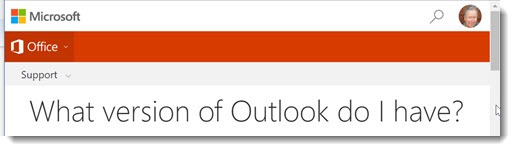
Microsoft has a problem with names. It needs to seek help. I would suggest sympathy but I’m not feeling very sympathetic.
If you’re an old timer, you may remember when Outlook was a mail program that ran on Windows computers. Those were simpler times.
It’s still that, of course, but it is so many more things now! It’s webmail for business, an email address for individuals, a mobile app for iPhones, a slightly different mobile app for Android, a slightly different tablet-sized app for iPads, a program for Macs, a floor wax and a dessert topping. Not to mention that Outlook has gone through some pretty significant changes in different versions of Office.
So here’s a fun and interesting question. Which version of Outlook do you use? You probably think you can find out by clicking on something like File / About Microsoft Outlook to get a comprehensible answer to that question. Try it! If you can find it in the desktop program (it’s not obvious), you’ll discover that Microsoft is only supplying apocryphal version numbers. And of course that doesn’t help when you’re using “Outlook” in one of its other incarnations.
That’s why Microsoft has been forced to create a visual aid. If you’re using a program or service that Microsoft has tagged with the overused Outlook name, all you have to do is compare the ribbon at the top of what you’re using with this chart to discover the official Microsoft name.
Seriously, the best Microsoft can do is suggest that you hold up flash cards next to your computer to determine what Microsoft program you’re using – all of which are named “Outlook.”
Notice that the chart does not include Outlook for iOS or Outlook for Android. It also doesn’t reflect the constantly changing names that Microsoft has used over the years for webmail – Outlook on the web, Exchange Web Connect, Outlook Web Access, and Outlook Web App.
I’ve never gone to business school. But it seems like these would be basic principles for companies that want to avoid customer confusion and enhance their brands:
• Don’t use the same name to describe different products.
• Don’t use different names to describe the same product.
Microsoft violates both of those principles over and over.
Think about OneDrive, which has probably suffered as much branding abuse as any Microsoft service. It started life as Windows Live Folders, then went through constant name changes as it evolved through Windows Live SkyDrive and SkyDrive and finally became OneDrive. Separately Microsoft also released Windows Live Sync, which was rebranded over time as Live Mesh, Windows Live FolderShare, and Windows Live Mesh – similar to OneDrive in many ways but run by a different part of the company.
That’s a sad history. Lots of different names to describe the same product.
But then we hit the modern Microsoft, which is so focused on over-using names that it couldn’t resist using the OneDrive name on a completely different product. Microsoft took a business service, SharePoint Workspace, and renamed it “OneDrive for Business.” Microsoft does not use its brands consistently, so the business product is frequently referred to as . . . OneDrive. Just, OneDrive, with no easy way for users to tell that it is a separate service that requires different account credentials and holds different files than the personal OneDrive.
OneDrive appears identical regardless of whether you log in with your work or personal account. This is what OneDrive for Business looks like when you log in with a Microsoft business account.
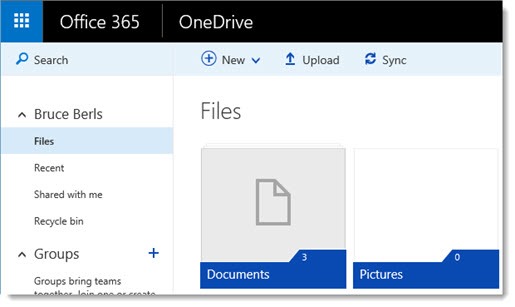
This is what OneDrive looks like when you log in with a Microsoft personal account.

Remember, those are two different services holding different files. There is literally no way for anyone other than a Microsoft engineer to tell whether you’re connected to the work or personal service when you’re using OneDrive.
The confused branding of OneDrive makes it almost unusable for non-technical users. I’ve started to counsel my clients to use Dropbox as a way to avoid Microsoft’s confusing, overlapping OneDrives.
Let’s try another example.
Windows Defender is the built-in security protection in Windows 10. It started life as Windows Live OneCare, then evolved into Security Essentials in Windows 7, and was renamed for no particular reason as Windows Defender in Windows 8 and 10. Today you can open the Windows Defender program and check its status and scan your computer and change options and settings.
But that’s not the only place you’ll find Windows Defender. If you open Settings / Update & Security, you’ll find Windows Defender listed again, this time with a long list of different options and settings.
It gets worse. If you go to Control Panel / System and Security / Security & Maintenance, you’ll find different information, options and settings related to Windows 10 security.
Last week Microsoft announced an upcoming feature in the next update to Windows 10. It’s a new dashboard with information, options and settings related to Windows 10 security.
Now understand: this doesn’t replace any of those other places in Windows 10. It does not replace Windows Defender; it is a different dashboard that summarizes information about security and lets you change settings. The Windows Defender program is still there. The controls for Windows Defender in Settings are still there. The controls listed under Security in Control Panel are still there.
Okay, Microsoft wants to create a brand new place to summarize information about Windows 10 security. What does it choose to call it?
The Windows Defender Security Center.
That’s four different places in Windows 10 with security information. Three of them have “Windows Defender” in the name.
This is very wrong.
Do you remember that Windows 8 had two completely different programs that did exactly the same thing, both named “Internet Explorer”? Explaining that to clients was a nightmare.
Business customers are starting to deal with Skype and Skype for Business (usually shortened by Microsoft to “Skype”), two wildly different programs with the same name and almost nothing else in common.
On and on it goes.
Oh, Microsoft. I so want to love you. Find a name and stick with it. When you introduce a different service, pick a different name and stick with it. And stop using “Outlook”! Over-using it isn’t helping.

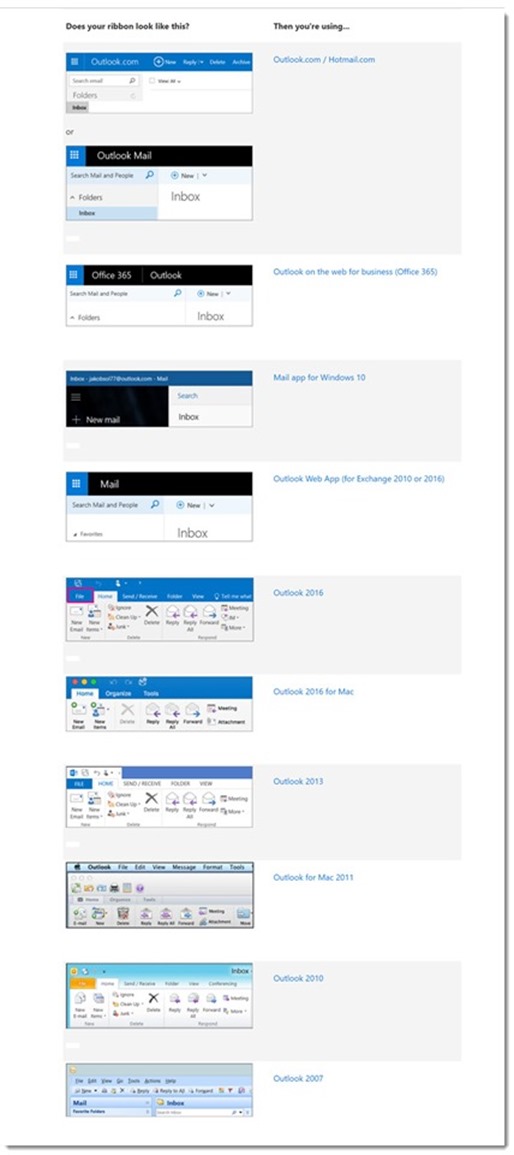
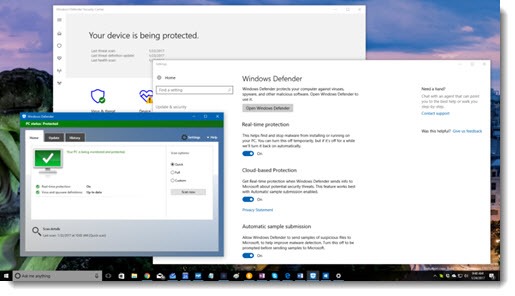
Very entertaining. I came to this article via your “Microsoft? Is that Work or Personal”, but this one is just as good.
Finally learnt the real name of OneDrive Business!