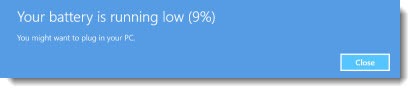
My much-loved Thinkpad X1 Yoga was shipped to Lenovo today. I’ll be a bit twitchy and irritable until it comes back. But I couldn’t ignore the signs of old age any longer.
There comes a time when a laptop needs a new battery.
Lithium ion batteries don’t have a “memory” like older batteries but they do have life spans. After the first year or so, it’s common for a battery charge not to last as long as it used to. You can get an estimate of battery life by clicking on the battery icon in the lower right but that won’t tell you if you’re getting less from the battery than when the laptop was new.
You can generate a Battery Report in Windows 10 filled with useful information, including a key piece of data that may help you decide if your laptop battery should be replaced.
Be warned: most modern laptops have sealed batteries, so replacing a battery is usually not a self-help job. If you’re out of warranty, the new battery may cost hundreds of dollars in parts and labor costs. It’s worth it for me. My Thinkpad X1 Yoga was only holding a charge for 3-4 hours and I could watch the percentage drop practically minute by minute. Your mileage may vary.
I’ll give you the highlights. Daniel Rubino’s article for Windows Central has a much more detailed explanation of how to create the report, with lots of screen shots.
How to create a Battery Report in Windows 10
The report is created by typing a command in an Administrator Command Prompt window.
• If you have the Windows 10 Start menu full of tiles, right-click on the Start button and click on “Command Prompt (Admin).”
• If you’re running Start10 or another Start menu replacement, click on Start and search for “Command Prompt.” When it appears on the menu, right-click it and click on “Run as administrator.”
Type this command at the command prompt and hit Enter.
powercfg /batteryreport /output “C:\battery_report.html”
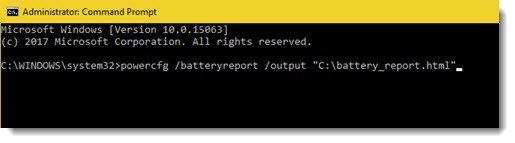
Close the Command Prompt window. Open File Explorer and click on battery_report.html in the root of the C: drive.
Useful information in the Windows 10 Battery Report
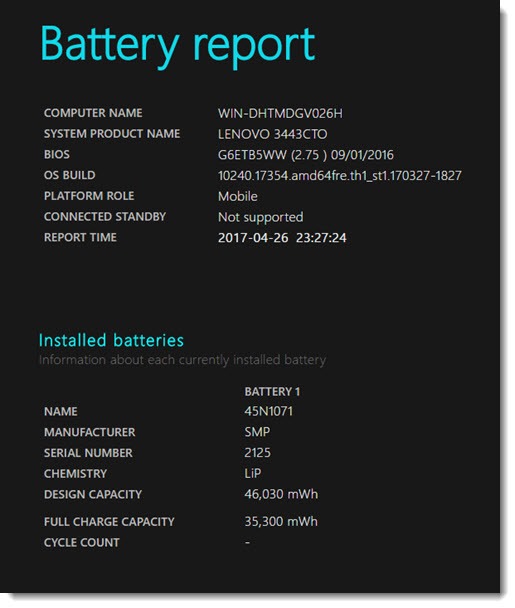
The report starts with general information about the laptop and the battery.
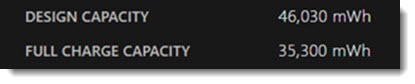
Compare the “Design Capacity” (the capacity when the battery was new) with the “Full Charge Capacity” (its capacity now). In the screen shot above, the battery has lost almost 25% of its original capacity. The report on my Thinkpad X1 Yoga was worse – it had lost more than 40% of its original capacity.
Scroll down in the report to “Battery capacity history” and you’ll see a table showing how the battery has changed over the life of the laptop. I could see the battery on my Thinkpad X1 Yoga starting a sharp decline in the last 90 days, starting roughly twenty minutes after the warranty ran out.
The final section of “Battery life estimates” is another way to look at the same data expressed in hours and minutes. It can be a little overwhelming but look for trends.
Print out the battery report if you think the manufacturer should replace the battery under warranty. It may be helpful to support your claim.
Okay, back to my candlelight vigil for the Thinkpad X1 Yoga. It’s been gone almost 24 hours and I miss it so much.

Real beautiful Article, Thanks for sharing!
Now windows 10 user can able to check the battery status of their laptop by just follow the given procedure which is described in this article. Its really working.
If the laptop is still under Lenovo’s warranty what would be a reasonable loss of its original capacity?
I have lost 20% according to the report and I’m considering a replacement under warranty – would I be able to make a reasonable case or should the percentage of lost battery capacity be higher – what is your recommendation?
I don’t know what Lenovo would say – no experience. But you have nothing to lose by making the call and pleading your case, right? Lenovo ships an empty box for the return, so it’s an easy process if they agree, but remember that the laptop will be out of commission for as long as it takes. That might be a week, might be longer if things go sideways. Good luck!