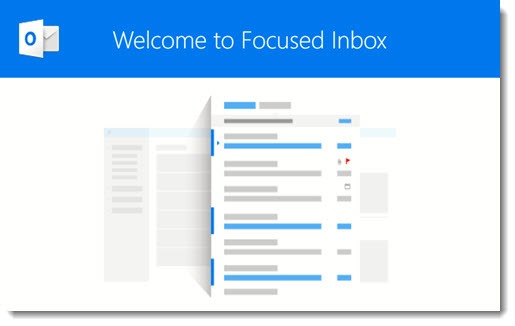
Microsoft just wants to be helpful. It’s eager to be helpful. It can’t stop itself from trying new things, just in case they’re a little bit better, even if you didn’t ask for any changes and you don’t really want new things.
Imagine that every six months you came home and Microsoft had rearranged your furniture without telling you. There’s nothing wrong with the new arrangement and maybe it’s even a little better with the couch over there, but after a while you might wish that Microsoft would just leave the damn furniture alone.
That’s the way Microsoft has been handling Windows and the Office programs for the last few years.
Outlook is changing for Office 365 users. Focused Inbox is a replacement for Clutter.
• Your important mail will appear in Focused Inbox.
• Less important mail (newsletters, marketing, notifications, social networking messages) will be sorted into Other.
You’ll be able to turn the Focused Inbox view off and on easily.
Clutter has been sorting mail in Outlook since 2015. The transition to Focused Inbox has been under way on different platforms for more than a year. When it is done, Focused Inbox will be consistent for Office 365 and Outlook.com mail users on all platforms – the Outlook desktop program on PCs and Macs, webmail for Office 365 and Outlook.com, and mobile Outlook apps on iOS and Android.
The differences between Clutter and Focused Inbox
Clutter and Focused Inbox both sort your mail into important messages and messages that can wait until later.
• Clutter removes messages from the Inbox and sorts them into a separate folder.
• Focused Inbox leaves all messages in the Inbox, with a tab at the top to switch between Focused Inbox and Other.
When you find a mistake – an important message sent to Clutter/Other, say – both Clutter and Focused Inbox allow you to right-click on a message and send it to the correct place.
Theoretically Focused Inbox will have three advantages: it will be smarter about sorting your mail; it will do a better job of learning when you train it by moving messages; and it will be consistent everywhere – Outlook, webmail and mobile devices.
If you’ve been using Clutter, you might notice one alarming difference on phones.
• Messages sorted into Clutter don’t show up on your phone without some effort to switch to the Clutter folder. Your Inbox on your phone only shows the important messages.
• The built-in apps for mail on iPhones and Android phones don’t know about Focused Inbox, so when you turn on Focused Inbox, all of your messages will show up on your phone in the Inbox, including the unimportant ones.
You either have to live with that or start using Microsoft’s Outlook mobile app, which can toggle Focused Inbox on and off.
Important: This has nothing to do with Junk Mail. Meaningless crap will still go to Junk Mail, just like it does today.
How to turn Focused Inbox on and off
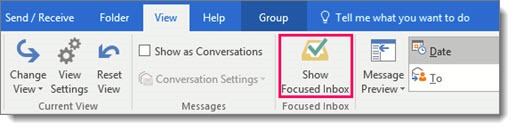
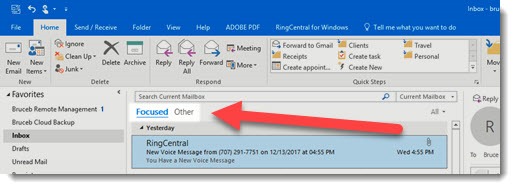
Microsoft has published two support articles with detailed instructions about how to turn Focused Inbox on, and how to turn Focused Inbox off, on all the different programs and apps.
Outlook users can look under View. If your version of Outlook supports Focused Inbox, you’ll see the above button to turn it on and off. When it’s turned on, tabs for Focused Inbox and Other will appear at the top of the Inbox column, as shown above.
You will only see the Focused Inbox button if you are running a copy of Outlook obtained from an Office 365 subscription. It will not be coming to older versions of Outlook, or the non-subscription version of Outlook 2016. Microsoft has details about the rollout of Focused Inbox here.
When you turn on Focused Inbox, it turns off Clutter. The Clutter folder will still be there and messages in it won’t be disturbed until you delete them, but nothing new will be moved to Clutter.
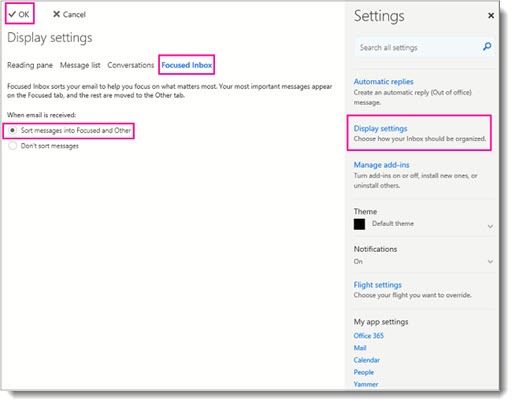
If you are using Office 365 webmail or Outlook.com, look under Settings / Display Settings / Focused Inbox for the above bullet to turn Focused Inbox on or off.
Why is Microsoft moving my couch? Er, changing something that was working just fine?
If I’m reading between the lines correctly, the feedback to Microsoft about Clutter was pretty brutal. A lot of people don’t like switching to a different folder to read some of their incoming mail. It wasn’t easy to design webmail and mobile mail apps to switch easily back and forth to the Clutter folder.
Microsoft acquired Accompli in late 2014, a small developer with well-regarded iOS and Android mail apps whose reputation had been built on “Focused Inbox.” It was such a good idea that Microsoft committed to building a better version of Focused Inbox and making it the long-term solution for sorting mail, even as it rolled out Clutter for what would turn out to be a short reign.
Clutter will still be supported in your Outlook desktop program until 2020, if you want to continue to use it.
Don’t panic. You don’t have to do anything today or tomorrow. You’ll see banners about Focused Inbox, especially in webmail, and you might want to give it a try when you’re ready to get used to something new. It’s not a big change and in the long run it should make things more consistent as we switch among devices. There’s a lot to be said for consistency.
Which is also why I sometimes wish Microsoft would just leave the damn furniture alone and quit changing things in programs that we use every day. Here we are with another change, trying to convince ourselves that the couch really looks better over there.

With Clutter, you could create a rule for an email and send it to the Clutter Folder. I didn’t see how I cold do that with the Focused Inbox. Did I miss it or is there a way? If not, that is a disadvantage of the Focused Inbox which I will miss.
You’re right – you can’t create a rule because Focused isn’t a separate folder. Instead, right-click a message and the menu includes the option to move a message to Other, or ALWAYS move that message to Other. It’s a similar process to junk mail. Personally I’m still using Clutter but I just realized how quickly I have to change – Clutter will be gone on January 31, 2020.
I have Outlook 2016 and I still use Clutter. Not a fan of the Focused inbox. However, I have noticed that Microsoft keeps turning off my Clutter setting. It has become very annoying. Every two weeks or so they turn it off and the emails that would have been moved stay in my Inbox. Do you know why my Clutter setting keeps getting reset? I’m sure it is to force me to start using the Focused Inbox. Not happy…..
The same thing happens to me. I mentioned that in a followup – http://www.brucebnews.com/2018/01/office-365-tip-how-to-turn-off-focused-inbox-and-turn-on-clutter/
Did the update that added Focused Inbox automatically turn off Clutter? That is what seems to have happened to me and some others on my team.
Yes, it turns off Clutter. After I re-enabled Clutter, I found it was turned off again for no particular reason several days later. My comment below, or the article next week, will tell you how to turn it back on again.
So if we are running Outlook 2010 (purchased, not through Office 365) to interface with out Office 365-hosted email, is there any way to get Clutter back? Two of our users appear to have been “upgraded” to Focused Inboxes, but there is no option in Outlook 2010 to view this.
The biggest problem, all of their emails that previously went to Clutter are now showing up in their regular Inbox. I am getting constant complaints about this – any way to resolve it?
Funny you should ask. One of my next articles will be about how to restore clutter. I kind of hated the last month with Focused Inbox. The settings are in webmail – http://mail.office365.com. Click on the settings gear, then Mail. Find the setting for Focused Inbox and turn it off. Then refresh the page. Once Focused Inbox is off, Clutter will reappear in the mail options and can be turned back on. Good luck!
Then you might want to use the default mail client of Windows 10 instead. It’s exactly the same as when I first started using it a few months ago.