
I don’t like Focused Inbox. I want my Clutter back.
Focused Inbox is Microsoft’s new method of filtering mail for Office 365 business accounts. Here’s more info about Focused Inbox.
The short version:
• Clutter and Focused Inbox are both ways to separate important messages from messages that are less likely to be important to you – newsletters, notifications, marketing and ads.
• Clutter puts them in a separate folder.
• Focused Inbox is Microsoft’s replacement for Clutter. It leaves messages in the Inbox but filters the view so you can toggle back and forth between important messages and “other” – as long as you’re using Outlook on your computer or Office 365 webmail.
I’ve used Focused Inbox for a month and I don’t like it one little bit. I’ll get to the reasons for that down below. First, instructions for the impatient.
How to turn off Focused Inbox and turn on Clutter
IMPORTANT: These settings are controlled in Office 365 webmail, NOT in the Outlook desktop program.
• Log into webmail. Click on Settings (the gear in the upper right), then click on Mail.
• Focused Inbox is under Mail / Layout in the left column. Click on Don’t sort messages, then click on Save.
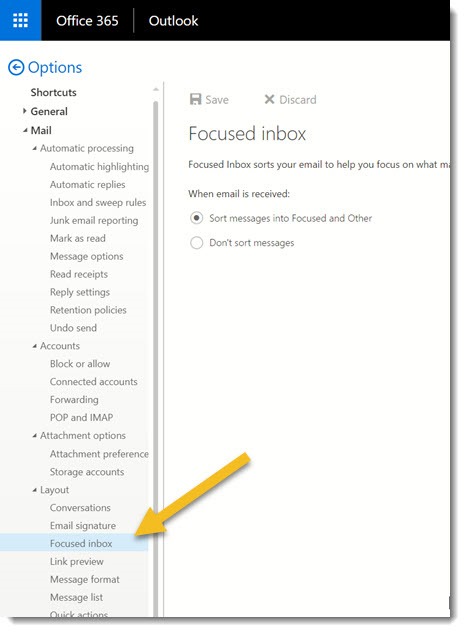
• Refresh the page or click out of Options and back into it.
• After you turn off Focused Inbox and refresh the view, the settings for Clutter will appear in Options under Mail / Automatic Processing. Check the box to Separate items identified as clutter, then click on Save.
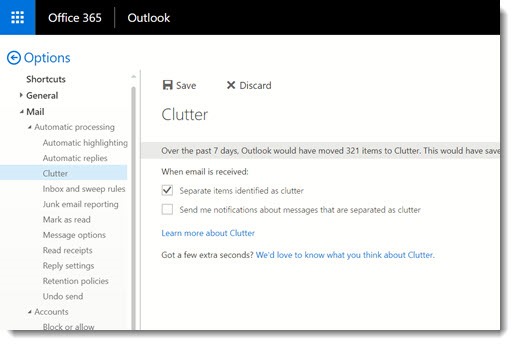
Finally, the most important thing.
• Be prepared to do this again. And again, and again.
Focused Inbox turns itself back on. I have no idea why. It has seemed to turn on at times when I’ve visited webmail. Or maybe it’s when the desktop programs are updated. Possibly it’s when an engineer on Microsoft’s night shift gets bored. When I see the message in my Inbox welcoming me to Focused Inbox, I know it’s time to go back into the webmail settings and turn off Focused Inbox. It’s happened to me five or six times in the last month.
Office 365 administrators
Focused Inbox can be turned on and off for everyone in an Office 365 organization with PowerShell commands. The instructions are here. I’ve just done that for the global workforce at Bruceb Consulting so I don’t know yet if it will turn itself back on again.
Ooh, you’re so mean! Focused Inbox is cute and lovable. What’s your problem?
This is a personal thing. You might not agree. Lots of people think Focused Inbox is swell. I don’t need to convince you of anything. But I’ve got two problems with Focused Inbox.
The Unread Mail problem
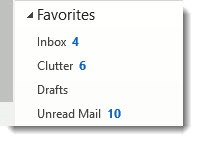
Look at the numbers in the above screen shot from the Outlook desktop program, showing unread messages.
When Clutter is turned on, I can see that I have four unread important messages, and six unread newsletters and ads.
When Focused Inbox is turned on, all I can see is that there are ten unread messages.
This makes the unread mail number useless – and I look at the unread mail number all the time. I want to know how many important new messages I have. I don’t care how many new ads have come in.
The phone problem
The built-in apps on Android phones and iPhones don’t know anything about Focused Inbox.
When Clutter is turned on, the phone only shows important messages. I have to make an effort to switch to the Clutter folder. I don’t do that because I don’t care about ads and newsletters when I’m reading mail on my phone.
When Focused Inbox is turned on, all new messages are displayed on the phone – important messages and ads are all shown together.
When I start the day, I might have ten important new messages, and forty or fifty newsletters and ads. It’s a pain to scroll through mail on my phone in the morning if everything is lumped together.
The only mobile app that knows how to handle Focused Inbox is Microsoft’s Outlook app for Android and iOS. It’s a nice app, but it’s not the one I want to use. It’s probably not the app you want to use for mail and contacts and calendar. Switching back to Clutter brings my phone mail back under control.
Microsoft says it will support Clutter until January 31, 2020. I’m a little disheartened by the way Focused Inbox kept turning itself on behind my back but putting that aside, we’ve got a couple of years to see how Focused Inbox develops. That’s an eternity in Microsoft years. They might change to something completely different by 2020. For now, I’m going back to Clutter.

Thanks you. Just one thing that might help others, if you have “The new Outlook” option turned on (switch at the top right of the email title bar just below the setting gear) then you will need to turn it off in order to be able to make the above instructions work.
Great job thank you. Especially given that MS Support forums are covered with this topic with no permanent solution and it occurred on my migration this week,.
Thank you for this
thank you. thank you. thank you Bruceb! I have been searching for a way to get my clutter folder back and then google shared your post with me. This is the worst feature update ever ‘focused inbox’. Sorting messages into action items and news items is good. HOWEVER notifying me of ‘unread messages’ every time a newsletter comes in is terrible. Huge time waster! I just did the settings to go back to clutter and hope this does it. I’ve tried uservoice feedback for outlook but let’s hope Microsoft techs get this one figured out. (how are they not also frustrated by this ‘feature’?) thanks again for the workaround!
I disabled Focused Inbox permanently with an Office 365 command, so I’ve lost track of whether MS is insistently turning it back on again. Sure seemed like it at first. I’m kind of surprised there isn’t more of an outcry about Focused Inbox – I really, really don’t like it.