
When you’ve finished talking to your computer, you can sit back and listen to it instead. Microsoft has improved the speech features in Word and Outlook for Office 365 subscribers, so the computer will read documents and messages out loud with more natural inflection and pauses. It’s still mechanical but it’s better mechanical.
The Read Aloud feature is only available at this time for Office 365 subscribers. It is an improved version of the “Speak” command that has been part of the Office programs for several years.
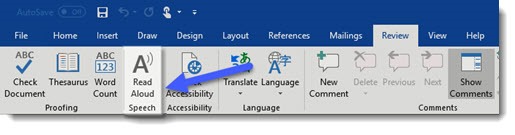
When you have a document open in Word, click on the Review tab. Read Aloud is a button towards the left, shown in the above screenshot. It begins reading from the position of the cursor. If you have a selection highlighted, it reads the selection.
A thoughtful extra touch: words are highlighted as they are read aloud.
This is obviously helpful for people with various accessibility needs. It also might be useful when you need to do careful proofreading.
When Read Aloud is running, understated controls appear on the right side of the document. You can choose from three voices, two male and one female.
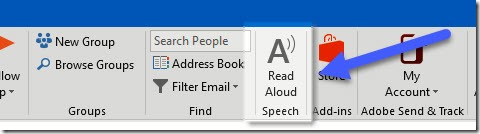
Last month Microsoft quietly added Read Aloud to Outlook. When you’re looking at mail (either in the main Outlook window or an individual message), the Read Aloud button is towards the far right of the Home ribbon.
If you don’t see the Read Aloud button in Outlook, click on File / Options / Ease of Access and select the “Show Read Aloud” checkbox.
For better or worse, Microsoft continues to tinker with the Office programs, and the pace seems to be picking up. Speech recognition and reading aloud are nice, modest improvements. Let’s hope all the changes to come seem like steps forward.

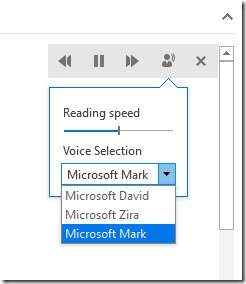
Hi Knute
The service above is for reading stuff out aloud, rather than voice recognition
Google voice recognition is far superior to anything Microsoft has ever put out. It’s a shame Microsoft has such a large portion of the market share. Many billions of dollars has been spent on correcting Microsoft’s mistakes. A shallot company makes it big what’s next?