
Your Windows 10 computer is going to install a major update soon. Microsoft just began rolling out the “Windows 10 October 2018 Update,” bringing Windows 10 to version 1809.
The version number – 1809 – is a code for the year and month of the update. So the version number suggests September and the official name is the “October update” and it’s being released in November. Ah! You noticed. You’re very smart. Yes, there’s been a bit of a delay. Microsoft actually released the update for a few days in October, until early installers ran into horrible data-destroying bugs. Microsoft pulled the update and hunkered down and refused to say anything for more than a month, leading to an orgy of speculation and hand-wringing by the tech press about Microsoft’s broken quality control.
But that’s all over now! I’m sure your computer will be fine. Hope so, because you don’t have any choice. Ready or not, you’re going to get the update. But don’t worry, Microsoft promises it will “focus on transparency and communication” in the future when they release Windows upgrades that destroy data. (Which may happen because, jeez, Windows is really complicated, y’know? Or in corporate speak, “Even a multi-element detection process will miss issues in an ecosystem as large, diverse and complex as Windows.”)
The irony is that Windows 10 is getting better. This update does not bring any unneeded new features. It brings meaningful security updates and cleanup around the edges, which is exactly what we want Microsoft to focus on. The bugs that caused so much embarrassment only affected a small number of people. They’re unforgivable; there should never be bugs that destroy data. But when you step back and look at the big picture, Windows 10 is actually in good shape and (mostly) getting better.
There’s only one new feature to look into after your computer installs the 1809 update.
Windows 10 clipboard history
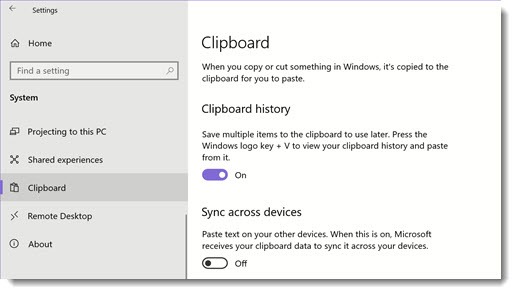
If you choose, you can access a history of items you’ve copied to your clipboard, instead of being limited to the one most recent item.
After your computer installs the 1809 update, Clipboard will be a new option in Settings / System. (If you don’t see the Clipboard option, you haven’t gotten the 1809 update yet.) Clipboard history will be turned off by default. You can turn it on ahead of time, or you’ll be prompted when you try to use it the first time.
After it’s turned on, this is the way it works:
• Cutting or copying something to the clipboard works exactly the same as always. Click on “Copy” or hit Ctrl-C and you’ll copy an item to the clipboard.
• Pasting works exactly the same as always. Click on “Paste” or hit Ctrl-V and you’ll paste whatever is on the clipboard, just like before.
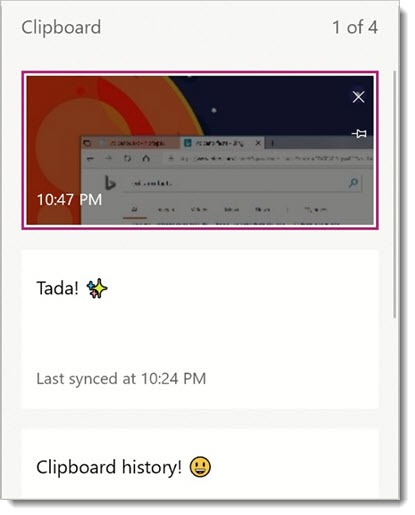
• But there’s one new key combination. Hit Windows+V (the Windows key to the left of the space bar, plus “V”) and a Clipboard panel will appear that shows the history of items you’ve copied to the clipboard. You can go back as far as you like to any of the last 25 clips. Each clipped item is limited to 4Mb, so you won’t be saving large graphics or groups of files. It’s meant to be used for text and modest images.
If you paste the same things frequently, you can pin them to the top of the panel. You can delete individual items from the panel, or clear all of the saved clipboard items from Settings.
Like so many things, this will only be useful if you remember it. Some of you will will want to add Win+V to your list of memorized keyboard shortcuts.
There is another feature but I have a tiny mind and I can’t quite figure out why it would be useful: if you turn on “Sync across devices,” the contents of the clipboard are uploaded to Microsoft and synced to other computers that are logged into the same Microsoft account. You could put something on the clipboard on your desktop computer, then paste it on your laptop computer. That’s currently limited to content that is less than 100Kb, so effectively it’s for text only. Well, okay, I guess. More power to you if that’s something you can use. Someday there might be a way to retrieve that clipboard on iPhones and Android phones, but not today.
Only one more thing to consider but it makes me say, Hmmm . . .
If you use LastPass or another password manager and you copy and paste user names and passwords, those clips will be added to the Clipboard history. Although Microsoft probably stores the clipboard history securely on the computer, I don’t want that information stored anywhere except in LastPass, which I have chosen to trust. If you turn on “Sync across devices,” then that information is uploaded to Microsoft, and now it’s vulnerable if your Microsoft account is hacked.
I am uniquely sensitive to this because I deal all day with my clients’ credentials, so I’m unusually focused on security. If that’s also a concern for you, then maybe you should forego this new feature. I turned it back off again after I thought about it. Some of you, though, will appreciate the convenience. Enjoy!

I found this future, only after I lost my photo which was copied to buffer, the I realized that function was off, I think this was a good lesson, by the way lost the valuable picture
for the life of me , i cannot figure out why this is not on by default. just typed a whole bunch of stuff, decided to put in different email, copied it then cut it ( same thing for clipboard , different for original location. Then opened new email, realized didn’t have the distribution list , so copied from old note, pasted, good dist list now, went to paste the contents of note . crap got that dist list. Oops!. did a search on clipboard hsitory, found this , it was not “on” . turned it on. Nothing in list. drag. It should be on by default….. can always turn it off.
Similar thing happened …Shit
I was replying to say I got it I love this feature and use it all the time it is truly a time savor for me.
Any vb.net code to open clipboard history? Effectively sendkeys.send ({win key} + “v) BUT there is no {win key}. Thanks. —sjt
no = wroooooong
what know body asked you what was right and what no=wronggggggggggggg stop doing that plz.
@Clipboarder – Your feature suggestion, and reasoning for it, makes too much logical sense for it to get enacted anytime soon.
boooooo
These Clipboard features are a powerful enhancement to Windows 10 OS;
it is surprising to me that this had not been previously recognized. Allowing
multi-element clipboard retrieval offers one more method for computer
users to avoid forgetting: Using your computer as your extended and
upgraded memory system.
Some additional features to Clipboard that could be included are:
allowing clipboard logging, selecting of all items in the clipboard
for pasting etc. (Select All), perhaps adding checks marks to
demonstrate that items have already been pasted elsewhere,etc..
With typical 1 terabyte hard-drives, I do not think it is unreasonable
to expect that some might be willing to log their entire clipboard
to their computer. If it is important enough to copy then it might be
important enough to log.
Such a record would be a great resource, for those
times that you wanted to find a piece of information that you
could recall copying, though not the details of the information
itself. If everything that you copied went to a Clipboard log,
then you would not need to worry about forgetting information;
It would all be on your computer. Searching the log would
allow you to easily locate what you were interested in.
Providing a “select all” option in the Clipboard would also be
useful for some. Copying and pasting the latest items (~25)
would permit even easier discovery of recently copied information.
Never mind – answered my own dumb question!
So screen shots are copied to clipboard and I see them in the clipboard history. But I don’t seem to be able to paste them anywhere. Am I missing a step? I’ve tried control V as well as R clicking to find “paste” but it is greyed out.
I haven’t been able to look at my clipboard history at least you’ve made it farther than me😞
Same here, cannot figure out how to paste, or how to save the image that I clipped. I have had to open a word doc and paste a pic into it. Once I do that I am able to perform the usual functions with that image-save, copy or paste.
I’m struggling with that too. Half of the copied words are available in the clipboard history, but I can’t find a way to expand to see the rest or re-copy and paste. Did anyone find a solution?
you just left click on the entry in clipboard history and it gets pasted to where your cursor is. Clip board history only works on computer or laptop, maybe a tablet, don’t think it works on Phone ( maybe on a windows phone, but that might only have a previous version of win 10, and does not have that feature). my opinion of course.
“You can go back as far as you like. ”
Well, not quite. According to Microsoft:
Your clipboard history is limited to 25 copied entries. Older items—unless they’re pinned—are removed automatically to make room for new clipboard items.
https://support.microsoft.com/en-us/help/4464215
You’re right. I’m going to cross that out. Thanks!
Unfortunately it doesn’t appear to be pinning items to the “top” of the list and instead it places it at the bottom of the list and you have to scroll all the way down if you have multiple entries in there … oversight? … bug? … 😉
I don’t think KAthy(Setaro)m
is talking about the same thing the rest of you are. She says at the outset she doesn’t have a computer. So, what exactly is telling her copied to clipboard? Perhaps she has a ‘smart’ refrigerator?
In win 10 after w/ ver 1809 multiple items can be copied ….win key-V shows what is on your clipboard IF you are using a computer. In settings=> system you will see clipboard if you have this capability. Settings include, on/off, clear all. Aint that cute? Hope you find your stuff Kathy.
how to see everything you copied to the device before
Just wondering, will it show history from let’s say yesterday or a couple of days ago???
According to this page, the clipboard history holds the last 25 copied items – constantly updating and removing old items as you add new ones.
I fully agree with Kathy Setaro “…I’d prefer things I copy NOT to go to my CLIPBOARD or anywhere else, particularly as a ‘default.’ ” I absolutely agree.
Also, getting messages: “…saying COPIED TO CLIPBOARD…”
I don’t see any value added by this, but even if there is, I would prefer to disable it or roll it back.
I believe in the KISS principle and Windows 10 (IMO) is more about marketing and data collection then about performance
or security.
I hate to be difficult but I copied something, well that’s both yesterday and today (2 items) and I received a message saying COPIED TO CLIPBOARD in both incidents. Also, I did mention a keyword yesterday but still don’t know where to find it. If you’re correct, than WHY did it say COPIED TO CLIPBOARD if there is NO Clipboard at this time???Simply tell me where I may fetch my information so I won’t have to continue asking you where it is PLEASE
“Copied to clipboard” means “memorized it so you can paste it somewhere else.”
Bring up something that you can paste into. Do a long press and tap on Paste. The long version of that is “pasted from clipboard.”
Bruce, how do I save the image that I copied onto the clipboard? I am having a hard time with that.
Nevertheless, I’d prefer things I copy NOT to go to my CLIPBOARD or anywhere else, particularly as a ‘default.’ I must choose where it goes depending on what I want to do with it.
if it goes to SAMSUNG NOTES on Galaxy’s J7 CROWN where may I find the CLIPBOARD?
Typically when you hit “Copy”, you’re telling the device to memorize something temporarily. It doesn’t put it anywhere, it just remembers it, kind of like if you memorized a sentence. Then you turn to a different app or program and hit “Paste.” The device spits out what it remembered. The in-between place is called the clipboard, but there’s no app with that name, it’s just a description of how it works.
So there is no place to find the clipboard. Most devices can only remember one thing at a time. When you copy something else, it replaces what had previously been on the clipboard. That’s what makes this Windows feature interesting – it’s normally not possible to view the clipboard history.
I copied something I wanted to paste onto SAMSUNG NOTES, but it said COPIED TO CLIPBOARD. Naturally, I couldn’t find it. I haven’t downloaded WINDOWS nor do I own a computer.
Where would I find my clipboard?
Please advise
This is great except true to form for Windows, it doesn’t exist as a setting in my Win 10 installation, and the keyboard combos don’t do anything.