
Last month Microsoft rolled out an update to some Office 365 business subscriptions that for the first time includes the app for Microsoft Teams. Some of you are seeing the Teams startup screen every time the computer starts.
If you don’t use Teams, the unwanted startup screen may make you think unkind thoughts, but let’s be realistic. Microsoft does not have the opening you have in mind, and it’s technically impossible to shove Teams so far into it that it comes out Microsoft’s mouth.
There’s another way.
TL;DR
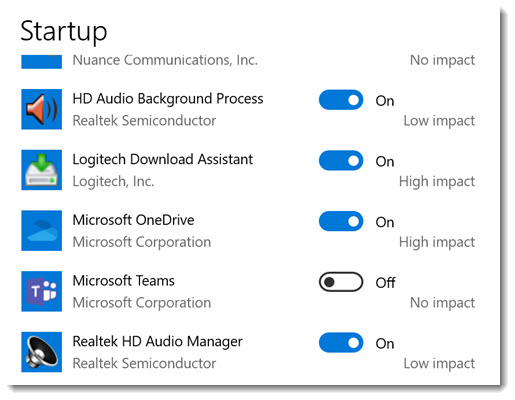
To stop Teams from launching automatically, click on Start / Settings / Apps / Startup. Turn off Microsoft Teams.
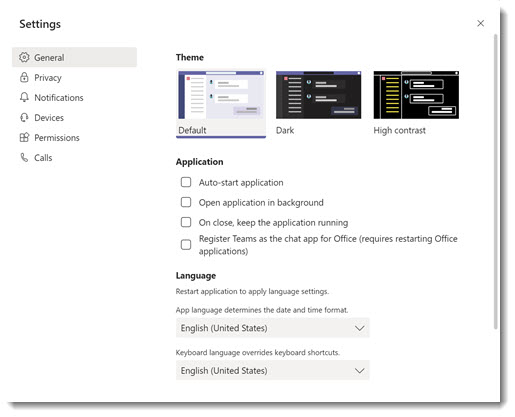
If that doesn’t work or if Microsoft Teams is not in that list, sign in to Teams with your business Office 365 email address and password. After it starts, click the icon for your account in the upper right, then click on Settings. Uncheck Auto-start application. While you’re there, also uncheck On close, keep the application running and Register Teams as the chat app for Office.
Slightly deeper dive
For a few weeks after Teams began to be installed for every Office user, there was no way to stop it from starting automatically. It didn’t appear in the list of Windows startup programs. The only way to stop it was to delete a registry entry named com.Squirrel.Teams.Teams. There were some group policy workarounds for IT professionals in enterprises with managed computers but nothing for individuals.
At some point, they added Teams to the list of Windows 10 startup apps that can be controlled from Settings. It appears to be effective to turn it off there. (Did you know you can see the same list now in Task Manager? Right-click on an empty spot on the taskbar and click on Task Manager, then click on the Startup tab.)
If Teams is not in the list of Windows startup apps, you may be missing whatever update put it there recently. In that case, logging into the app is the only way to stop it from coming up again.
If you’re in a small or midsize business and you’re not familiar with Teams, here’s some background about it. It’s a free Office 365 service that businesses can use for their employees to chat and collaborate. Maybe you’ll find it useful.
Otherwise, turn it off and muse about why Microsoft’s attempts to promote its products seem so ham-handed.
And spare a moment to wonder, why squirrel? You know, the registry entry I mentioned above to stop Teams from launching. Squirrel? Microsoft is so Microsoft sometimes.

Applause! that easy, huh? made my day.
Very useful. Thank you.
Bravo, best use of tl:dr ever and Google picked it up.
Thanks a lot. work for me
Uninstall Microsoft Teams and also uninstall Teams Machine-Wide Installer
https://www.howtogeek.com/439811/how-to-permanently-uninstall-microsoft-teams-on-windows-10/
If you have not sign in and you always join as a guest then you have to open microsoft app and at bottom the option will come -☑ Open when startup click it and then it will not
You’re right! That’s a new checkbox on the startup screen – I just saw it for the first time in the last week or two. Microsoft must have reacted to feedback from people who wanted an easy way to stop the program from starting every time they logged in.
you can also right-click on taskkbar where at the right of taskbar a very thin button comes you can right click on it and click on “do not autostart teams”
Thanks. The arrogance of Micro$oft has no limits, making this start every time.
Thanks for this post!
Worked fine for me.
Here is a solution for German users:
https://www.itnator.net/microsoft-teams-autostart-deaktivieren/
Sabine
Thank you! This was very helpful.
I cannot get rid of it. I unchecked all of the boxes in settings but still persists. It does not appear in the start-up lists. I may just uninstall completely and use my work laptop should I be sent a teams invite instead.
Am I right that you can’t even change the setting to stop teams from opening until you log into Teams, which I can’t do because I have no Teams account?
I tried removing it from the Startup folder, but it magically reappeared, so I just uninstalled it. The problem is that my French clients use it. I’ll have to reinstall it the next time they want to use Teams for a meeting.
It really does seem like Microsoft has a huge team devoted to pissing people off.
Most of the time, it can be stopped from the Windows Settings / Apps / Startup menu, without logging into Teams. Not always, of course, but most of the time.
The way to go
Thank you.
Thank you so much! This worked very well!
I miss the times when the customer meant something more to the business than another person worth stealing his/her private information so they can be sold to the Nazis partners
taskkill /F /IM teams.exe
I am trying to help my 80 year old mother with this which has been installed generously on to her laptop. How much do I hate Microsoft and their underhanded ways ? My mother lives in a different country so even without covid19 I cant just pop over. Now the login screen which she used to be able to bypass seems to be mandatory. She doesn’t even have skype, why would they target her account to surreptitiously introduce their rubbish platform. How do I get passed it ? She cant move her cursor away from the login/password, so cant get to settings to delete the dammed thing
You made me laugh out loud! Thank you
Thank you, they first started appearing yesterday after a MS update.
Thank you. The first option worked for me.
The Settings screen in Teams doesn’t have that setting anymore. Ugh
Thank you so much for this!
Yes, I was definitely wanting to ‘enter my input’ by punching through the screen, as the 1990s cartoon bear did..
I was also fuming from trying to explain to the online microsoft help-2D-person (…or alien?) what the problem was. She (?) kept asking me if it was a ‘violation of Microsoft Store’,. I asked what _that_ was. ‘She’ either didn’t understand my question or provided me with a paragraph of…101% jargon. Yes, AI has a loooong way to go…or this is some way of generating entertainment for a minority channel dedicated to examples of how best to frustrate us mere mortals?
(Agh! Now I still want to know what a Microsoft store violation is :(…)
I love the phrase, “a violation of Microsoft store.” I can’t imagine what she was trying to communicate. Personally, I try not to violate the Microsoft store by never using it.
I managed to stop Teams from automatically starting by going into the settings in teams. However now I cannot find Teams to open it again. I see it in the Settings > Apps but there is no open option. It is not in my Start menu and does not pop up when I do a search. There is no shortcut too. Where do I go to open it again?
If you click on Start and type in “teams”, do you not see it? That’s strange. You can always reinstall it: https://teams.microsoft.com/downloads
Apparently Microsoft followed Samsung’s “Bixby” playbook, in order to see how many loyal customers they could piss off at the same time.
There is not need to go registry editor just simply go to run and type msconfig and enter then go to startup section open task manager and select disabled startup its works
The problem with using the MSConfig route is that people who need to use Teams (but just don’t want it to auto-start) will apparently have to do it after every time they login to Teams.
It’s infuriating. I can’t wait for the company that I’m liaising with to drop it, so I can delete it once-and-for-all..
Thank you! That Teams thing was the Most Annoying Thing Ever.
Where are you starting? When I launch MS Tesams, I cannot find this. Where are you starting?
Very uncool of MS to auto install and auto start this hunk of junk.
I also just uninstalled it since this option wasn’t available to me.
I can’t find “The icon for your account” on microsoft teams.
That’s a reference to the program after you log into it. The icon for your account is in the upper right of the program window – similar to Chrome or most other services.
Thank you for identifying this issue and providing a simple fix.
OMG thank youuuuuuu so much. it was exactly that……driving me crazy.
Further, the registry entry only exists in Current User, so you can’t disable it globaly that way either.
I haven’t confirmed it but I believe Teams comes back with the next Office update if you try to uninstall it. There might be some group policy options to globally disable it but it’s easier to flip the switch for each user.
It’s not a global setting, so it has to be disabled for every user of a computer.
Excellent article, nice work, yes it was really annoying!
This Teams popup has bothered me for a while and I really appreciate the quick and easy fix
Thanks. I couldn’t find any of the above options, probably since I don’t do automatic updates, so I finally uninstalled Microsoft Teams…
Thank you for providing this solution to stopping Microsoft from deciding for me what is best for me, at least in this instance.
Thank you for the tech tip.
Thanks for the advise I used the first option.
Helpful – thank you
The jerks at MS are obviously reading your blog as none of the options to remove this menace are available…
Thank you very much for making this advice available free on the Internet. Indeed, I’ve had UNKIND thoughts (#@%%$&&**) about Microsoft lately every time i start up my PC.