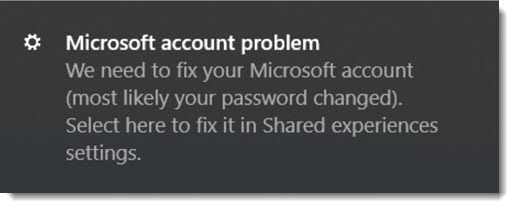
If you get a notification that you have a “Microsoft account problem,” you don’t have a problem and you don’t have to fix anything. You haven’t been hacked and you don’t have a virus. Microsoft is testing your patience.
(Update 09/2020: Try the tips in this article but they may not work. For some people – including on my own computers for the last few months – this notice still appears even after turning everything off. The only suggestion I have left is to ignore it.)
How to stop the notifications
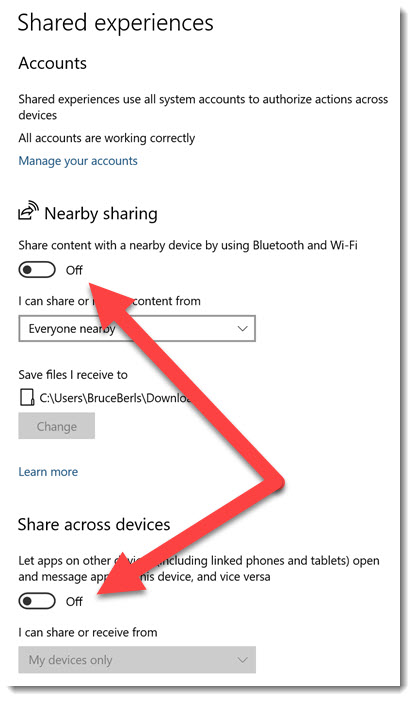
Click on Start / Settings (the gear in the left column).
Click on System.
Click on Shared Experiences in the left column.
Turn off Nearby Sharing and Share across devices.
That should turn off the notifications. (Sometimes they keep popping up even after those switches have been turned off. I can’t explain that.)
Trust me – you won’t miss “shared experiences.”
Background
The message reads: “Microsoft account problem – We need to fix your Microsoft account (most likely your password changed). Select here to fix it in Shared experiences settings.”
If you see that message and you know you haven’t changed any passwords lately, you will worry that your Microsoft account has been hacked. Four people called me on the same day last week about the scary message. They had been putting in every password they could think of, trying to resolve their “account problem.” Nothing worked.
Out of curiosity, I have tried to fix the “problem” for several different clients. I tested the credentials for their personal and work accounts to make sure we had up to date passwords, then fed every variation into the prompt at Shared Experiences, trying to satisfy it. Nothing worked.
I’m pretty confident, then, that these two things are true for most people:
- There is nothing that needs to be “fixed.” There appears to be a bug in the way Microsoft has set up “Shared experiences” that brings up an incorrect error message.
- More importantly: “Shared experiences” is an obscure, nearly useless Windows feature that should never call attention to itself. You aren’t using it, you won’t use it, and it should be polite and shut up.
This is not a new problem. When the new “Shared Experiences” setting first appeared in Windows 10 two years ago, there were two variations on similarly scary messages.
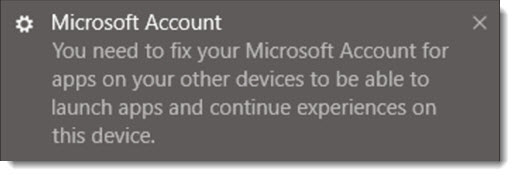
Message 1: “Microsoft Account – You need to fix your Microsoft Account for apps on your other devices to be able to launch apps and continue experiences on this device.”
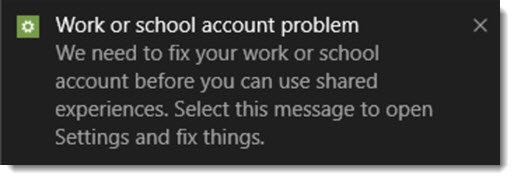
Message 2: “Work or school account problem – We need to fix your work or school account before you can use shared experiences. Select this message to open Settings and fix things.”
I wrote this article two years ago about those messages, which were just as wrong then as the scary message you see today.
What are Windows 10 “Shared experiences”?
Let’s zoom up to 36,000 feet and get the big picture.
Microsoft was badly burned when it missed the transition to mobile devices. It wasn’t for lack of trying! Before 2007 Microsoft had made valiant efforts to develop handheld Windows devices. It was so unsuccessful that when Apple introduced the iPhone, the world forgot about Microsoft’s mobile efforts. Today, most people think Apple invented mobile computing.
After fumbling and flailing for a few more years, Microsoft launched a new push to break into the iPhone/Android phone duopoly, redoubling its efforts to develop a phone operating system and spending billions to acquire Nokia and sell its own phones. The result: embarrassing failure, layoffs, and huge write-downs.
Microsoft still has its dominant place in computer operating systems and has brilliantly pivoted to enterprise services. It is embracing open standards and has been avoiding the spotlight now being shone on other tech companies for privacy and antitrust issues. As a result, Microsoft is arguably the most successful tech company on the planet right now.
But Microsoft can’t let go of its disappointment about being excluded from the mobile world. The future belongs to the connections among our devices, mostly mobile devices. Since Microsoft doesn’t have its own mobile platform, the company risks becoming irrelevant to consumers unless they can be convinced to use Microsoft services to link their devices together.
Thus the insistent push to store files in OneDrive, which with luck will lead you to use OneDrive and the Office apps on your phone. (OneDrive is doing pretty well.) Microsoft is retooling its Edge browser and will be touting its ability to sync your bookmarks and preferences to the Edge mobile app so that you can go back and forth between your computer and your phone. (Edge has a user base of forty-three. That’s not a percentage, it’s the number of people worldwide using Edge. I don’t see anything coming up that will change that.) Microsoft is putting finishing touches on a new Windows app, Your Phone, which will sync your Android phone to your computer and be Fabulously Useful ™. (The Your Phone app will go nowhere – some loyal users, roundly ignored by everyone else.)
Shared Experiences is yet another halfhearted effort to create links between our devices. As I wrote two years ago:
In theory you can push your open web pages from your desktop computer to your laptop, or transfer your work in a program on your computer to the same program on your phone or tablet. “Shared experiences” can be synced through the cloud as well as Bluetooth. In addition to syncing your place in an app, it has the potential to turn a mobile device into a remote control for, say, media playback on the computer. There is also the chance to “invite others to use apps with me,” whatever that means.
The Shared Experiences feature was completely useless when it was introduced two years ago. Nothing supported it. At best, it was only going to be relevant if we used Microsoft apps on our phone that matched the Microsoft programs on our computers – and we don’t. In any case, for the most part, Microsoft apps were not ready to support Shared Experiences, and third party developers showed no interest in supporting it.
Today, two years later, I cannot find any evidence whatsoever that anything has changed. If Microsoft is supporting this feature with its own apps, it is not advertising that in anything I can turn up in a Google search. I find zero evidence of any developer interest. It looks like a feature begging to be abandoned.
Which makes the error message all the more infuriating. Microsoft has had two years either to make this work smoothly or to get its feature to shut up.
This story ends in precisely the same place it did two years ago:
Microsoft showed you an unexplained error message instructing you to fix your Microsoft account, which wasn’t broken, for a feature that does nothing now and might never do anything interesting ever.
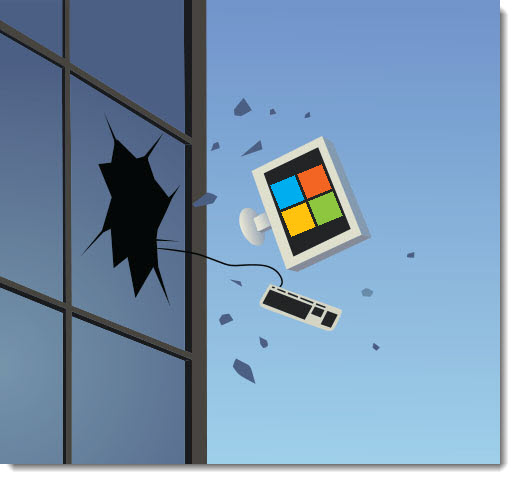

For those seeking some answers to this issue in a corporate environment, we use Intune/MDM to manage our systems. This was a frequent issue that users would not address which only compounded issues with application deployments and other syncing with Microsoft services.
We created a Configuration Profile in Intune that would set “Continue experiences on this device” to ‘Disabled’. This was via ADMX template deployment
So far, so good! Any new machine that is imaged or any machine patched with a patch that resets this will then get the ‘Disable’ policy….
Thank you very much for the detailed analysis and step-by-step instructions.
Well, add my name to those totally discombobulated by Microsoft’s behaviour with respect to this “error message” and with disrespect to Microsoft’s customers. I did what you said the first time this “error message” popped up, after I’d taken care not to set up a Microsoft account just to access my own PC – I like local accounts -, and woe and behold, it has reared its ugly head again. I’m following the suggestion made on another couple of sites, to run ‘sfc scannow’ on Powershell run as admin, and hope it sorts out any errors that may have crept in …
May be relevant looking at some of the other comments. Installed Win10 this week (end August ’21) with no worries on a Dell laptop I was given. During installation I entered my MS account (which I’ve had 10+ years) as it was required and it activated automatically as I have Win10 version that I used on my desktop (using Linux there now). I was surprised that the license allowed this, but happy as it saves a few bucks (was prepared to buy the license). I was literally just loading Win10 on the laptop to check if it would. Used it a few days this way messing about anf then decided to log in as local (my usual practice). Immediately after that I started seeing this notification.
I use a laptop and a PC simultaneously however only my browser is in sync. I use my mobile for not much more than a telephone. My partner has a windows 10 laptop also.
If I want to share between computers I use Bluetooth, upload and download using my website, use a USB stick, or email to myself. I do not want or need one drive. I do not need to use my Microsoft account to share anything however I also get this harassment every day when I boot up. I have spent untold unpaid hours searching for a way to block it
I remember when Yahoo had a service where people uploaded stuff and when Yahoo cancelled the service there was nowhere else for the stuff to go.
Nothing is broken which needs fixing, no password relevant to Microsoft has been changed, however I think the reference to “password” is the clue.
Possibly Microsoft wants windows users to sync their local computer log on password and their Microsoft account password so that when you boot up your device, you will also log into your Microsoft account.
Added to this is the persistent blocking by Microsoft of features in its Office Suite trying to force me to change from a password to a PIN or something called ‘hello’. If you click to ‘fix’ this non-existent problem the only option offered is to use ‘hello’.
All this has achieved is I will not renew my Office 365 subscription next year.
I don’t know the details yet but I’ve recently come to think that MS is pushing the Windows Hello system (single-device PIN/fingerprint/camera) as a preferred alternative to password login. I ran across a PC recently that asked for a PIN but didn’t seem to have the option to use a password instead, even though it had originally been set up with a password. Seemed strange. Windows Hello is very secure – it’s good technology and the goal of authenticating with something more secure than passwords is good. I’m keeping my eye out to see where MS takes this.
I started getting a notification since I reinstalled Win 10 20H2 in January 2021.
The notification is as follows:
“Microsoft account problem
“We need to fix your Microsoft account (your password has probably been changed). Select here to fix it in the Shared experiences settings.”
Earlier, on December 30, 2018, I had installed Win 10 Home Version 1809 (32-bit version) because my so-called local computer expert had warned that I might face driver problems with the 64-bit version.
I updated up my Win 10 32-bit installation up to Win 10 20H2.
All these years, I never once got the above (or similar) notification.
Finally, this January, I took the leap and did a fresh install of the Win 10 Home 20H2 (64-bit version).
The installation went very smoothly, and I did not encounter any driver problems.
But soon after the fresh installation, I began to get frequent notifications that I have mentioned above.
What did I do differently?
The first time (when I had installed the 32-bit version), I had entered the Windows product key.
The second time (in January 2021), I opted not to put in the Windows product key (as advised by some tech sites) and opted to activate using my Microsoft account.
I have tried many of the solutions proposed above (and by the Microsoft site listed below), but to no avail.
I wonder if the notification from Microsoft are related to the fact that I did not use the Windows product key and instead opted to activate my account with my Microsoft account.
Is anyone who installed Windows with the product key getting these notifications?
Thanks in advance.
Please note: I am posting this message on the following sites:
1) https://www.trickyways.com/2019/06/fix-microsoft-account-problem-we-need-you-to-fix-your-microsoft-account/
2) https://www.bruceb.com/2019/09/how-to-get-rid-of-the-microsoft-account-problem-notification/
3) https://windowsreport.com/you-need-to-fix-your-microsoft-account/
4) https://answers.microsoft.com/en-us/windows/forum/windows_10-other_settings/
I have also seen these threads (all of which are locked):
1) https://answers.microsoft.com/en-us/windows/forum/windows_10-other_settings/microsoft-account-problem/2f977223-e1d7-4c06-9749-ba69d1da4ece
2) https://answers.microsoft.com/en-us/windows/forum/windows_10-other_settings/seeing-the-microsoft-account-problem-pop-up/eba096d0-752c-436c-81ca-24247e56c867#:~:text=To%20fix%20it%2C%20please%20try,password%2F%20Microsoft%20account%20password%20again
3) https://answers.microsoft.com/en-us/windows/forum/all/microsoft-account-problem/e943d084-4710-4f35-a98e-0feb1eca5fa8
Good question. I haven’t done an install with a product key for years. In the last year or so, I’ve seen this password popup frequently and it’s become harder or impossible to make it stop. I tell people to ignore it – a pretty weak answer but the best I’ve got.
Hi Bruce,
Sorry for this late response.
I had expected, but did not get, an email notification when there was a reply.
It seems I have managed to get rid of this notification problem.
Based on a suggestion, I did the following:
“Share across devices” was off.
I turned it ON and then OFF, and then, as suggested, I restarted (not shutdown) the PC.
I stopped receiving the notification, so it seemed the matter has been resolved.
Then, after the “Optional quality update” KB5001567 on March 17, 2021, I seemed to be back to square one.
The notification was back.
I again turned “Share across devices” (which was OFF) ON and then OFF, and then restarted the PC.
The notification has not come since then.
So it does seem that the problem has been resolved (fingers crossed).
Best regards,
Ravindra
Here is the link to the thread that seems to have solved my problem:
https://answers.microsoft.com/en-us/windows/forum/windows_10-other_settings/subject-microsoft-account-problem-we-need-to-fix/881ba3fa-88e8-47da-bd5f-917fabf7e7ac?tm=1615146792678
Ravindra
Very helpful! I’ll try that when this comes up next time – simple and similar tricks work in other places. Thanks!
The notification is not as frequent as before, but it still pops up now and again.
Today, it popped up after a two-week gap.
So, no silver bullet yet.
Looks like I have to reinstall Win 10 using the product key.
This has been annoying me for months. Thank you for giving me something to try. Not even sure why I had shared experiences on as I’m not trying to share anything with other devices.
I constantly get this notification on my desktop but not my on laptop which are both on the same Microsoft account tried everything but it pops up at least once a week very annoying and strange.
Just use /chkdsk /f that will fix it
Well, no, it won’t, not this problem. Fun fact: Windows does hard drive diagnostics behind the scenes and drives have become more reliable – I haven’t had to pull out chkdsk in a long time.
It was a malicious joke chkdsk has been bricking computers lately.
(laughing) Ah, that’s right – I saw references to that recently, should have had it in mind.
Really? That might explain why when I *accidentally* clicked the “scan and fix” popup for my usb hard drive, Windows rendered it unusable.
Run regedit
Go to:
Computer\HKEY_CURRENT_USER\SOFTWARE\Microsoft\Office\16.0\Common\Identity\Identities
Clear string value FriendlyName
Export \identities and save as NoFriendlyName.reg
Make batch file containing this text:
REG IMPORT C:\Users\amvla\Documents\RegImportNoFriendlyName.bat
Save batch file as RegImportNoFriendlyName.bat
In Task Scheduler make task to launch RegImportNoFriendlyName.bat at log on.
Is it possible to notify Microsoft of all these sorts of problems? I’d sure like to inform them of how incredibly annoying everything involved with their Microsoft Accoumt is.
Why Microsoft stopped me from getting on my laptop I put in mu pin number won’t let me in on my laptop
I have found Mail prompting like this, and uninstalling Mail And Calendar will make it go away.
I get the notification- need to fix account but I think the prompt is due to not being signed into Microsoft account as it does not exist anymore. I closed it maybe two years ago. I try not to use Microsoft anything much. No email, no Office, Edge, etc. Just stuff that I don’t need to be logged in for once in a while. No way to stop it buggin me as far as I can figure out. I use a local account and password or at least I guess that’s what I do but I don’t use much of Windows that I can help. Pretty much Chrome and stuff. Thanks for allowing me the space to ramble.
windows is saying that my gmail is out dated but i can sign with google chrome can you please help get away from windows
Hello
Thanks for giving a solution of this issue. I found out your site. I can fix it following your step by step guide. Keep up the great work.
This seems to also be tied into Windows Update. I had to search for a “fixed” driver to use my Samsung S10+ as a hotspot on Saturday because the default NDIS driver wouldn’t work — and this has been happening every day since.
I have no sharing options turned on, no accounts linked in the “View apps and services …”, etc. I simply have no need to share with other devices, since in order for search queries to *not* be customized (I hate reinforcement bias limiting my results) I have my browsers set to always delete history. This is a new machine, never had any accounts on it other than mine, so there are no hidden ids from a previous user.
And FWIW in my experience you *can’t* delete a Microsoft account; it is the only way to enable updates, and if you don’t get updates it will eventually break, because in Microsoft’s eagerness to “be mobile” that’s one model they’ve followed perfectly: don’t allow the user to refuse updates and keep what they have that’s working just fine, force them to participate in the madness.
Don’t get me started on Samsung’s little attempt at trickery … suffice to say my next phone — after 6 Samsungs in a row — will *not* be a Samsung. Troo dat.
Those fields are already turned off, and yet, I get that stupid message 3, 4 times a day.
Thanks. This has been occuring on my MS Win10 box, and gets annoying – part of the reason why it’s still an optional box, not my main one. (I use Linux on the desktop. 🙂 And being “Linux-bred” as one might say, I did take the chance to disable as many of the unnecessary options in Settings as I felt necessary, and it’s still turning up! 🙂
Thank you for this: I just hope it works! This is yet another irritation which I think was just introduced with Windows 10. What a disaster! I’m being driven into the arms of Linux – I should have done it years ago. Again, thank you for your help.
Turning off “Nearby Sharing” and “Share across devices” has no effect on the notification “We need to fix . . .”. I have 1 Hotmail account I use and no other apps and devices I want to share. I still get this error message every time I start my PC.
I get this damn message every day. I have several accounts I use for different things (for example, it’s the only I can play the same game with two different accounts). I click “fix” and put in all the passwords, and the message goes away – till the next day. I already have shared experiences turned off. I am so SICK of this!
I keep getting it too. On the PC that uses outlook email account, it will not operate the email unless I fix the account which I do by confirming the MS login & password. I disables all the sharing options – no effect
This WORKS !
I used 3 = Users can’t add or log on with Microsoft accounts.
https://www.isunshare.com/windows-10/2-ways-to-disable-or-block-microsoft-account-in-windows-10.html#way2
Method 1 gpedit was not found, but method 2 using regedit and create a DWORD value and name it “NoConnectedUser”. .. setting it to 3 worked for me.
At last, I’m rid of that infuritating notification. Gpedit worked for me. Wish Windows would quit trying to be a Mac.
I keep getting these notifications from Microsoft about fixing my husband’s account . He passed away last year and I deleted his email account. Our email accounts were linked. When I try to amend this, Microsoft say his account no longer exists, but then I get daily notifications to say his account needs to be fixed! I tried the help line and requested to speak to a person not a computer. I waited and waited to be connected and then gave up. Any suggestions?
Although there might be other things that need to be addressed about his account, the easiest thing (and possibly the only thing) to do with these notifications is ignore them.
yep that’s why she was having to me but I called the lawn if my sister-in-law she backed off my accounts and now I got my came back and my coach and I like they’re showing up stuff at me for I got to relearn it. She blocked me and stop me and kept me out of all my phones in my computer’s she has control and access to all my stuff and I didn’t give her access to it I still got a credit card in my phone I can’t get it off I do know if you can help me I have I know I got bitches out there I know that I started and then she put them in there and do whatever she asks him to it ok I don’t know none of the name don’t know how to get to names so I can claim company back and I do not know what domain she’s using stocking do I got to do to get it off my I get it off my accounts and out of my name I’ll get it to where is transferred and only my name is she can get access to it
Are you Joe Biden?
Good question!
What on earth are you trying to say?
You called the lawn? What did it say? Did it help you with the annoying notification Windows is displaying? If so, can I have that lawn’s email so I can ask it some more indepth questions please?
Cheers
Thank you! I laughed out loud. I too wondered what the “lawn’s” Email address would be!!
What I am more interested in is what happens if you press the [Fix Now] button? I sure as heck am not going to blindly press a box that lets Microsoft do whatever the heck they think needs to be done to “fix” whatever situation they _think_ is happening. Tell me what’s wrong, darn it, and let me take care of it. But a blind “let us fix it for you”? Hell no.
So … do you have any idea what this button actually does when pressed?
Microsoft has an elaborate collection of troubleshooting tools built into Windows 10 – look in Settings / Update & Security / Troubleshoot. I haven’t used many of them but occasionally they turn out to be quite helpful. One of them may be what’s launched by that Fix It button. There’s a similar elaborate set of troubleshooting tools for Office 365 – Microsoft Support & Recovery Assistant for Office 365. There’s no way to know what any of these tools do, but the Office 365 tool is frequently the only way to fix problems with licenses, connectivity, or whatever.
So it’s Microsoft roulette. Will it fix the problem, miss the point, or make things worse? That’s a familiar game these days.
I have clicked the Fix Now button multiple times and it always comes back with the error message to the extent of “You need internet for that. You are not connected to the internet”. Followed by a code #
I tried the “fix” button and I got a pop-up saying “OOPS something went wrong … connect to account.live.com …” which was useless. I suspect that the message will go away once I hand over my Visa card #, but I won’t.
I’ve lost track of what’s going on with this message. The fixes I suggested in the article don’t seem to work any more. I can’t find a pattern to it – I saw it for a while, didn’t change anything, and now it hasn’t popped up for a while on my own computers. Frustrating problem!
I know what happens! It tells you that your account name “is ALREADY a Microsoft domain name” and there is NO password that I gave to MS that will allow me to access my account (or domain). I’ve only tried 6-7 times to ‘fix’ something that wasn’t broken. No more. I get the ‘problem’ message a few times a week and I just ignore it.
Oh yes, its exactly as the 1st post stated, I fell for this bs when my bf had a stroke and I had to use his computer to retire him, message from microsoft came up and saying their was a problem that needed fixing, and without thinking it through it caught me, at a time I was exhausted caring for him 24/7 and I knew I needed this computer for a ton of paperwork for him, so I pushed the fix it button!
From what I remember, it was a year ago, and it stated that his microsoft account needed updating, and basically updated everything microsoft on the computer, even his password wound up getting changed, which I didnt fight, because stroke victims dont remember logins and pass codes, and I had no idea and probably he didnt either what his password was from 20 yrs ago when he opened his acct. But it was bs, and annoying because I had a new Edge browser I had to stop and set up before I could use and get to what Id needed to do.
But guess what, even though I went through all this needless crap, it still pops up everytime I log on to the laptop, and your right to that they kept pushing the share between all your devices through microsoft!
I have been battling this infuriating message for months. I tried everything else, including turning off “Shared Experiences”. No joy. I added a new local account and started using that. No joy.
Below is what seems to be working for me. It was really simple so maybe worth a try…
I deleted my Windows Hello PIN here:
Settings >Accounts>Sign-in options>Windows Hello PIN
And changed to use the local account password here:
Settings >Accounts>Sign-in options>Password
Probably too good to be true, but so far no “Microsoft Account Problem” notifications. I will update here if it recurs.
JM
Following up… I have not seen this notification since I deleted my Windows Hello PIN and started using a local account. I am calling my particular flavor of this nuisance resolved. Good luck to everyone still battling this.
I’ve been having this problems for months. Im trying Shared Experiences method. Thank you. I did notice every time another country tried to sync my email, unsuccessfully, the next day I got this message to fix my account. don’t know if that’s a trigger too.
Thanks I’ll try that I’m using a pin also.
I have four computers and two e-mails work and home. My switches referenced here are turned off. Microsoft seems to want me t have a separate e-mail for each computer which I think is rather stupid. Two of the computers are running BOINC and I don’t need to check them very often. It appears if I succumb to the stupidity and let them create a Microsoft e-mail for each machine I can get rid of the error.
> (Sometimes they keep popping up even after those switches have been turned off. I can’t explain that.)
I can.
It’s because the message are NOT being turned on or off by your instructions.
Something has changed. I’m getting that message nonstop on my computers in the last thirty days, with both of the sharing options set firmly off.
Worked for me, well at least for this moment. Thanks much!
How about just delete the account. Who needs it? I sure don’t want to by anything else.
But then just try deleting the account…! Might happen in 60 days, or not.
They have no precaution for a hacked account, which should never have been hackable in the first place……………
For what it’s worth one tech told me that this occurs when you inherit a machine from another user, and some functions require the old userid. When the old user changes their password, this “your password changed” stupidly nonspecific error message appears.
I know, not much of an answer, and particularly frustrating since you are not told WHICH function is trying to log in with the old userid. Just giving you guys one more avenue to consider.
I started getting the error message when I voluntarily changed my password, which makes no sense. Why would they ask me to change my password for changing my password? That creates an endless cycle. I will not change it again.
I’ve been seeing this notification pop up on machines where there is simply no good explanation. It’s maddening and my tips don’t always work – even on my own laptop! Makes me crazy.
Hi have the problem to sign my account the response am get is bad receiption please help to solve this problem to all fellow users.
Nothing works. It just keeps coming back. I wasn’t even sure I had a microsoft account until this started happening. Apparently it’s not important to have an account if they can notify you that it has problems and the problems make no difference whatsoever to the functioning of your computer.
Am having a problem to open my micro account and I don’t know what to do,especially when I am trying to download eg facebook lite and any application.downloading music 🎶 and streaming is actually working so please I need your help now in order for me to open a store
Hi! Thank you for doing this. Same problem here, also with Shared Experience insisting FIX NOW. And this, while share options are, and stay, OFF. The Microsoft account for this email address had its password changed 3 months ago – 3 months of that notification aarrgghh, but seems to function ok. I am sure, by a hacker. Because it coincided with definite hacking via this email address of my Facebook, Amazon, GoDaddy. All three now fixed but Microsoft is less helpful. I ask for a OTP but it wants to send it to a gmail address I don’t recognise (the hacker’s?). I complete the required form to get in. A dozen ways, a dozen rejection emails. Even though I’ve given additionally loads of Skype info – that only I could know – that’s linked to the email address and Mic account. And it’s old enough to have a unique Skype name alongside the unique email address. Insult to inury .. the rejection emails offer the fact that emails on this address/account, their subject and addressee, would help … but I am never given the option or any method of providing these on the form that gets assessed. Help!! Anything I’ve not tried, but should?! Thank you again .. DB
I have tried RichH’s Feb 1 suggestion above on my PC and so far it seems to be working. I simply switched from PIN Microsoft login authentication to local login (windows settings->accounts->sign-in options). I then switched it back to my usual PIN. So far so good. Thanks, Rich and Bruce. Fingers crossed!
This worked for me also.
It was a problem with the stored PIN (which was working fine).
Sign-in options / Windows Hello PIN
says ‘”this PIN isn’t working for your organization’s resources” “Click here to Fix”
It did.
I have had much the same frustrations and annoyances, using my MS Surface Pro4. However, I continue to act on its prompts, as I have associated it (right or wrong) with my “Inbox’s lagging up to three days in recording messages received. These are later confirmed, when it finally “catches-up”. (After “Fixing” my “need to up-date my Account”. I too puzzle, with all this long history – why wont/doesn’t MS just FIX the problem?? It would seem a matter of its “integrity”!
I’m trying your fix first, but while checking notifications I noticed 2 things. First, no notification for Microsoft Account (no real surprise) but second, the app Nearby Sharing is listed twice. Nothing else is.
But I’m prepared to use the old IT solution of chicken entrails on the keyboard at midnight, if need be.
Keep the chicken entrails handy – you might need them.
I’ve been running into this issue, turning off sharing to no avail. Whenever I clicked Fix Now, I’d go to a login dialog with my work account that uses Office 365. After months, I then did a search in the Windows search bar for work account, and came to an ‘Access Work or School’. Found my work account there, removed it, and the notifications have gone. For now… I’ve probably changed my work or office 365 password in the past, and the preserved old password on my own Win 10 machine has been out of synch as a result.
Steps:
Go to Settings, Accounts, Access work or School. There is a option to remove Office 365 accounts that way.
Hope this helps someone else… I too had the issue with the pop-up despite me disabling shared experience.
I went to action center and told it I didn’t want to see this again. As soon as I did I got a new message in AC telling me that an account in “mail” needed attention. I haven’t used mail in years now that I use Outlook. So I opened mail and lo and behold my work email account for which the password would have expired many moons ago. I deleted this account from mail and went back to shared experiences. I clicked the “fix account” and rather than it pop up with a password prompt it instantly changed to “all accounts are working properly”
Sounds promising. Fingers crossed. Maybe be worth others looking at Win10 apps they may have once sync’d with an external account that has since had a password change.
Total BS None of these suggestions work.. Nobody here has identified the cause, obviously. I know the cause… MS has dropped the ball on the quality of their developers… End of story.
your correct, i downloaded version 1204, and now i have the same issue, that i previously had in the last version.. it seems to folow the updates
Your’e correct, NOT Your correct. The contraction of ‘you are’ is you’re, NOT the pronoun your. Think about it.
Good point! Your right. Also see my article, Grammar Are For Winners!
Incorrect. It should read ” you’re correct”
Oh, its so embarrassing when I make simple grammar mistakes! Their’s really no excuse. Thanks for a feedbacks!
The most annoying thing is each time I went to fix it I lost my language setting, my documents in folders, even my photo folder on the desk top! So I have to save files and photos into WD before trying fixing the warning message. I have been doing this once a week!, which is too much! Each time my desk top are swiped out. I wonder if this relates that I use Chrome instead of Microsoft Edge.
That sounds like a bigger problem than just the notification. 大変ですね!(私も日本にすんでいます。)No, using a different browser will not cause such things. I use both Firefox and Chrome, and I never use Edge.
It sounds like your user settings are getting lost or confused. Documents, Pictures, etc. are folders specific to the logged-in user, and language setting is also unique to each user. So if you create a new user, or log in as a different user, those things will seem to disappear. It is important to log in as the same user every time.
I can’t believe that I didn’t notice that the Microsoft Account problem notifications were coming from the Settings notification. I will turn that off and see if those notifications stop.
Turning off the Microsoft Account notification did not stop the problem after all. The notification still shows up from time to time.
Also, to Bruce Berls, I don’t have the option to tell the admin to change the policy. It was quite a few years ago that one of my son’s college professors gave the class the Office 365 pro -plus download with a permanent subscription. He can’t be contacted anymore.
Hi,
Just thanks for taking the time to post. Thanks!
That -nonsense- has been irritating me for too long. I deleted the ‘I don’t know how it got there’ account today. …and am waiting with bated breath to see how long before MS puts it back.
…
A comment about where mobile madness began: General Magic.
No, not a magic show, tho’ in those days the ideas that came from that group of people might have been seen as magic(or insanity). It was startup company and is a movie/Documentary that has quite an amazing story to tell.
[FYI, IMDb has a trailer for it via `https://www.imdb.com/title/tt6849786/?ref_=fn_al_tt_1` if interested.]
c-ya
Turning off the Microsoft Account in the Notifications & actions list definitely stopped the Microsoft account problem notifications. It seems like a lot of people don’t have the Microsoft Account setting in the Notifications & actions list. In my case one my son’s professors gave his class a lifetime subscription to Microsoft Office 365 Pro-Plus a few years back. Roughly every 3 months the password has to be changed. I get a notification from Microsoft Work or School account 2 weeks prior to the password expiration. After changing the password I would get the Microsoft Account Shared Experiences notification. In Shared experiences it would say Fix account . It was simply a matter of updating the password then it would say all accounts are working properly again. At some point however the Microsoft Account problem notifications kept coming for whatever reason. So in the future I’ll check the Shared experiences after updating the Work or School account password to see if it needs to be fixed since I now have the Microsoft Account notification turned off. Hope this is helpful to someone.
Fun fact about password changes: In the early days of Office 365, accounts were set up by default with a 90-day password expiration policy. For a short while, it was effectively impossible to change that; then for a while it could be set to longer periods or set to never require changes, but it could only be done with Powershell commands.
As time went on, the conventional wisdom changed and now it’s widely believed that frequent password changes make you LESS safe – because people choose new passwords poorly (adding a number to the end of the password, say), or they write passwords down on post-its attached to their monitor.
Now Microsoft puts up a big notice in the Office 365 admin dashboard urging admins to change the password policy to “never expire.”
So if you’re being prompted to change your password every 90 days, tell your admin to change the policy and give you a break.
Hi. Turning off Shared experiences didn’t work. I just checked the System/Notifications &actions list and I do have a Microsoft Account on the list. I just turned it off and have to wait and see if that stops those annoying notifications. I’ll post back if this worked for me or not.
Microsoft seem to have managed to make it even worse… the fix of disabling Shared Experiences worked for me for a few months, but now I’m getting the notification on every boot again, despite Shared Experiences still being disabled. The behaviour is the same as before, as soon as I click the notification about supposed account problems, I get to the Settings page for Shared Experiences, which says that all accounts are working correctly.
I’m not sure if it was a Windows 10 feature update I might have installed in the meanwhile that broke things even more, but I’m currently on Windows 10 Pro version 1909 build 18363.657. I didn’t write down the build I was on when the fix still worked.
Interesting! I haven’t seen that yet. FWIW, on my own computer I turned off all Windows notifications. It’s very peaceful. (Settings / System / Notifications & actions / turn off “Get notifications from apps and other senders”)
My solution was to throw my laptop in the garbage but I still keep getting these annoying notifications.
I think now if you die, your children start getting the notifications. (grin)
I have followed various recommendations for solving this problem, and nothing makes any difference. Having followed Microsoft’s own instructions for ‘fixing’ it, I got the message ‘All accounts are working correctly’ – but I still get the ‘Microsoft account problem we need to fix your Microsoft account’ notification many times throughout each day.
Thank you Bruce, and other commenters. I have tried your settings. Fingers crossed. FWIW I actually DID go through the laborious process of changing my password for an account I never use! Still get the stupid message.
I guess you know the joke about the helicopter pilot lost in fog over Seattle. Edges up to a building, holds a sign in the window: “Where am I?”
People in the building hold up a sign: “You are in a helicopter”
The pilot then had his orientation. It was clear he was at the Microsoft Building.
I had this problem for about a month and managed to fix it last week. In my case it had nothing to do with Shared Experiences or waiting for network connections to become available. The problem was related to the process by which the *locally stored* PIN or Picture Password is used to authenticate against the *real* MS account password when you sign-in. I can’t find a detailed technical explanation of exactly how this process works, but in my case that mechanism seems to have become corrupted. Thankfully though, the solution was to simply switch to a different sign-in method i.e. instead of using a Picture Password, set up a PIN or vice-versa. This seems to reset and fix the authentication mechanism so that it now works correctly and I can successfully sign-in using either a Picture Password or PIN without those infuriating notifications popping up… at least until it breaks again!
Wow, nice sleuthing! I hadn’t heard of that but it makes sense, I guess. Good work!
UPDATE – After six months of peace and quiet the dreaded notification returned! And, this time, no amount of switching back and forth between different sign-in options fixed the problem, so clearly something else was at play. But after a bit of digging I found the culprit.
In Settings, Accounts, Sign-in Options, there is a Privacy section at the bottom with a switch to enable/disable the following setting:
“Use my sign-in info to automatically finish setting up my device and reopen my apps after an update or restart”.
After disabling this setting the “account problem” notification was banished once more. Re-enabling the setting caused the notification to re-appear.
Disabling this setting prevents many Start-up programs from starting until AFTER you log in (just like Windows XP used to do), including OneDrive synchronisation which I think is the problem application here. If, like me, you have a lot of Start-up programs, I’m guessing that OneDrive synchronisation times out whilst all those other programs are starting up, logging in and doing their stuff. Even though the syncronisation service (OneSyncSvc / Sync Host) is set to a delayed start, I’d guess that the system is still too busy for OneDrive Sync to get a look in and, when it fails, that triggers the “account problem” notification. By preventing many of the Start-up programs from starting until after you log in, the system is at least a bit less busy and OneDrive Sync is then able to complete its task successfully.
I’m going to try disabling a few Start-up programs that I don’t really need (eg. Skype, Send to OneNote Tool, Spotify etc.) and then try re-enabling the setting above to see if OneDrive Sync then has sufficient time and resources to complete its Start-up routine successfully.
Oh, nice detective work! The notice has also been popping up on my computers in the last month or so. I’ve never seen that setting and the explanation is opaque about what it does. I’m going to play a bit and see if I can replicate what you describe. Thanks!
I was having this problem on my Desktop but not my Notebook or Tablet. I think I finally fixed it.
When I went to Shared Experiences, those two BluTooth options did not appear, so I couldn’t verify that they were off, or turn them off if there were on. I only have BT on my Desktop via one of those USB plug in thingies. When not in use, which is almost always, I don’t have it pushed in all the way so it’s not seen by the system. I pushed it in and the Shared Experiences options came up. Lo and behold, Share Across Devices was turned on. I turned it off and I haven’t seen the problem message since, even with the BT device pulled out.
Brilliant, thank you. I’ll try the various approaches – yours and commenters. But just knowing this is corporate wishful thinking run amok and I can blissfully ignore is valuable information. Found you on Google search, I just subscribed.
Forgot to say that I only use a local account now.
Thank you for this intelligent and empathetic write-up.
In my case, unfortunately, changing the “Shared experiences” settings has not done away with the nuisance. The only difference I see from your description is that the settings dialog, instead of saying “all accounts are working properly”, says (in red) “Some of your accounts require attention 【Fix now】” I am using Win 10 Pro, 64-bit, version 1903, OS build 18362.592.
Just began receiving the annoying “Microsoft account problem” notification about three days ago. Have turned off the Shared Experiences, but unfortunately, I am still receiving the notifications. Have read that switching to a local account, as opposed to a Microsoft account, may resolve the issue, but I have yet to do that. Will give that a go and see if I am still pestered by the notifications. Really, enough to drive anyone absolutely barmy.
Hi Bruce,
Don’t know if this helps, but I get the “Microsoft account problem” notification every single time I boot up my PC. I’ve noticed that every time I open the Microsoft “Mail” app it tells me “Your account settings are out of date” and it gives me three options:
*A “Learn more” link, which is a link to a Microsoft “help” page (it’s useless by the way)
*A “Fix account” button
*A “Dismiss” button.
Selecting “Fix account” brings up a Pop-up box titled “Attention required” (the rest of the box is blank), a second pop-up comes up (no title – completely blank) and a third pop-up comes up titled “Windows Security” where I enter my PC’s Login Password. After entering my password the third box disappears, the second box displays a message but disappears too quickly and the Third box says the problem is fixed. My email account then starts downloading messages.
It’s as if the PC settings are forgetting that the built in mail app is connected to my account and is flagging it – hence the “Microsoft account problem” notification?
For info, I’ve never had “Nearby sharing” or “Share across devices” turned on. The pop-up used to be once every so often and it’s gradually gotten more and more persistant, until now – it’s every single time!
If I find anything else about this I’ll come back and share it.
Good luck everyone.
Microsoft’s password prompts are out of control. I’m running into them constantly for Office programs that demand proof that there’s a license in force. So frustrating!
I forgot my PIN. when i went under ‘chang your PIN”
i note that when i went into that section, the message was as follows:
“are you sure you want to change your PIN…apps might require you to sign in again, and any data that’s managed by an organization could be lost.”
What data can be lost? just worried if i change PIN there may be important data lost?
I’m honestly not sure why that warning exists. It would take a rather bizarre sequence of events to disconnect from a business account or disrupt your data.
But for what it’s worth, if you think you can’t log in, make sure you know that you can switch to your password – click on Sign-In Options below the prompt. There shouldn’t be any danger to changing your PIN while you’re signed in.
I had a good chuckle at your article, which was most helpful by the way. Thanks!
I get the same problem. Started when MS sent my account number to a corrupted email address. naturally I did not receive it. The instructions to correct it did not work, just went round in a never ending circle. Re-applied with my correct address and things went through ok. But the old one is still there and impossible to remove. I’ve given up now.
MS made some mistakes but mainly by not following-thru with their ideas and being late with others. The sturdy Nokia Windows Phone was a breakthru as a sandbox device, not having to worry about virus infections, but was let down by poor and few applications and timing to market.
The concept of shared devices is important today for me in business and will be in the future for many where you can get/use your data anywhere and on any device. Someone needs to design a secure application that works cross-platform seemlessly, securely and quickly and for (ideally) free. If MS can do this then I am one of the Shared Experience guys that would use it and their platforms. I already use MS Launcher on Android and find it works resonably well apart from this annoyng bug which is the subject of this article. Waiting patiently..
I bought a new Win 10 laptop for a grandson. I set it up without the need to log in on start up. Almost straight away I started getting the “Microsoft Account Problem” Notification…
Hello,
I’ve tried the method above regarding Shared Experiences with no luck. I’ve also changed my password and attempted to address the problem through the settings area with no results.
Is there any way that someone could communicate with the “suits” at Microsoft and ask them why they are sending this message? I get it ion the Action Center every time I start the computer. It’s really annoying.
hi I am 57 and not computer savvy. I keep getting the message. could it be that it is because I have just been using an old computer for somethings. it says the old account is and wont take my old pass word. please help an old fart lol
I think the message for me might be related to something different. I set up a Surface tablet for a friend and installed an old version of Office on it and logged in with my MS account. I have since changed my password and I think that person never set up their own MS account so the old account info is trying to update…..I could be wrong tho
Today there is no problem; no daft messages about passwords and my MS Account:
For some reason W10 suddenly asked for my Pincode under Settings/Accounts. as evidence of my identity. – even though I have been logging on with the same Pincode umpteen times during my efforts to solve the MS Account problem.
I have no idea when this demand for Confirmation of identity appeared.
I may have provoked it underways … ?
1 – I have now confirmed my identity under Settings/Accounts.
2- I have logged on to my MS Outlook account. directly online, and in Office, and left them open.
3 – I have incidentally reloaded a reader extension for Chrome which was messing up my virus updates and/or messages.
It may have no relevance to the MS Account issue of course. Just mentioning it.
Many thanks for some perspective and a reset of my sanity.
W7 is so much better, but I only have a month now before W7 updates cease.
I have had both Shared experience options turned off for a while:
It doesn’t stop the messages, but the options do stay off.
Yes, I have the same suspicion that the lack of network connection is freaking it out (Daniel november 12):
I had to log into a Microsoft account, to use a one-time code from Gmail, so I could link my Gmail to Outlook. (There was the irony that the one-time code was rejected, wheras using the MS account password again worked, )
Since then I have logged off the MS account, and I suspect the problem (for me) is due to the lack of immediate network connection.
But I ignore the demands for pincode and just open Outlook anyway.
I have also removed Onedrive (although the folder remains), which may have MS account issues.
The correct perspective is perhaps afterall to hide the symptom and don’t try to cure W10, (Karen E november2).
Just to get closure – on this issue.
Don’t expect MS to solve this W10 issue any time soon. I have just left a string going back to 2013 and W8 with just this problem.
There were 100 entries – on this one string – so this is truly a Shared Experience.
i would like to have one password, rather than having to remove the need for any passwords.
it just keeps coming back.
it is a microsoft update feature to show you why you should get away from microsoft. fallen from innovation to cheap privacy theft.
Sharing is “Off” but the notification keeps popping up… 🙂
I was receiving the same message to fix shared experiences across devices. I ignored message, than one day I clicked on it and decided to turn off nearby sharing and share across devices. When I did that my PC became much faster and I felt that shared experiences is worthless. But almost every time I turn on my PC the notice pops up again and when I go back to shared experiences the nearby sharing was off but the share across devices was turned back on again so I turned it off again. Now every time I turn on my computer share across devices is back on, so I keep shutting it off where I enjoy a faster internet. Every time I turn on my computer share across devices is always somehow turned back on so the first thing I do is turn it off before using it . Very frustrating. I don’t know why it keeps turning back on and if anyone else is still getting notices to fix shared experiences after you turned everything off, chances are nearby sharing is turned back on.
Thanks for posting this “FIX” information. Exactly what I needed.
Thank you for this very helpful (and very funny) article that puts things into a proper perspective. In addition to the mentioned problems, I’ve been receiving phone calls in which a female voice from India haltingly announces, “Hello, I’m from Microsoft and we are receiving worrying signals from your computer …”
At first I assumed this was a simple scam and put down the phone, then I thought it might be connected with the problem-message of the Microsoft account, and now I wonder what to say if they call again. They seem very persistent – any thoughts?
It’s a scam! Microsoft does not call to fix your PC. In fact, I wrote a whole article about that – Microsoft Does Not Call To Fix Your PC. And there’s a bigger issue – the volume of robocalls is steadily increasing, from criminals and scammers. Here’s more info about that. Here’s my advice from that article:
“The most effective thing you can do is: don’t answer calls from numbers you don’t recognize. Leave messages when you call people you know, and count on real people leaving messages for you if you don’t pick up.
“If you answer the phone and discover it’s a telemarketer, don’t engage a live person in any kind of conversation and don’t hit 1 “to be added to our Do Not Call list.” Any response will confirm that it’s a live number, which moves the number to a list that is called more often.”
Hang up, shake your head about the state of the world, and move on. Be careful out there!
Totally agreed with your article on Microsoft. My clients frequently gnash their collective teeth at them.
There is a verse in the Bible that includes the phrase “let not your right hand know what your left is doing”. I suspect Microsoft view that as direction to them, not a verse about giving alms to the poor….
I, also get the same notification. I would simply delete it but have now decided to just leave it up and ignore it.
Wonder if whom/what ever will be aware of it and just give up. I will leave it up for 2 months and see what happens.
Yes, it is a PIA. Guess it’s just another annoyance.
Thank you for the quick solution, and thank you for the amusing write-up to go along with it!
When the Settings page opens after clicking the notification, there’s a message saying “All accounts are working correctly,” which makes me believe that this might be a timing issue. I get this notification after every boot, so it might be freaking out about not being able to log in while the network connection is not even available yet. Software testing is hard. I initially also thought that clicking the notification might simply open the wrong Settings page, because it’s so confusingly worded.
If I had to think of a feature name that most offensively sounds like it does absolutely nothing of any use, “Shared Experiences” might be something I’d have come up with.
I wonder if you’re right about the timing! That makes sense.
Hey Bruce. It’s funny how Microsoft Windows 10 is a whole different from system to system even with the same software version. The one i’m using don’t have either the “Microsoft Account” switch under notifications (like your) but also in “Nearby Sharing” it’s only two sections: 1) Accounts 2) Share Across Devices. It doesn’t have the whole “Nearby Sharing” section. So i ALREADY had “shared across devices” turned off and it’s still pestering me with the messages. 🙁
At this point I’ve lost track of what to expect. My laptop is set up with a local account, not a personal MS account, and it’s been updated to version 1903. I’ve got the same sharing options, including Nearby Sharing. So I have no idea why you’re not seeing it. Oh, Microsoft!
I also am still getting the notifications even with those two settings off. [I also get a complaint from Calendar (which I don’t use) saying that my Outlook account (which I don’t have) settings are out of date – I suspect the two are related.]
But Gina’s suggestion to turn off notifications for Microsoft Account and Calendar seems the wrong way to go about this – I want to fix the root cause, not just prevent Windows from telling me about it.
[BTW: Bruce, I’m sure you have that option. Under System -> Notifications & actions, as long as the main switch right under “Notifications” is on, you can scroll farther down to “Get notifications from these senders” and there should be a list of apps and services whose notifications you can silence individually.]
I love this mystery! I don’t have “Microsoft Account” listed in System / Notifications & actions / Get notifications from these senders. This just occurred to me – I don’t have my PCs linked to an individual Microsoft account. (More about that here.) One is linked to a business Office 365 account, one isn’t linked to any online account. I bet the “Microsoft Account” option has something to do with that connection. That doesn’t tell us what you’re being notified about, though.
Hello. I have had this problem for a while, turned off the shared experiences option several times without success.
The message always came back.
So I did Settings/Systems/Notifications and actions. Scrolled down to ‘Get notificatons from these apps’.
I turned off notifications from Microsoft Account. Nothing has come back so far. Fingers crossed. Not sure why I would need notifications from my Microsoft accoun anyway, the only one I’ve ever had is this irritating ‘Fix it’, pointless warning,
You have a slider to turn notification on/off from “Microsoft Account”? That’s fascinating. I don’t think I’ve ever seen that. I don’t have it on my PCs. I wonder what that’s about?