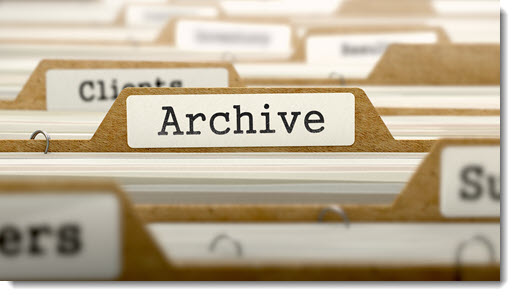
Outlook has an Archive button, right next to the Delete button. You haven’t noticed it because we have trained ourselves for twenty years to let our eyes slide over anything in Outlook that we don’t use. The Archive button appeared a couple of years ago without any fanfare and, I’ll be damned, it’s pretty useful. Some of you may decide it’s your new best friend.
TL;DR
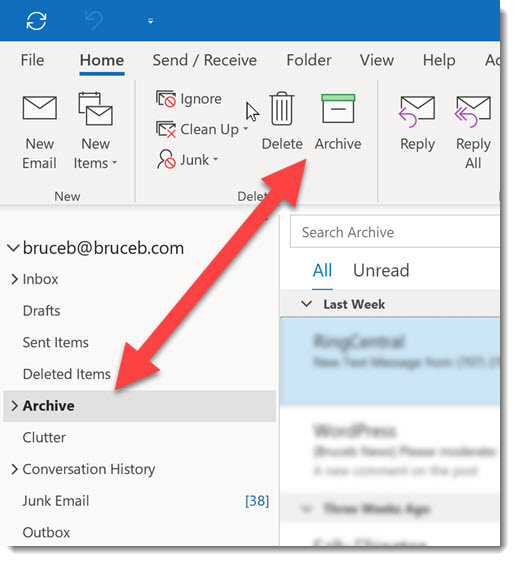
The Archive button moves an email message to a folder named “Archive.” That’s it. It’s a one-click option to clear mail from the Inbox without deleting it.
Shortcut: Backspace key. Hit Backspace, a message is moved to the Archive folder.
It’s just as easy as hitting Delete. That’s the point. The Archive button creates a simple workflow:
- Use the Backspace key to file a message.
- Use the Delete key to delete junk.
Keep your Inbox clear. Don’t leave 30,000 messages in your Inbox. It’s sloppy housekeeping and I’ll judge you.
All the different archives
Since this is Microsoft, the word “archive” is used for three completely different things.
Archive button (Outlook) The Archive button moves messages to a folder named “Archive.” It’s just a folder, like Inbox and Sent Items.
AutoArchive (Outlook) AutoArchive is an antiquated option in Outlook to move messages to a separate .PST file stored on the hard drive of your computer. It’s still available (File / Info / Tools / Mailbox Cleanup / AutoArchive), but it’s not recommended: PST files are notoriously tricky to work with, hard to back up, and prone to corruption.
Online archive (Office 365) Office 365 supports online archives for long-term mail storage, especially for oversized mailboxes. The online archive appears as a separate mailbox in the left column of Outlook. Once it’s set up, older messages are moved automatically into the online archive to keep the size of the primary Outlook mailbox under control.
How to use the Archive button
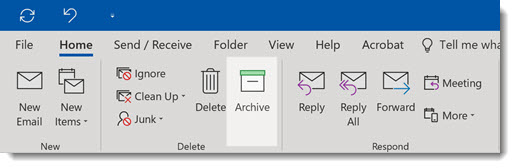
The Archive button moves mail that you want to keep into the Archive folder, which is always accessible. It doesn’t reduce the size of your mailbox.
Many people intend to sort their mail into dozens of organized subfolders, but then life happens and there’s never time to do that. Change your mindset! Sweep everything into the Archive folder and keep your Inbox clear. You can find messages from the search box.

By default, when you search for messages by using the Search Current Mailbox feature at the top of your folder list, Outlook searches your entire mailbox.

If you want to limit the search to your Archive folder only, first select the Archive folder in the folder list. Your search box will now search only the Archive folder.
Microsoft has added the Archive button to the desktop versions of Outlook, Office 365 webmail, and Outlook.com. If you use the Outlook app on iPhone/Android, you can set it to archive a message with a swipe, or you can use the Archive button at the top next to the Trash button.
(Digression: the Outlook app on iPhone/Android is a separate app from Microsoft that you can use as an alternative to Google’s Gmail app or Apple’s Mail app. Microsoft has been steadily improving it and it’s looking pretty good. I’m going to start using it full-time and see how it goes. Try it!)
If you’ve got a cluttered Inbox, think about using Archive right away.
On the other hand, if you spend too much valuable time filing messages into complex subfolders, consider using a single unstructured archive folder and searching for mail as needed. You’ll gain time every day. The tradeoff might be worth it.

In the Mac version of Outlook, there is an Archive icon in the list of emails. So it has the trash can, the flag, archive icon. This is really useful to use as I go through my list of emails – click the icon. However on the PC version, the archive icon remains in the ribbon. Is there a way to add the archive icon to the list of emails on the PC outlook version? Thanks
Ive been looking for this also on the Windows version of Outlook. Only the “bin” symbol shows alongside the Subject in the email list. I wish there was an Archive symbol also. The problem is when you delete something form your Gmail account and it goes to the Delete folder you lose it after 30 days hence Archive is best. You dont have that issue with Exchange. But then again Gmail is free so you get what you pay for.
If you click your ‘Backspace’ key on your keyboard, it will automatically send the email to your archive folder.
If you right click on the trash can next to the message, then choose “Set Quick Actions”. A box will come up with Quick Action 1 and 2. For me, I chose “Delete” for one and “Archive” for the other. Then choose “OK”. This adds the Archive icon next to the message.
Wow, I didn’t know that! It replaces the flag, which I don’t use. That’s cool. Thanks!
Thanks!! Was looking for exactly that.
stupid idea, accidentally clicked it and its just archived my task list (yes I use my inbox as my tasks) and now they are all muddled in with thousands of other archived emails, thanks Microsoft.
User error does not a bad feature make.
It’s a bad keybind (the delete button is labeled delete, and it deletes – no problem; backspace does not tell you it’s autoarchive) = bad feature.
How to do online archive since my mail box getting full and facing out of storage issue,
I want to do Online Archiving for reducing my mail box storage
Great explanation, neat and brief. Thanks.
I have been searching and searching for an answer to how does one stop a conversation from being moved into the Archive folder, automatically.
At least I think it is based on the conversation.
What happens is that when an e-mail comes in from a specific sender with a specific subject, it is automatically, and immediately, moved into the “Archive” folder. The same folder where e-mail goes when you hit the Backspace key.
When the same e-mail was forwarded by a different user, the e-mail stayed in the Inbox.
I checked Outlook Rules and thre is nothing that moves any e-mail into the Archive folder.
Any ideas?
No idea, but one place you might not have checked – go to Office 365 webmail (https://mail.office365.com) and click on the gear in the upper right / View all Outlook settings / Mail / Rules. It’s possible to set up rules that are not shown in the desktop version of Outlook. Yesterday that was how I learned that hackers had gotten into a client’s mailbox.
Nothing should automatically archive a new message, so if there’s no rule, I’m not sure what’s going on. Good luck!