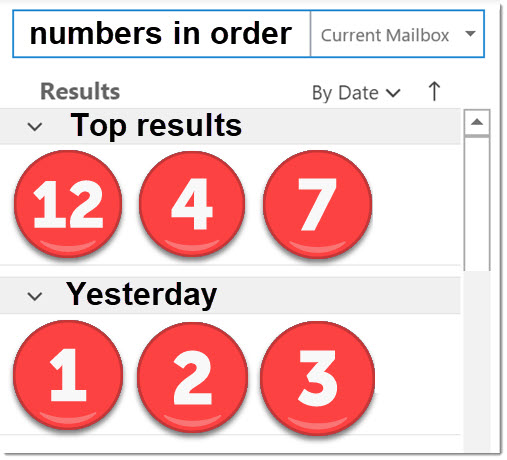
When you search your email in Outlook, you might see three messages chosen as “Top results” by sophisticated AI & machine learning algorithms.
Well, it’s supposed to be smart algorithms. At the moment, the three “Top results” appear to be chosen by a roomful of monkeys throwing dung at the screen. I kind of want to throw it back at the Microsoft engineers working on searches these days.
If you’re getting “Top results” and you don’t like them either, you can disable them.
How to turn off Outlook “Top results”
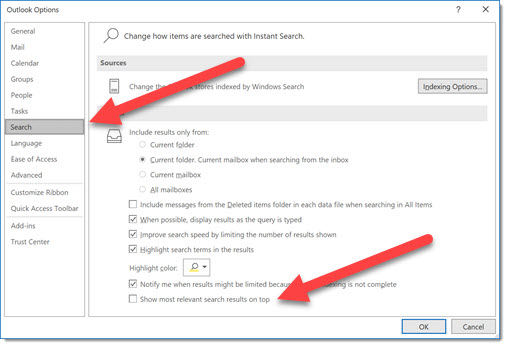
In the desktop program, click on File / Options / Search. Uncheck the box “Show most relevant search results on top.”
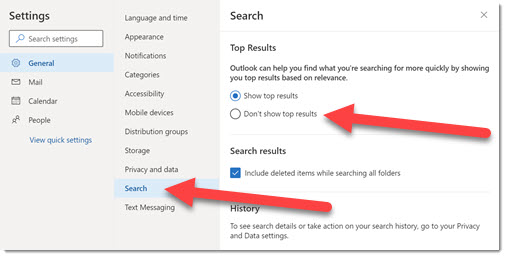
In webmail (both Outlook.com and Office 365 webmail), click on Settings / View all Outlook settings / General / Search. Check the box “Don’t show top results.”
Hang on, go back. What are “Top results”?
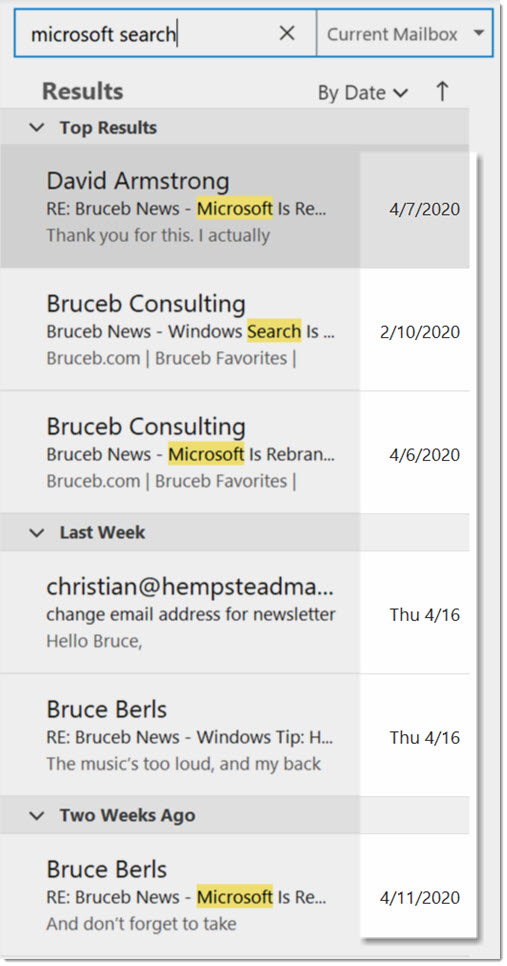
Do a search in your email in Outlook.
If “Top results” is turned on, the first three results will be out of order. Take a look at the dates of the messages in the screenshot above. Three messages were chosen as “top results” – two from a couple of weeks ago, and one from February.
I don’t recall seeing “top results” until a couple of weeks ago, and I do searches in Outlook for email every day. Perhaps a default was changed in some recent update. If you’re not seeing “Top updates,” then don’t worry about it.
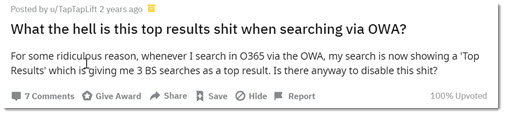
Apparently, this isn’t new – there have been complaints about “Top results” for two years. In November 2019, Microsoft posted a description of upcoming changes to searches in Outlook that perhaps led to the unwelcome appearance of “Top results” recently. Among other things, Microsoft threatened promised to move the Search bar to the top of the Outlook window instead of above the message list, and issued this warning:
“Once you enter the full keyword search query, Outlook curates the results based on the most relevant information in your mailbox and puts those on top of the returned results followed by results in chronological order (Today, Yesterday etc).”
It’s a continuation of Microsoft’s plan to muck up searches in Windows. It starts with top search results “based on the most relevant information in your mailbox,” but that’s not all. The plan is to make searches even more difficult; instead of only searching email, search results will also include “calendar events, files, and commands.”
Want to search for the word “sign” in your emails? Right now, you would search for “sign,” and Outlook would show you messages with “sign” in them. But don’t worry, Microsoft has a plan to make everything appear in one place, no matter how little you want that.
” Similar to other Microsoft Search experiences in Office 365, Outlook for Windows commands or Actions will be also be included in your Search suggestions. For example if you type “sign” in the Search box you’ll start to see Actions in the Search suggestions that align with Outlook commands that include “sign” such as signature and design. No need to use “Tell me what you want to do” to find the right command when the new Search box includes the answers in one place.“
Microsoft also ominously warns says that “Top results” are also coming to the Outlook mobile apps on iOS and Android.
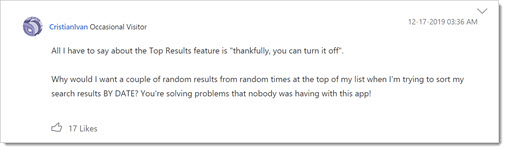
Maybe I’m just cranky in my old age, or maybe enterprise workers get some unique value out of Microsoft’s changes to searches. We had several years where searches in Windows and Outlook were working pretty well, and I don’t know that I felt the need for searches to get smarter by including irrelevant stuff and listing it out of order.

Thanks! Excellent & quick resolution to getting rid of yet another “smart” Microsoft “enhancement”.
Love the sarcastic humor too.
Thanks!
Thanks. Bookmarked for future reference when they “helpfully” force me back into the condition of having that!
I wrote a much longer comment, spending significant time and thought, but it appears to be in comment heaven now.
I have reported this webpage to the Microsoft Deproductivity Department. Aren’t you aware that efficient, accurate, intuitive software operation such as you promote here is contrary to the sacred standards of the Microsoft Deproductivity Department?
In fact I hear that they have convened an emergency Zoom meeting with the Disney Woke Department Zoom Planning team. To make the world a better place, you know. They’re good that way.
Love the humor, “room full of monkeys”, and direct clear instructions to address the goofy “Top Results” search ineffectiveness. Thanks – Dwight
How do you turn off Top Results if you are using the built-in Windows 10 email client? None of the options mentioned in this post exist. Sure am frustrated over this.
Thanks for the concise article with the ACTUAL ANSWER on top and then the details. Getting so tired of the SEO optimized internet where the answer to a simple question becomes buried down below a bunch of text and ads… -.-
Thank you for this!! I was also thrilled to find the place where I could turn off including deleted items in the search results… why that is a default setting I have no idea.
Hi After long ‘suffering” i simply searched for top results in setting and got right away a pane General/ Search Top results boxes for: Show / Don’t show and finally GOT RID of this annoying issue.
Actually, it is pretty simple to remove ”Top Results” from Outlook Inbox: search the term “Top results” in the Gear (Setting) menu found in the … area at the upper right corner. In the page that pops up, select “Do not show top results”. That is it.
Hey thansks, Zack. Thank god I did not read that whole article and skipped to comment and found your gem of a comment. You saved me time. Cheers!
Thanks so much! That “Top Results” section was really getting on my nerves.
Awesome! Thanks a lot for your article. I was thinking I was the only one who hated that feature.
Outlook Tip: How To Turn Off “Top Results”:
I couldn’t agree more. Some folks just don’t get “leave well enough alone”. The Top Results thing really screwed me up until I found out how to turn it off.
Thanks for posting this.
I keep things chronologically ( one box, marked “miscellaneous” ) and rely on search extensively.
This “feature” has fouled me up constantly since it was foisted upon us.
And reading through the rest of this, seeing the wider search that’s only going to muddy the waters… I’ll consider myself warned.
Am already seeing search in other contexts messed up by marketing – all of a sudden I can’t search for an exact product anymore without 88 barely related products generating seven pages of results I now have to comb through to find the ONE thing I already knew I needed.
I feel like I need a search function ON the search results…
Take a look at X1 Search. I wrote nice things about it here. It’s awesome for Outlook searches.
and for the mac version???
I don’t know. I would expect something in the same place in settings to turn it off. Is it not there?
I cannot find this option for the Mac version: has anyone?
Same. There is no “options” under “file”!
Hello!
For the macs of the group, go to Outlook>Preferences>Search and you’ll see it right on top 🙂
THANK YOU, THANK YOU, THANK YOU …
I am a “seasoned” administrative professional who was recently forced to upgrade to Office 2016. This annoying feature was the first thing I noticed as I, too, use Search daily, hourly … I see no useful purpose to Top Results. Your tip was not only helpful, but amusing. I especially enjoyed the description “… a roomful of monkeys throwing dung at the screen …” as that is how I picture the MS developers every day!!
Thankyou so very much I have been trying to turn that utterly useless top results off for weeks
It’s not your age. I’m 26 years old, my first computer I learned had Windows 98. I hate all these “improved” products that Microsoft keeps tossing at us in an attempt to be “competitive” with other cloud based businesses nowadays. I don’t think I’m old and ornery just yet, but then again 😉
I just need to find emails quickly without AI dictating what it thinks is relevant or not. Thanks for this how to.
Thank you for this. Clear instructions, 3 simple clicks, and best of all…no judgments!! Like, “Why do you want to turn off top results? You should keep them. Why not do this/that instead.”
I think a day will come when I can stay in bed all day and Microsoft can run my life without me.
Thank you! Good bye Top Results! Hello again my old friend, sorted chronologically!
Thank you. This feature was really annoying.
thanks so much, i wondered if i was going bonkers, you perfectly articulated the problem and solved it, hurrah!
These types of “features” being auto enabled is what gives MS a bad reputation. Did they even pilot this hair brain idea with a user group? I’m guessing not.
Helpful! Thanks!
WHOA, for a while I thought I was the one going crazy here.
Thanks for the sanity check and the solution, you are my hero for the day!
Thank you, that was the worst. life is good again.
thank you for this quick, easy instruction on getting rid of the pesky “top results” – who thought up that dumb idea anyway?!
I just ran into it again this afternoon when I was checking webmail – I couldn’t figure out why the results were so goofy until I focused and did a doubletake and remembered what a silly idea this is.
Truth, Bruce, truth. Ugh and grrrr.
Thank you so much for this tip. This was very helpful!
OMG thank you, I have been looking for this… its a terrible thing for me as I keep my mail organized and sorted and sometimes I move wrong msgs because they show up twice. Even if this works, I do not want it… its probably good for folks who never delete or sort their inbox… annoying to me.
I’m in love with you. Thank you for this marvelous column. Having “top results” show up at the top of a list that I am scanning by date was stupidly annoying. Your tutorial is simple yet stunningly helpful.
Thanks!