
There are monks in a Tibetan lamasery working patiently to list all nine billion possible names of God, according to a 1953 story by Arthur C. Clarke.
By an extraordinary coincidence, there are nine billion Windows keyboard shortcuts. Good news! You already know some of them. Almost everyone has at least a few at their fingertips. Ctrl-C for copy, Ctrl-V for paste, right? Maybe Ctrl-P to print, or Alt-Tab to switch between programs, perhaps a few others.
I’m going to teach you one more. Only one! Apparently this has existed since the beginning of time, but when I saw a reference to it recently, I thought, Cool! I didn’t know that.
My only suggestion: if this appeals to you, force yourself to use it every fifteen minutes for the next week until it becomes an ingrained habit. After a week, if it’s not working for you, you can return it for a full refund.
Tip: Press the Windows key + 1, 2, or 3 to open the first three pinned items on the taskbar
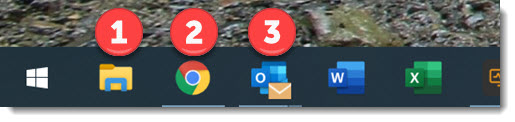
My taskbar is arranged as you see it above. The first three icons are File Explorer, Chrome, and Outlook.
If I press Win + 1, File Explorer opens up, or comes to the front if it’s already open. (The Windows key – “Win” – is on your keyboard in the lower left, next to the spacebar.)
If I press Win + 2, Chrome opens up.
If I press Win + 3, Outlook opens up.
That’s it. That’s the tip. You can arrange the icons on your taskbar however you like. If it becomes a natural move, that saves a few seconds compared to moving a hand from the keyboard to the mouse for programs that we switch between hundreds of times a day.
Thousands of variations bloom like spring wildflowers

I want you to put that simple tip to good use. It’s easy, it’s elegant, it might save you a little time every day if it becomes second nature.
But that’s not the end of it, because there is no end to Windows keyboard shortcuts. I’ll list just a few of the extra spins that you can bring to this dance move. I guarantee that you cannot read even this short sampling without feeling your eyelids droop and your attention wander.
- It’s not limited to the first three icons on the taskbar. It works for the first ten pinned icons, all the way to Win + 9 and Win + 0. I told you it would only work on three icons because, seriously, who’s going to remember more than that?
- If a program is already running and in the front, pressing the Win + number key will minimize it. Well, sometimes, that’s a bit inconsistent.
- While we’re talking about minimizing windows – did you know Win + M will minimize all open programs and clear your desk instantly? It doesn’t close the programs, just shrinks them all. Peace of mind with a single click! It’s worth memorizing that one, too.
- If you hold down Shift while you use the shortcut, it opens a new window for the program if it’s already running. In fact, that works with all the taskbar icons. Hold Shift when you click the Word icon, you’ll open a new Word window. We’ve now crossed the line into the category of Things I Don’t Remember.
- Hold down Ctrl while you use the shortcut and it cycles among open windows in the program, starting with the most recent. Admit it, you’re drifting off. I wonder if anyone has texted me since I checked last? Look, a squirrel!
- If you hold down Ctrl + Shift + Alt + Win + 1, you will hurt your hand. Don’t do that. This isn’t a contest.
We are creatures of habit. Force yourself to hit Win + 1 until you can do it without thinking. Stick with it!

Is there a shortcut to list all the shortcuts? I ask the question, without doing the research, as a shortcut.
(laughing) I like the concept!
Windows: https://support.microsoft.com/en-us/help/12445/windows-keyboard-shortcuts
Office: https://support.microsoft.com/en-us/office/keyboard-shortcuts-in-office-e765366f-24fc-4054-870d-39b214f223fd
Sweeeet! More shortcuts! I love shortcuts, and the Windows Keyboard with the 5 macro buttons. Set those babies to open certain files or programs and it saves time sifting through file manager or whatever else.