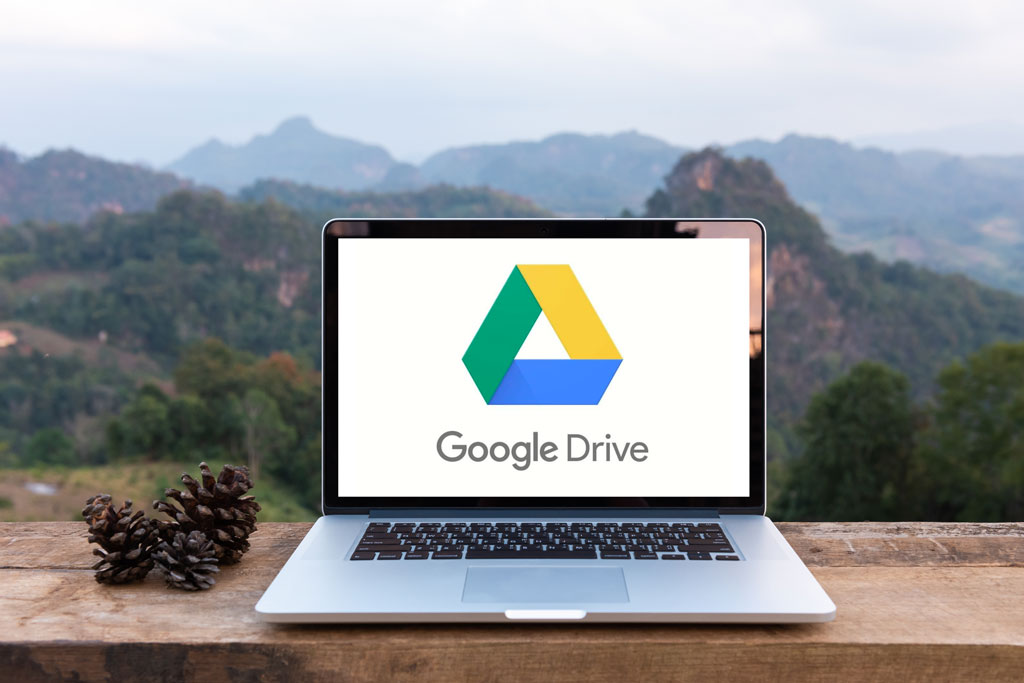
A few days ago Google announced a new/updated Google Drive app for Windows and Mac computers. It allows you to use File Explorer or Mac Finder to view and open files stored online in Google Drive – basically exactly the same thing you can do today with OneDrive, Dropbox, and Box. I’ll tell you a bit about the specifics but to me the interesting thing is seeing our progress, step by step, to becoming comfortable storing files online and accessing them from all of our devices.
Sure, you’re rushing to install the app, but slow down, cowboy. You don’t have to do anything except pretend to be interested unless you fit in one of these groups: (1) you are already using Google Drive to store files; or (2) you are comfortable in Google’s ecosystem and ready to be even more embedded in it; or (3) you are a Dropbox or OneDrive user with compelling reasons to switch over. Lots of businesses use Google Workplace and store files in Google Drive; this is for them. If you’re a business Office 365 customer, this probably isn’t for you unless you also have a rich personal life centered around a Gmail address. You don’t have to decide on just one place to sync files; the programs play nicely with each other, so you can have any or all of them on a computer side by side as long as you can remember where things are.
(FYI, at the moment this does not have much to do with Google Photos, but there might be some features added later for Google Photos users.)
With that in mind, you can install the new version of Google Drive today – click on the link in Google’s announcement. It replaces both of Google’s current file syncing programs, Google Backup And Sync for individuals and Drive File Stream for business users. If you have either of those installed, you’ll be prompted (and later forced) to upgrade to the new program in the next few months. It might not be a coincidence that both old programs have terrible, awkward names. “Google Backup And Sync” and “Drive File Stream”! Proof that Google’s engineers carry too much weight in the marketing department, just like Microsoft.

Compare OneDrive and Google Drive in the above screenshot. OneDrive appears above This PC in the left column. Google Drive appears further down with a mapped drive letter, the G: drive, containing “My Drive.” They’re functionally identical. Put a file in a folder, it’s immediately synced online and appears on any other devices connected to the same account. If you edit a file, changes are saved automatically and instantly.
When I look in the Google Drive folder on my PC, it shows all the files and pictures stored in Google Drive. If I click on a file in Google document format (.GDOC), it opens in a web browser. If I click on a file in Word format (.DOCX), it opens in Word. Either way, any changes in the folder are synced immediately online and vice versa.
And that’s about it. At the moment it is a classically simple Google experience. The settings window is bare-bones. Apparently Google will add options in the future to do interesting things – back up pictures directly to Google Photos, for example, or perhaps redirect your Windows desktop/documents/pictures folders to Google Drive. There are screenshots floating around of options screens that may or may not exist right now. If they exist, they’re well hidden – I can’t find them.
Golly, the only thing that would make this more riveting is an insightful comment about big trends
Think back to the old days, the age of Victorian era computers, practically steam-powered – you know, about three years ago. Your files were stored on your hard drive. You connected an external hard drive for backups. You ran out of hard drive space every so often. When you got a new computer, you paid me handsomely to copy your files manually from the old to the new. We would chat to kill time while we watched the little file folder fly above the progress thermometer over and over and over and over. File copying sessions like that sent my kids to college.
Dropbox was our first exposure to the idea that files could be stored online and retrieved on our computer without much fuss. At first Dropbox kept a copy of each file on our local hard drive AND online, which made us feel better. We could browse through the files in File Explorer or Mac Finder and sleep well knowing that they’d still be there even if the Internet connection went dead, which was totally something that happened back in the day.
But in the last couple of years, Microsoft (OneDrive and OneDrive for Business) and Dropbox and Box all figured out how to do some cool technology without calling attention to it: each one updated their programs so files still appeared in File Explorer and Mac Finder just like always, but the files weren’t really there, they were only online. Most people didn’t notice and didn’t care, which is always the best way to introduce new technology. There were teething problems but today things are pretty settled – the sync programs work accurately and quickly with few hiccups.
The new version of Google Drive does the same trick. You can browse through your online Google files without giving a second thought to where they are. It turns out they’re not on your hard drive, they’re online, but what do you care? Click on a file, it opens, that’s all that matters.
When we get a new computer or iPad or phone, our files are instantly available when we sign in to OneDrive or Dropbox or Google Drive. No more file copying. It’s fine with me, the kids are finished with college now.
Every day we have less reason to feel tethered to one computer in particular. Quietly the big tech companies have helped us get used to the idea of storing files online, which we would have had huge reservations about only a few years ago. Truly we are living la vida en línea, the online life!
