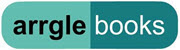A few years ago, Microsoft introduced two programs with similar names and similar functions – Outlook and Outlook Express. The result was years of confusion and ill will by understandably confused people clicking on the wrong icon by mistake.
I thought perhaps Microsoft would have learned something from that experience, but it’s doing an even worse job with its instant messaging software.
Windows Messenger is included with Windows XP.
MSN Messenger is a separate download, and new version 6 is available now with a few new features – support for webcams, more emoticons, backgrounds for messages, and the like.
The two programs are similar in appearance, similar in function, similar in requiring a Microsoft Passport account (a much more difficult system to navigate than setting up a Yahoo or AOL IM account), and MSN Messenger also runs on Windows XP.
Let’s say you’re a Windows Messenger user. You read about the MSN Messenger upgrade and click on a link somewhere to give it a try, in the belief that you’re upgrading your instant messaging program. How long will it take you to figure out you now have two different identical IM programs on your computer?
Once you do, then all you have to remember are these simple distinctions between the two programs, from Microsoft’s support page (typos and bad cut-and-paste job in the original):
” – Only Windows Messenger can connect to the Communications Service and Exchange Instant Messaging, which are only used in corporations.
” – Some programs, such as Outlook, Outlook Express, and Remote Assistance, connect to Windows Messenger by default. When you are signed in to MSN Messenger, you may appear offline to people who connect to these programs and have you listed as a contact.
” – MSN Messenger and Windows Messenger can run at the same time, but only one will start automatically. You can start the other program from your list of programs (in Windows, click the Start button, point to All Programs. In most cases, MSN Messenger will start automatically whenever you start Windows, unless you turn off this setting in your Messenger options. However, if you have set up Windows Messenger for corporate instant messaging and to start automatically when you start Windows, then it will continue in this manner and MSN Messenger will not start automatically., and then click the program you want to start).
” – In most cases, MSN Messenger will start automatically whenever you start Windows, unless you turn off this setting in your Messenger options. However, if you have set up Windows Messenger for corporate instant messaging and to start automatically when you start Windows, then it will continue in this manner and MSN Messenger will not start automatically.
” – You can be signed in to both MSN Messenger and Windows Messenger at the same time, but not with the same .NET Passport account. For instance, you can sign in to MSN Messenger with your Passport and then sign in to Windows Messenger with a different Passport account or with your corporate instant messaging account.
” – When both programs are running, you will see icons for each in your Windows taskbar (near your computer’s clock). You can tell them apart by pointing to them with your mouse. When you point to an icon, a message appears telling you which program it is.
” – If you are signed in to one Messenger program with your Passport and then sign in to the other one using the same account, you will be automatically signed out of the first program. ‘
That’s an absurd mess. It also appears that the new MSN Messenger is still more difficult than other IM programs to set up with firewalls, routers, and Microsoft’s Internet Connection Sharing. Yahoo’s instant messenger is looking pretty tempting.