
Does your mouse cursor disappear sometimes? How many times a day do you wiggle the mouse back and forth in frustration, trying to catch a glimpse of the pesky thing? It’s worse if you have dual monitors or an ultra-wide monitor – so much screen space to search!
If you don’t know what I mean, you’re special and we love you and you’re excused, give the clerk your name on the way out so you get credit for attending.
Still here? Here’s a great tip for you. This is another tip that’s kind of obvious and nothing new, but I want full credit as your personal computer god for pointing it out.
Increase the size of your mouse pointer and give it a distinctive color. It will look odd for about four minutes, then you’ll be used to it and it will become wonderful.
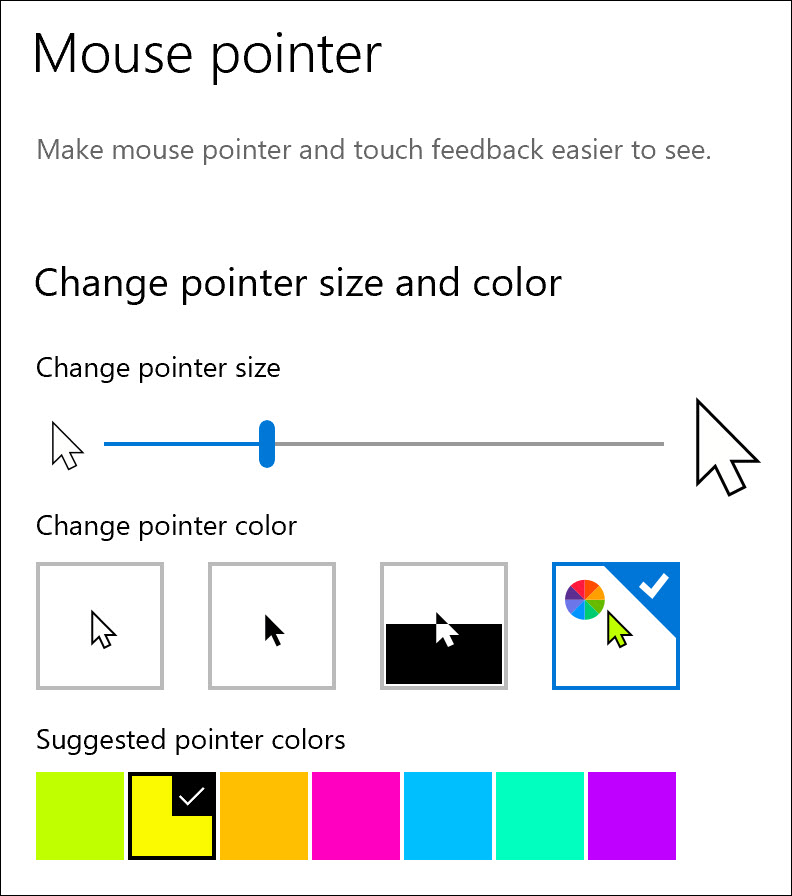
How to change the mouse cursor size and color in Windows 10
Click on the Start button, then Settings (the gear in the left column).
Click on Ease Of Access, then click on Mouse Pointer in the left column.
Change the pointer size. Try setting it to four or five.
Click the box on the right with the color wheel. Choose a color that will show up easily – yellow, blue, red.
You don’t have to click OK or Save. The setting takes effect right away.
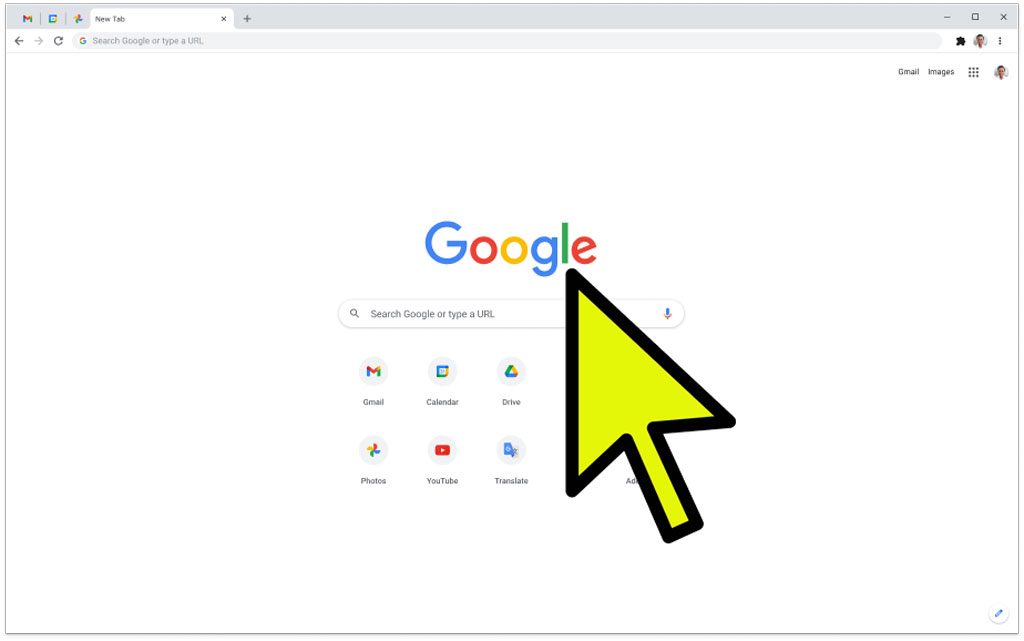
Move the mouse and, mirabile dictu!, you can always find the cursor.
Isn’t that lovely? You’ll be more productive and you won’t snap at people as often in Zoom meetings.
You’ll find that the cursor turns into a really large hand when you’re clicking on links, and a really large blinking line in Word. You might decide to take it down a notch.
But the advantages are, well, they’re huge. I’m committed to a big yellow cursor now.
