Did you know you can have multiple Outlook windows open? Try right-clicking on “Calendar” or “Contacts,” then clicking on Open in new window.
This will be very exciting for some of you. But wait! There’s more!
By default, Outlook opens into your Inbox. You can change the default folder by clicking in Outlook on Tools / Options / Other / Advanced Options.
But you can also create shortcuts for your desktop or Quick Launch bar that open directly into your calendar, contacts folder, or task list. Each one will open a new Outlook window automatically.
Try this out!
- Right-click on your desktop and click on New / Shortcut.
- The location of the item is the path to the Outlook program, followed by a command line switch that selects the folder to open. Note that the quotation marks have to be included! These paths are likely (but not necessarily) correct, depending on the version of Windows and whether the program is in its default location.
OUTLOOK 2003
-
- “C:\Program Files\Microsoft Office\Office11\Outlook.exe ” /select Outlook:Inbox
- “C:\Program Files\Microsoft Office\Office11\Outlook.exe ” /select Outlook:Calendar
- “C:\Program Files\Microsoft Office\Office11\Outlook.exe ” /select Outlook:Contacts
- “C:\Program Files\Microsoft Office\Office11\Outlook.exe ” /select Outlook:Tasks
OUTLOOK 2007
-
- “C:\Program Files\Microsoft Office\Office12\Outlook.exe ” /select Outlook:Inbox
- “C:\Program Files\Microsoft Office\Office12\Outlook.exe ” /select Outlook:Calendar
- “C:\Program Files\Microsoft Office\Office12\Outlook.exe ” /select Outlook:Contacts
- “C:\Program Files\Microsoft Office\Office12\Outlook.exe ” /select Outlook:Tasks
OUTLOOK 2010
-
- “C:\Program Files (x86)\Microsoft Office\Office14\Outlook.exe ” /select Outlook:Inbox
- “C:\Program Files (x86)\Microsoft Office\Office14\Outlook.exe” /select Outlook:Calendar
- “C:\Program Files (x86)\Microsoft Office\Office14\Outlook.exe” /select Outlook:Contacts
- “C:\Program Files (x86)\Microsoft Office\Office14\Outlook.exe” /select Outlook:Tasks
- On the next screen, type a descriptive name – e.g., “Outlook Calendar.”
- Right-click on the shortcut and click on Properties. Click the Change Icon button and pick an icon that matches the folder.
Bingo! A convenient way to open multiple windows directly where you want to go.
Note: If Microsoft Office is installed on a different drive or in a non-standard folder, your shortcut will have to be modified with the correct path. It’s possible to open any Outlook folder this way, but it gets slightly trickier to create shortcuts to public folders or folders with spaces in their names.

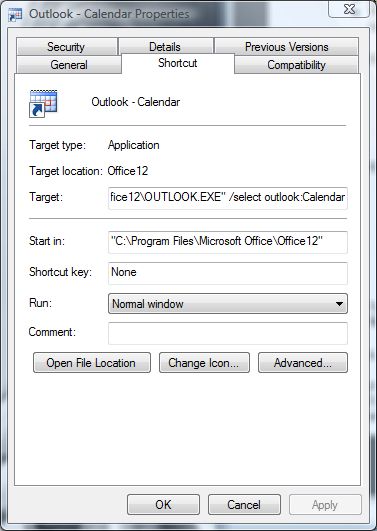
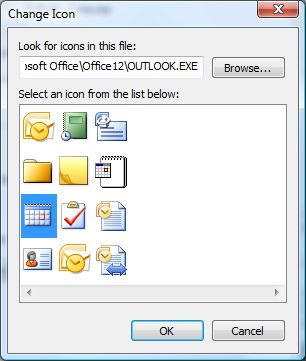
Trackbacks/Pingbacks