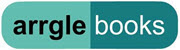Previously:
BACKUPS – INTRODUCTION
BACKUPS – DATA vs. DRIVE IMAGE
BACKUPS – EXTERNAL HARD DRIVES
I’ll mention a few ways that you can make a backup copy of your important files, but this is necessarily just an overview. Remember, the important things are:
(1) you have a copy of your data stored somewhere besides its primary storage on your computer;
(2) you know what program you’re using to make the backup copy and you set it up correctly; and
(3) you know how to tell if the backup copy is being updated periodically.
With that in mind, here are a few ways to do backups.
 VISTA’S BUILT-IN BACKUP Vista includes a backup program that can be scheduled for automatic backups to an external hard drive or a networked computer or other network storage. (It can do backups to blank CDs but please, please don’t do that. It will take forever, it won’t burn the disks reliably or something will go wrong, and recorded CDs aren’t as long-lasting as you think they are.)
VISTA’S BUILT-IN BACKUP Vista includes a backup program that can be scheduled for automatic backups to an external hard drive or a networked computer or other network storage. (It can do backups to blank CDs but please, please don’t do that. It will take forever, it won’t burn the disks reliably or something will go wrong, and recorded CDs aren’t as long-lasting as you think they are.)
Vista’s backup program is inflexible. It will automatically back up all the files in several categories. Checking the box for “additional files” catches just about everything on the hard drive other than system files and program files (the files that run Windows and your other programs). You cannot exclude specific files or folders. If you have a folder full of large pictures and in your opinion that folder simply must not be backed up to save time or disk space or something, then Vista’s backup program will drive you crazy. The rest of you will find that this is simple and effective and it will keep you well protected.
Like all programs that back up your data, it will be quite an effort to recover your data if your computer completely crashes. You might have to reinstall Windows and your programs and then run the restore program to put those recovered files back into place. It might be easy to find your documents and pictures but it can be challenging to locate the restored data from different programs (e.g., email, Quicken/Quickbooks, or business or legal software) and put it into place so that newly installed versions of programs can use it.
WINDOWS LIVE ONECARE If you’re a OneCare user, its built-in backup program is similar to Vista’s backup program – good enough for many people, especially home users. It used to have some flexibility to add additional folders but that was removed to simplify it, meaning there is some uncertainty about whether data is being backed up from programs other than the obvious ones. That’s not a problem for most people. Many of the other security suites also now include simple backup software.
BUNDLED BACKUP SOFTWARE Many external hard drives will offer to install backup software automatically. If you don’t have any other backup plan, use the included software, as long as you observe the cardinal rule of all software now: take the time to learn how it works, how to set it up correctly, and how to know if it’s working. When you turn to me for help in a crisis, your backups will be useless unless you can tell me what backup program you used and where the software came from!
INDIVIDUAL PROGRAM BACKUPS If you run a program that offers to do a backup when it’s closed, always do the backup. Store the backup on that big external hard drive. It is far easier to restore an individual program from its own backup files than from the global backup of all data. When you are prompted by Quicken or Quickbooks or Timeslips or Time Matters or Act or any of the other programs with a built-in backup routine, always do the backup! Remember – that’s why you got the big external hard drive.
SYNCTOY Here is an explanation of Microsoft SyncToy, a simple program that copies everything in one folder to another folder. The idea is that you can do a perfectly good backup by dragging a copy of your files to the external hard drive; SyncToy automates that process. It takes a little more knowledge to set it up and it’s difficult to schedule SyncToy to update its copies automatically – you’d have to be diligent about running it regularly.
I won’t describe more specific programs because I’m not familiar enough with the others and I don’t have any strong reason to believe one is better than the others. If you look at backup software from other companies, bear in mind that you have to consider whether the company that makes it will still be in business when you need their help to recover from a crisis.
Next: basic information about online backups!