When I talk about the “learning curve” associated with new software, I have two things in mind. One is the obvious part – learning the basic functions of how something works. That’s where many people stop. Let me encourage you to look around a little bit just in case you can discover one or two more things that you didn’t know about. If you’re lucky, you’ll find something wonderful and change some deep part of your computer routine for the better. (Vista is loaded with them.) Here’s an example from LogMeIn Pro.
If you need to transfer a large file to someone and you’re a LogMeIn Pro subscriber, you have an elegant, unexpected way to send that file without clogging up your email pipes.
Open the folder with the large file and right-click on it. Follow the menus to Send To / LogMeIn – Sharing.
When you click on LogMeIn – Sharing, you’ll be able to type a description (the file name, by default), and set limits on the number of downloads and how long this sharing will be active. You’ll see what that means in a minute.
When you click OK, you’ll get a window with a lengthy URL. Click Copy to transfer it to the clipboard.
Start an email message. Click Paste to paste the URL into the message.
When the recipient gets the message and clicks on the link, they’ll see this screen:
The recipient will click on the “Download Your File” button and get a standard Save/Cancel dialog. They’ll save the file on their computer. Simple. Anyone can do it.
Here’s the cool part. The file never leaves your computer until the recipient downloads it. It’s being downloaded directly from your computer. It’s not being uploaded in an email message; it’s not being transferred to some online server. The LogMeIn server puts the recipient directly in touch with the file on your computer, and does it in a way that is completely secure.
Because the transfer goes directly from your computer to the recipient, there is no limit whatsoever on the size of the file. You can see why you want to set limits on the number of times the file can be downloaded and the number of days the link is alive – that way you won’t have a link escape and get the world downloading that file from your computer.
Isn’t that great! It’s the easiest, most intuitive solution I know to the problem of sending a large file with a minimum of technical fuss.
There are two things to remember:
- This creates a link for a single file. If you need to transfer multiple files, you’ll create a link for each one and the recipient will have to download each one separately.
- The recipient can only download a file while your computer is turned on. If you’re running LogMeIn Pro, your computer is probably left on continuously anyway – that’s required for your remote access.
I love this feature. Try it!

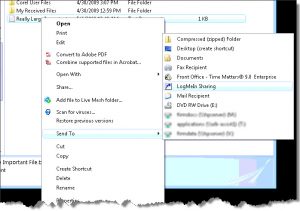

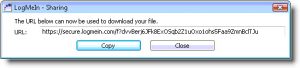
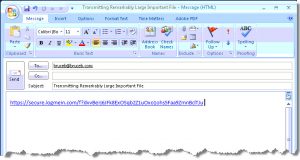

Trackbacks/Pingbacks