Microsoft’s Patch Tuesday has come and gone this week with a very small number of patches for Office programs and nothing at all for Windows. Most of your computers restarted Tuesday night.
You’re likely to also be seeing prompts this week to update Adobe Flash Player, the ubiquitous bit of software that runs in your browser to play YouTube videos and trillions of little applets in web pages. The prompt comes when you restart your computer or when you launch a browser for the first time.
It is a legitimate update to fix a real security issue. When you agree to install the update, you’ll see a screen that looks something like the picture above, although I’m starting to see a different color scheme – less red, more black and grey. Lately Adobe has begun to use the screens above for its updates, with the Install button stubbornly refusing to light up until you spot the almost-hidden little checkbox for the license agreement.
Unfortunately, Adobe has now moved to the kind of numbering system that makes it appear that you are installing the same update over and over again. This is the fourth or fifth time that I’ve installed “Adobe Flash Player 10.1.” There is no easy way to tell that the most recent update installs Adobe Flash Player 10.1.102.64, which replaces version 10.1.85.3. Honest.
If you have any question about whether you’re seeing a legitimate prompt to update Flash, go to this page. It will identify the version of Flash installed on your computer and give you a link to install an updated version if necessary.
While you have updates on your mind, look in the lower right corner for the Windows Update icon. If you see it, click on it and find out why it’s there. It may be a reminder to deal with the upgraded version of Windows Live Essentials, or something else that requires an extra checkmark before it goes forward. As always:
- Install the Important updates
- Consider the Recommended updates or ask me about them, but assume that there is no rush
- Avoid the Optional updates unless you see something that you know with certainty applies to you
- Install the hardware updates if you are having any issues with a particular piece of hardware but be cautious otherwise. I’ve had a few unexpected surprises using the hardware updates offered through the Automatic Updates system, so I tend to do hardware updates manually.
I’ll be taking over the update system for many of my clients soon, probably before the end of the year, so with luck some of you will be put out of this misery soon. Be careful out there!

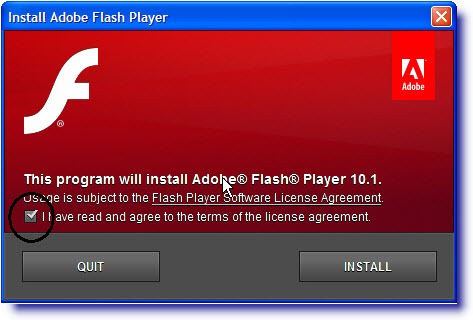
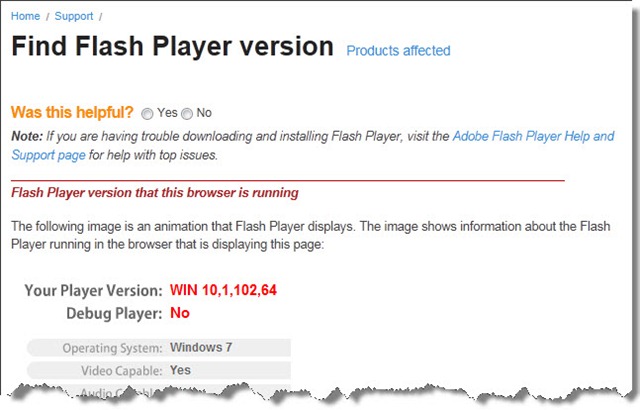
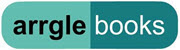
Trackbacks/Pingbacks