When you have a choice between running a cable and relying on a wireless connection, you simply must not consider them to be equal choices. The reliability of a wired connection seriously tilts the scales. I have told my clients for years that the equation is simple: people with wireless connections call me for help; people with wires don’t.
These two things are both true:
- Wireless Internet connections, whether 802.11 or cell carrier networks, are wonderful and useful and fantastic and science fictional.
- Wireless Internet connections can be an incredible pain in the butt.
Can you tell I’ve dealt with more than my fair share of wireless failures in the last few weeks? I could tell you anecdotes until you slump senseless in your chair. Well, that would actually happen pretty early on and I’d have barely started, so that’s not a fair test. Let me give you a couple of examples, anyway.
WARNING: some mildly geeky parts ahead, but the parts where I get all pissy and irritable are still fun to read.
- Some client calls are simply the understandable difficulty of keeping up with the technology, the acronyms, and the ever-changing hardware. I spent 15 minutes on the phone with a client tracking down the reason that his laptop couldn’t see wireless networks. After we figured out that the wireless hardware was turned off – and it wasn’t obvious, don’t you think it was! – we spent another fifteen minutes hunting for the key combination or switch that would turn it on, with him stabbing at keys and hunting for switches and buttons while I scoured the web looking for pictures or a manual that would match the laptop model. Did you know that the wireless can be turned completely off on your laptop – not disabled, but turned off as if you had thrown a switch?
- On some Dell laptops, it’s an actual switch on the side. More often it’s a keypress, Fn plus some function key. I spent way longer than I enjoyed on my wife’s HP laptop before I discovered that the way to make the wireless LED light up above the keyboard was to press on the wireless LED. It’s also a button, although there was no sign of that. The next time it happened, I had forgotten and searched again before it came back to me. Stupid button.
- Don’t get me started on the manufacturers that install proprietary utilities to take over wireless functions that Windows can do perfectly well by itself. Intel, Netgear, Verizon, Dell, HP – I sag inside whenever I see Windows tell me that it cannot configure wireless because another program has seized control. Not only does it make it impossible for me to help people, the third-party programs invariably are just awful, poorly-designed messes.
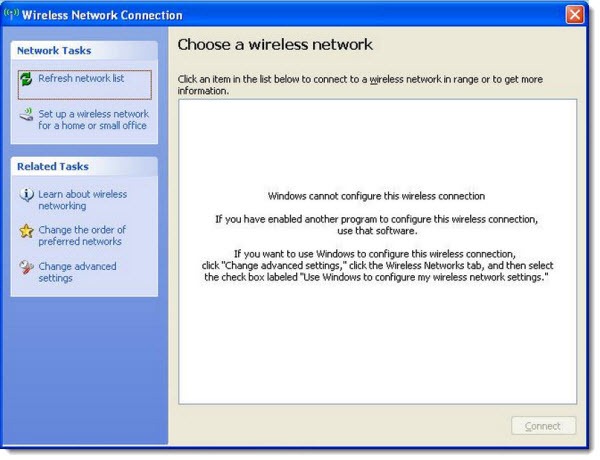
- There is the security tangle. Most wireless routers and access points now use some flavor of WPA-PSK security because the older WEP security can now be broken very easily. That’s fine unless you have an older laptop that does not understand WPA-PSK security and can’t connect to the wireless network – but it won’t tell you that, oh no! No, it will just fail to connect, over and over, with no information to help you know why.

One of my clients went through a particularly horrible experience at his house. On my advice, he ran a cable to a nearby building from his router and bought a plain vanilla Netgear wireless access point. He couldn’t connect to it with his laptop. We talked, several times. I suggested things. He got Netgear on the phone – for hours, repeatedly. We tried lots of things. He went through several of the seven stages of grief. Anger went particularly well.
Eventually he got a different model of wireless access point, which also didn’t work. Oddly, he found that frustrating. Eventually we figured out it was a configuration problem that required me to visit his office and connect it to my laptop and configure the IP addresses that were set to a useless static IP out of the box instead of to DHCP. To be fair, there were instructions to change it to DHCP that any graduate engineering student would have been able to figure out in no time. Real people? Not so much.
I was haunted by the first one, though. He had purchased a Netgear WNHDE111. It looked just like a wireless access point. I would have bought it at Best Buy myself. Sure, it could have been bad out of the box, but that didn’t feel right. When I brought it home, my notebook couldn’t see a wireless network coming from it either, even after I knew I had straightened out the IP addresses and could see from the control panel that the WAP believed it was working perfectly.
The answer unfolded slowly.
- That particular model of wireless access point only speaks 802.11n. Unlike virtually every other make and model of WAP, it does not have backward compatibility for 802.11g devices. The client’s older laptop didn’t stand a chance. I hadn’t warned him about that because it never occurred to me that there were any WAPs in the consumer aisle at Best Buy that weren’t backwards-compatible with 802.11g.
- But that still didn’t explain why my brand new Samsung laptop couldn’t see any network broadcast by the WAP. This is my on-the-market-for-three-weeks super-cool latest-and-greatest-technology laptop which definitely speaks 802.11n. What was going on? Where was the network? I tweaked and twiddled and configured every setting in the Netgear control panel. Nothing.
- 5GHz was going on.
- What?
- Yeah, that was my reaction too. Most of the routers and wireless access points on the market say “Dual-Band” on the box. You’ve never noticed it because you don’t know what that means. Same with me. It turns out that are two radios broadcasting two signals in those devices, at 2.4GHz and 5GHz. The details don’t matter – more or less, if you have the right combination of devices speaking the right kinds of 802.11 to the right kinds of wireless adapters, then the dual bands help everything avoid conflicting with each other. Most of us will never know, care, or take advantage of the feature, but it doesn’t hurt and “Dual-Band” looks very high-tech in the advertisements.
- The promotional advertising for the wireless access point talks only about less interference on the 5GHz band and never mentions that not all 802.11n devices can see that band. (“Product Description: The WNHDE111 is a 5 GHz Wireless-N access point that connects to any existing router/gateway for more wireless channels, better connections, and less interference. Notebooks with embedded Wireless-N enjoy increased wireless performance.” There’s a cute picture that shows the network soaring over baby monitors.)
- The Netgear WNHDE111 is one of the only wireless access points in the universe that only broadcasts a 5Ghz signal. My client’s laptop doesn’t speak 5GHz. It was invisible to my client’s laptop. Nothing would have made it work.
- After much digging, I discovered that the 5GHz signal was also the reason it was invisible to my on-the-market-for-three-weeks super-cool latest-and-greatest-technology laptop. My laptop also doesn’t talk 5GHz. There was literally no way to discover that ahead of time. Even worse, there are hints that the wireless chip used by Samsung has been made in two versions, with and without 5GHz capability, but there is no way to identify which you have without tearing the laptop apart, then traveling to China with a magnified picture of the serial number, trying to find Samsung’s supplier. I think (but can’t be sure) that this discussion concerns the same chipset. If that’s right, then you could have two identical laptops next to each other; one would connect instantly to the Netgear access point and the other would not show the existence of a network.
This is nuts. It’s an example of technology racing far ahead of our ability to understand it. There are a lot of examples like that in the wireless world – it seems particularly prone to this kind of disconnect. There are so many pitfalls! Use your wireless laptops and phones and treasure the times that they work for you. Shrug with a fatalistic sigh when you can’t connect. It happens.
At some point I’ll tell you the story of what I’ve been wrestling with in my own house. Wireless has beaten me down, I tell you . . .


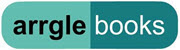
Just read thru your post since I was searching for equally frustrated folks. I finally realized that my Linksys E3000 by default gave both bands the same SSID, and I hear (and Cisco suggests) that this is bad and should be changed. So I changed the 5Ghz SSID. No biggie, My Ipad sees it fine, maybe I’ll tell it to use that one. But my 9 month old Samsung laptop did not. So I queued myself to Samsung support chat and asked a simple question- got back a simple answer – b/g/n capable – you should see it, maybe you don’t have enough signal strength. Well odd that my ipad sitting next to the laptop sees it (lower strength icon); but Laptop doesn’t… OK, carry laptop upstairs, next to router – no dice. No visible indication of that network. My HP desktop (7 months old) sees it fine. Very frustrating to say the least.
Years ago I realized that I just didn’t understand the rules about setting up wireless networks for business, so I stopped doing that for clients. One of the reasons was that I simply could not figure out the right answer to a variation on the question you had – a simple one. When you have two overlapping access points, should they have the same SSID, or different SSIDs? When you carry a device around and the SSID is the same, will the device switch to the stronger one?
I routinely saw advice online to set the same SSID on both access points. Tried it with two access points in my house (one upstairs, one downstairs) and it appeared to confuse my devices no end. Lots of dropped connections.
I switched to different SSIDs and everything works – but the devices always associate with the last one they saw and have to be manually switched if I move to a different place in the house.
That’s not quite what you describe but it gives you an idea of why wireless drives me nuts.
Good luck!