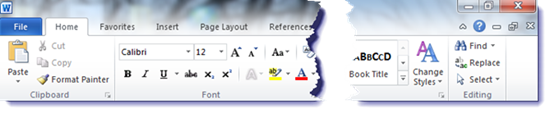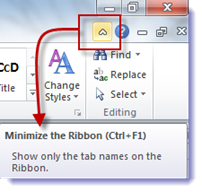The ribbons in Office 2007 and 2010 normally look like the picture above, with a row of icons and buttons under the headings across the top (Home / Favorites / Insert / Page Layout, etc.).
It’s disconcerting when the icons and buttons disappear. They reappear when you click one of the headings, then slide out of view again.
The answer is over at Small City Law Firm Tech, which should be on the reading list of anyone who uses Microsoft Office. Here’s Vivian’s description of what happens when the ribbon disappears after a particularly heavy bout of Random Clicking™:
The Office Ribbon hidden looks like this, all shrunken and icon-less:
And if you wonder how yours got to looking that way, you likely did one of two things:
- You either inadvertently clicked the Minimize Ribbon button (or pressed Ctrl F1)
Or
- You double-clicked on the active Ribbon Tab (headings), which has the same effect.
You get the Ribbon back by repeating those actions – they are toggles. Carrying them out hides the Ribbon. Carrying them out a second time displays the Ribbon.
Now that you know the consequences of your clicking, you can use it to your advantage to deliberately hide the Ribbon when you want the extra screen real estate – less noise, more space.