Microsoft Office 365 has been tremendously successful so far, certainly from a sales perspective (millions of subscriptions, although the exact number is kept under wraps), but more importantly it’s also been successful from a technical perspective. There has been no downtime for the last few months. My clients are ecstatic that I can set passwords not to expire. Smaller businesses are being migrated from the older Microsoft Online Services platform; my clients’ experiences have not been completely smooth but no data has been lost and support for minor glitches has been readily available. Life on Office 365 is good.
So although I’m going to describe a technical issue, it’s a fairly insignificant one that has affected less than a dozen people in my personal experience. It’s an interesting and tricky problem!
Basically, at random times Outlook pops up a box and asks for the password for the Office 365 account. It’s usually when Outlook starts but occasionally happens in the middle of the day. Most people find that checking the box to “remember my credentials” makes the prompt disappear for days or weeks but others have it popping up frequently, as often as every few minutes. (Again, to be clear, most people don’t see this at all. This isn’t widespread.)
Take a peek under the hood to understand why it’s not supposed to do that.

The prior Microsoft service, Microsoft Online Services (aka Business Productivity Online Suite, aka BPOS) installed the Microsoft Online Services Sign In program, which ran at startup and displayed its little blue icon continuously down in the lower right corner. Its job was to log each person into the service and keep them logged in through thick and thin. When Outlook occasionally became confused and displayed the above password prompt, no password would satisfy it. The only answer was to shut down Outlook completely and sort things out with the sign in program.
That was never clearly understood by end users so Microsoft reworked the process for Office 365. A different program is installed for Office 365 and the old sign in program is removed. To Microsoft’s eternal shame, the new program has an almost identical name, “Microsoft Online Services Sign-in Assistant,” apparently to make this as confusing as possible. You can imagine how much fun it is to advise people what to uninstall when the list in Control Panel looks like this.
The new sign-in program runs completely unseen. Its job is to get the Office 365 credentials from a user when the program is installed, then provide them to the Office 365 service whenever they are required, all completely invisibly. You’re not supposed to have to put your Office 365 password when you click into the Office 365 portal or Outlook Web Access or Sharepoint portal. Behind the scenes the sign-in assistant is taking care of that for you.
Outlook is a special case. As I understand it, the sign-in assistant does not interact with Outlook. Instead, Outlook relies on its built-in ability to memorize credentials (assisted by Windows). My gut tells me something is done on the server side as well to avoid challenging Outlook very often but I don’t know that for sure.
FIXES FOR PASSWORD PROMPTS
In the last couple of weeks I’ve gotten more reports than usual from people being prompted repeatedly for their Office 365 passwords. I don’t yet know the entire answer but I’ve got some clues, and I’ve been doing some magic dances that seem to help.
POSSIBLE UNDERLYING CAUSE: SERVER CHANGES
There is reason to suspect that Microsoft is moving Office 365 mailboxes from one server to another behind the scenes. That’s meant to be completely hidden! Outlook is automatically updated with new server names deep in the mailbox settings. We don’t care whether the Microsoft server is named ch1prd0404.outlook.com or pod51009.outlook.com.
In one perceptive forum message, though, “WhiteKnight” found that every time one of his users was prompted for a password, the underlying server had changed for the mailbox. He reports Office 365 mailboxes that have gone through seven different servers. Either Microsoft is making more changes than expected as they balance out the Office 365 load, or there’s an error in the way the servers are set up that causes them to challenge users too often.
POSSIBLE FIX NO. 1: INSTALL OFFICE UPDATES
In my experience, the repeated password prompts are happening far more often with Outlook 2007 than with Outlook 2010. In many cases the most recent service pack has not been installed. Office 2007 Service Pack 3 is pushed as an Important update but not automatically installed. It’s a huge download and slow to install and frequently requires a system restart.
A couple of days ago another update began to be pushed as an Important update, called “Update Rollup for Microsoft Online Services Sign-In Assistant.” The KB article describes users being “repeatedly prompted for credentials.” Looking deeper into it makes me think that the update actually addresses a completely different problem and does not affect Outlook – but it’s a striking coincidence that an update for the Sign In Assistant appeared at exactly the moment that I was looking for it.
POSSIBLE FIX NO. 2: SAVE CREDENTIALS AT THE OFFICE 365 PORTAL
Each time I’ve gone to the Office 365 portal on the desktop of a user being prompted by Outlook, I’ve been prompted to put in the Office 365 password.
As I understand it, though, that prompt isn’t supposed to appear. The sign-in assistant is supposed to be providing the credentials so the portal is displayed immediately.
Click below the name where it says “Sign in with a different user ID.” Now you can sign in and check the box to memorize the password again (“Keep me signed in”).
Again, this shouldn’t change Outlook’s behavior. It’s unrelated. It seems to help! Maybe it’s a placebo effect.
POSSIBLE FIX NO. 3: LOOK THROUGH WINDOWS CREDENTIALS
Windows 7 has an interesting Credential Manager. (Type in “credentials” in the upper right corner of Control Panel.) Vista has a rudimentary version of the same thing – look in User Accounts for “Manage Your Network Passwords.”
My list above has a number of names that include RED001. That’s the indicator of the old Microsoft Online Services, since my mailboxes have not yet been migrated to Office 365.
After the migration, all the references to RED001 should disappear and be replaced with servers named xxxxxxx.outlook.com, the Office 365 servers. In one case I was able to remove an old RED001 entry here and stop a persistent password prompt. In two other cases I’ve got Outlook prompting for the old RED001 server password even though the migration to Office 365 happened months ago and all local references and DNS entries have been thoroughly scrubbed.
After that, well, I’m out of ideas. If you find a fix to the pestering password problem that I haven’t mentioned, let me know!


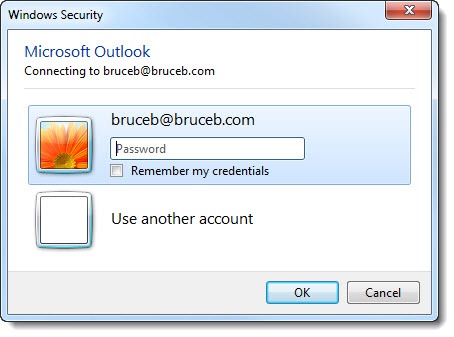



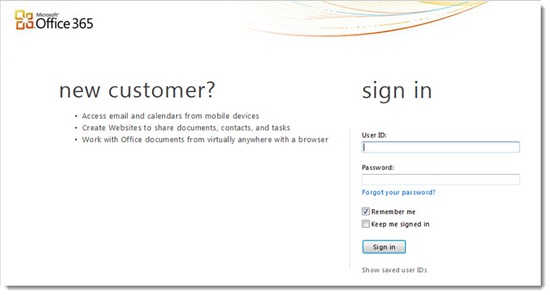
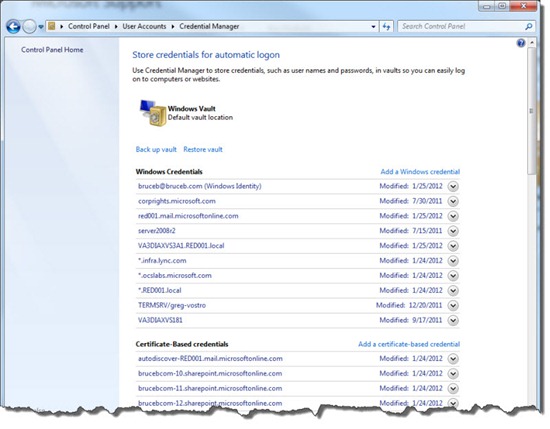
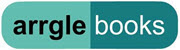
Over the past month we have found that the comment from Tech works with only 1 of his 3 mentioned entries:
Here is our recommendation, do to the fact that if someone is not using O365 with Office 2016 but registers a program like Visual Studio using their Exchange email account that Office 2016 will then default to looking at O365 Autodiscovery as a priority over their email providers Autodiscover record – this is the work around for that issue.
Tech says:
July 20, 2017 at 12:12 pm
This worked for me:
Open regedit
Go to
\HKEY_CURRENT_USER\Software\Microsoft\Office\16.0\Outlook\AutoDiscover
Add new Dword32bit
ExcludeHttpsAutoDiscoverDomain value data 1
Open outlook
I’ve been using various versions of Outlook since the last century and I’ve never seen the BPOS icon on any PC I usedwhether at home or at work. Most of the places where I have worked have had IT support getting between user and supplier to ‘manage’ updates. Any way. I just updated to Office 365 from office 2010, using a llink provide by the company’s IT support, and nowwhen I am connected to the internet on a normal network (as opposed to from behind the proxy which the company network puts in the way) I get these prompts every 5 or 10 seconds from each mailbox connected to my outlook account, and also from Skype for Busines which was installed with the upgrade. I’m using another selection of apps which won’t work at all from behing the proxy, so that means it happens most of the day. When I input credentials I check the ‘remember’ box, but it doesn’t. After about 5 minutes typing the same information over anover again I just hit ‘cance’ until the prompts disappear, which usually means that Outlook has dropped its’ connection. I’ve tried the suggestion about removing generic credentials but that had no effect.
For frequently asking or prompting Outlook password, here is the simple solution for Windows
Go to Control panel > Credential Manager > Generic Credentials > Edit credential > insert new password.
OR
Go to Control panel > Credential Manager > Generic Credentials > Remove from vault that particular or remove all generic credentials (permanent solution).
Enjoy:)
I wrote a followup article about persistent prompts that are driving some of my clients crazy. http://www.brucebnews.com/2017/08/outlook-and-the-never-ending-password-prompt/ Your tip is a good one, but it doesn’t always work . . .
Please let me know if this worked we have an office of 40 who “out of nowhere” are now being prompted for their passwords randomly with no changes made to the server or to emails. Its very odd.
The registry fix didn’t work in the office where I’m dealing with this. Today I’m doing an experiment with changing the passwords for affected users to see if it makes any difference. Although it didn’t work for me, don’t overlook this tool, which is very thorough: https://diagnostics.office.com/#/download/?env=minimaven&theme=outlook
Let me know if it works out.
To make it more clear.
“ExcludeHttpsRootDomain” put in a 1 in the value data field.
This worked for me:
Open regedit
Go to
\HKEY_CURRENT_USER\Software\Microsoft\Office\16.0\Outlook\AutoDiscover
Add new Dword32bit
Add the following 3 keys:
ExcludeHttpsRootDomain value data 1
ExcludeScpLookup value data 1
ExcludeHttpsAutoDiscoverDomain value data 1
Open outlook
Interesting. I’ve got a client with several users getting prompted continuously. I’m going to give this a try and see what happens. Thanks!
Good afternoon Carly,
You might need to look into setting up the Outlook Profile Manually.
Create new Outlook profile:
1) Create new Outlook profile (Windows 7)
a) Open Control Panel
b) Click Mail
c) Click Show Profiles and type a name for the profile
d) Click Add
e) Click OK
f) Click Manually configure server settings or additional server types
g) Click Next
h) Select Microsoft Exchange
i) Click Next
2) In the Server box, type the host address (i.e diashdihaskcnasklcn@domain.com)
a) Make sure that the Use Cached Exchange Mode option is selected.
b) Enter your email address in the User Name field.
c) Click More Settings
d) If you are prompted with an error that the action cannot be completed, click OK
e) Click on the Security tab, and then select Configure Security Settings and switch the network security option to “Anonymous Authentication”
f) Click on the Connection tab
g) Select Connect to Microsoft Exchange using HTTP
h) Click Exchange Proxy Settings
3) In the “Use this URL to connect to my proxy server for Exchange” box, type: outlook.office365.com.
a) Make sure you’ve enabled “only connect to proxy servers that have this principal name in their certificate,” and then type msstd:outlook.com.
b) Select the on fast networks, connect using HTTP first, then connect using TCP/IP check box, and select the on slow networks, connect using HTTP first, then connect using TCP/IP check box.
c) In the Proxy authentication settings, click Basic Authentication.
d) Click OK twice.
e) Click Check Names After the server name and user name are displayed with an underline, click next.
f) Click Finish.
Hopefully this helps.
Yousef
Hello everyone.
In all that I have read in this Post, I have tried each one of its opinions and I do not have positive results.
My case is different, I have 600 mailboxes to migrate under a hybrid environment to the cloud of Office 365.
On the testconnectivity.microsoft.com site I have taken the tag ID Server + @ my domain .com
These steps I handle very well.
The case is when the mailbox migration ends, the user does not notify you of the change that will be made in Outlook, and the user only enters through the Office 365 OWA.
In Outlook it is created a new profile, and it is marked to request a profile (the new one), and it is manually configured the user’s account, at the end of giving the next button the apper the screen “Windows Security Credentials (not Respond) does not allow user data entry (e-mail address + password).
In an Example:
In a virtual machine configure an email account in outlook 2010 and another virtual with outlook 2013 and worked well the manual configuration, two users migrated to Office 365, but in their physical equipment does not allow it.
Who knows how to solve this process?
Because I do not want to do the pain of formatting each PC just for the Outlook case.
Greetings.
You’re in deep waters. I don’t know anything about the process you’re going through. Sorry. Good luck!
Office 365 is a constant pain for username and password storage in credential manager, As a small IT Support company we wanted to thank you for the great advice, its always good to learn something new.
Thanks for the great advice, we have used office 365 for over 3 years as a business and always struggled with usernames and passwords.
I have Office 2007 on win 10, however had Outlook password problems when my Hotmail webmail migrated to office 365.
For Outlook 2007 create a windows generic credential in credential manager using the office365\yourname@hotmail.com [for example] as the internet address, and use the detail from the outlook password prompt as the user name and password.
This works for systems that don’t have a remember me tick box available on the password prompt box.
Uninstall outlook connector program after Microsoft exchange set up is working.
What fixed it for me was Office SP2, I was running Outlook 2010 32bit. I installed SP2 and that did the trick.
Hi guys, worth checking if the user has a shared mailbox or calendar for another user that has yet to be migrated to office365. Removing the additional “on premise” calandar entries in outlook will remove the constant password prompts.
Sounds like the voice of experience talking. Good advice. Thanks!
PROBLEM SOLVED!
after running OFFICE 365 DESKTOP SETUP it worked:
https://support.office.com/en-us/article/Set-up-Office-2010-desktop-programs-to-work-with-Office-365-for-business-3324b8b8-dceb-45e2-ac24-c642720108f7?ui=de-DE&rs=en-US&ad=DE
I was having this problem and found it was caused by Shared email addresses. We had created 3 email addresses (ex. ap@xxxxxxx.com) and had users shared that could use the address. Each of the users having the problem was a member of one of the groups. After taking all of the users out of the groups but one they no longer got the login prompt. The one user continued to have the issue until we removed.
I struggled with the multiple password prompts issue while trying to use an Outlook.prf file to auto-configure users profiles when they login to Outlook the first time in a XenApp 6.5 environment on Windows 2008 R2. We are using Outlook 2013 Pro Plus – Volume License Version (the only version you can use in an RDS or Citrix XenApp environment).
Add the following lines to your Outlook.prf file:
In Section 4 under the [ServiceEGS1] Section, add the following line at the end of the section:
LogonNetworkSecurity=0x8000F001
In Section 6 under the [Exchange Global Section] add the following line at the end of the section:
LogonNetworkSecurity=PT_LONG,0x36619
This essentially sets the authentication to “Anonymous” so that the login to outlook.office365.com will work.
A glimpse into a world that I’ve never visited! Good info – thanks for providing it. I hope it turns up in Google searches so others will benefit from it.
For end user, it is recommended to diagnose password issues correctly. Without providing valid input, user can’t get entrance in application.
i am using office 2013, we a currently in process of migrating into office 365. So far we have 3 users out of 50 migrated and set up using outlook, the information entered into the outlook wizard is definitely correct, although when starting outlook it show that the mailbox is connected, but give it 2 minutes and password prompts, every few seconds, i have tries all of these fixes on the forum and none have corrected my problem… Nightmare 🙁
but my emails are sending and receiving perfectly fine, just annoying credential box popping up all time.
How strange! Two things come to mind. (1) Make sure the DNS settings are correct for the domain’s autodiscover record and CNAME records. They probably are, but double-check. (2) Make sure the user’s password was set up before Outlook is started, and that the password is typed correctly during setup. If it’s possible that the password is the cause of the problem, create a new profile and start from scratch.
Good luck!
Install this MS hotfix, it will address the Outlook 2010 repeated password prompts for Office365 configuration issue.
http://support.microsoft.com/kb/2791026
Faced Similiar issues. The solution that works is to reconfigure outlook afresh.
1) Control Panel > Mail > Show Profiles > Select and remove your outlook profile.
2) rename outlook data folder [C:\Users\USER_NAME\AppData\Local\Microsoft\Outlook]
3) start Outlook and configure your email account
Hope this helps
Cheers.
how can i fix the problem (appreciate any support)
I am also having the same problem. My password is accepted fine by Sharepoint, web outlook, mobile phone, etc. Only Outlook seems to have the problem. and get stuck at trying to connect.
I don’t have any new tricks to offer. I haven’t seen this happen in the last year or so – except with Outlook 2007, which should be replaced with a newer version. Sorry. Good luck!
For outlook 2007 or 2010 those who switch towards office 365, go to control panel and click on user accounts and then credentials, there click on edit on outlook.365.com and put your password again because the password there is not the actual one. Save it and you will not get a prompt again for login. If do then get back to me.
Outlook has been much more reliable in the last year about remembering passwords. Thanks for the tip!
We are having the above described problem with our Outlook 2007 clients that we migrated from a 1and1.com exchange server. We are only prompted once for the Office365 exchange credentials upon starting the program, but we are randomly prompted for our old 1and1.com exchange credentials throughout the day, even though those old mailboxes no longer exist.
I have tried completely uninstalling MS Office, deleting the mail profile, short of formating my hard drive, and nothing seems to work.
Our clients are on XP so I cannot find the outlook-autodiscover.xml file.
That outlook-autodiscover.xml file might still be lurking. I’ve found it on XP in the same place under Documents & Settings. Make sure you’re able to see hidden files. Drives you crazy, doesn’t it?
Deleting outlook-autodiscovery.xml has solved the problem for our clients going from BPOS to O365. It is strange that only about 1 in 20 of our clients experienced this issue. Solved the problem very quickly and saved us having to rebuild the Outlook profile. thank You
Got this from a website, although I don’t recall which one. It worked for my customer.
• There is probably an old entry in the Outlook configuration xml file. Try this:
1. Open: “C:\Users\\AppData\Local\Microsoft\Sign In\Config\\”
2. Rename or delete the file: “outlook-autodiscovery.xml” to: “outlook-autodiscovery.xml.old”
(or you can rename the whole folder from: to: )
Oh, I like the look of that! I’ve got several people seeing prompts from the old BPOS servers. I’ll try this and report back if it works. Thanks!