TAKEAWAY
If you experience long delays or freezes when Word or Excel are saving files to Skydrive, disable the Skydrive setting that creates a direct connection between the Office programs and the online Skydrive folders.
BACKGROUND
I’m fully committed to Skydrive. I have the Skydrive desktop app installed on my Windows 8 computers. All my documents are in Skydrive. My Office 2013 programs are set up with the default configuration to open and save from Skydrive.
(Microsoft is also fully committed to Skydrive. One of the features of Windows 8.1 announced this week is that Skydrive will be fully integrated into the operating system, showing up in File Explorer just like a folder on your local hard drive – no separate program necessary.)
I’ve only had one problem with Skydrive in the last six months, but it happened repeatedly on different computers with different versions of Office. It took a while to find the fix. Keep it in mind in case you run into the same problem.
The symptom: unexpected loooooonnnnngg delays while saving a file to Skydrive from Word or Excel. At worst, the programs would freeze and never successfully save the file, with the risk that the work on the file would be lost.
It didn’t happen all the time. It seemed to have something to do with losing the Internet connection or having it interrupted. Frustrating! The last thing you want is a slowdown when you’re trying to save a file or close a program.
I couldn’t figure out the Skydrive connection. As I understood it, when you install the Skydrive desktop app, files are opened and saved from a local folder at lightning speed, then synced in the background. Pretty clearly it wasn’t working that way.
The answer is in the settings for the Skydrive desktop app. By default, a setting is checked: “Use Office to sync files faster and work on files with other people at the same time.” When that is unchecked, Office programs immediately begin to work reliably and at full speed.
To get there, right-click on the Skydrive icon in the system tray in the lower right, then click on Settings.
Details are hazy about what that setting does under the hood. It’s described this way:
“When you change an Office file, only those specific changes are synced to SkyDrive, so your Office files sync faster. And you can work on Office files simultaneously with other people on different devices without creating conflicts.”
That makes it sound as if Skydrive connects directly to the online folders instead of the local folders to save files. The freeze would happen, then, if Skydrive wasn’t graceful about giving up on the online copy of the file if the Internet connection was broken.
The reference to “working simultaneously” is confusing.
You can collaborate on a document with someone on a different computer – if you both use the Office web apps.
The setting for the desktop app only affects the Office programs installed on your computer. It has nothing to do with the web apps. Can you work simultaneously with someone else on the same Word document using your installed local copy of Word? If so, it’s a well-kept secret.
It feels like the kind of problem that will be fixed routinely as Skydrive matures. At the moment, though, I’m unchecking that box when I install the desktop app for clients.
Happy Skydriving!


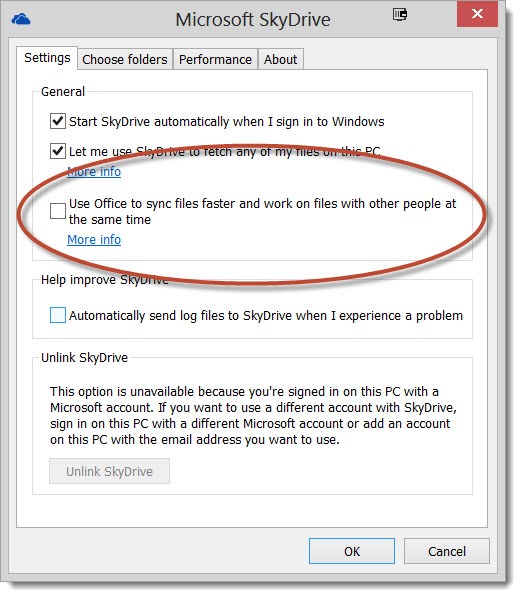
Hi, I’m having the same problem as Garth.
Issues (as of December, 2014) are that (a) you can no longer access the Skydrive settings in the way Bruce described. And (b), even though you CAN access some settings through “Settings / PC Settings / OneDrive”, there is no option there control whether the computer “uses Office to sync files faster”.
Within Office I have modified the settings under “File / Options / Save”, but I am still experiencing long delays when saving/opening Office files.
Any help would be greatly appreciated!
Best,
Niall
I’m in the same position – I’ve lost track of what the Office programs are trying to do, and it feels like some controls are missing. I still see the Office Upload utility in the tray sometimes but I have no idea what its function is any more. If you get any insights, come back and leave a comment to let us know. Good luck!
They seem to have eliminated this option but not fixed the problem in 8.1. I’m getting the same old incredibly long delays especially with Excel files. Any tips?
Thanks.
I haven’t run into this problem myself for several months. There’s a couple of things you can try.
1: Save files to non-Skydrive folders and compare the performance. It’s possible that it’s not Skydrive at all but rather an unrelated problem – an add-in that’s misbehaving, for example.
2: Right-click the folder and change its Skydrive setting. If it’s set to “Make available offline,” change it to “Make available online-only” or vice-versa. You might not do that permanently but it would be a test of whether it makes any difference. (If the folder isn’t set to be available offline, that might be sufficient.)
Good luck! Let me know if you track it down.
Bruce,
this tip made my day! Have a very similar setup to yours. In my case it was not just delaying the start of Word, it was freezing constantly, even leaving corrupted files when killing the hanging winword.exe process. Without the checkbox you mentioned everything’s fine.
Thank you so much for sharing!
Outstanding! They’ve changed the architecture of Skydrive in Windows 8.1 and apparently eliminated this option – but so far it’s been smooth as silk, so perhaps this is only necessary as a short-term fix. Glad you’re running at full speed!